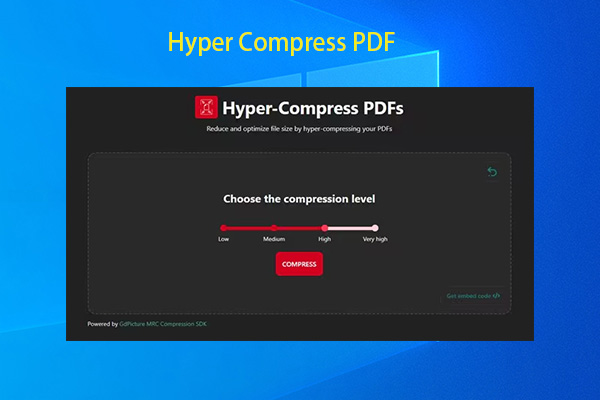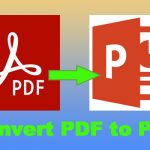In the daily operations of modern businesses, PDF has become the preferred format for sending contracts, publishing materials, and storing critical documents.
However, do you really know what the meaning of PDF is?
In this article, you’ll learn what PDF is, why it’s widely used in business, and how to edit, compress, and secure PDF files efficiently.
What Is A PDF Format?
The full form of PDF is Portable Document Format, a file type introduced by Adobe in 1993. Over the years, it has become one of the most widely used file formats thanks to its platform independence.
Unlike traditional documents, PDFs can be opened on any platform without causing formatting errors due to differences in software versions or fonts.
It is also difficult to modify, making it ideal for saving formal documents such as contracts, flyers, reports, and manuals.
Now that we understand what PDF stands for, let’s look at its key benefits in the enterprise.
Benefits of Using PDF Format for Businesses
The PDF format offers numerous advantages to businesses, including consistent formatting, strong security, and cross-platform compatibility.
PDF files maintain their original layout regardless of device or operating system.
Furthermore, PDF supports a wide range of content types, from text and images to interactive elements, meeting diverse business needs.
The following details its advantages for businesses.
- Consistent Formatting: PDF files accurately retain their original layout, text styles, and graphical elements, ensuring consistent information delivery regardless of the platform on which they are opened.
- Cross-Platform Compatibility: Users can easily view, transfer, or print PDF files regardless of their operating system.
- Strong Security: PDF offers robust security features, including encryption, access restrictions, and electronic signatures, protecting sensitive information and ensuring document integrity.
- Efficient File Compression: The PDF format allows for file compression while maintaining the integrity of the content, improving storage efficiency.
- Multiple Type Support: PDF supports the integration of text, images, hyperlinks, interactive components, and multimedia content, providing flexibility to meet diverse business scenarios and needs.
How to Edit PDF Files on Your PC via MiniTool PDF Editor
In daily office work, we often need to modify PDF files, such as adding text, inserting images, compressing PDFs, or encrypting them.
So, how can we easily edit PDFs on a computer?
The following will take MiniTool PDF Editor as an example to walk you through the step-by-step process of editing PDF files.
It covers how to open PDF documents, make edits, compress files, encrypt them, and convert PDFs to Word documents.
Download the setup file using the button below, then install it on your Windows PC.
MiniTool PDF EditorClick to Download100%Clean & Safe
#1. Edit PDF
Editing PDFs allows you to modify text, add images, and insert comments directly in the document, which greatly improves work efficiency.
Step 1: Right-click your PDF and choose Open with, then select MiniTool PDF Editor.
Step 2: Click Edit > Edit All.
Step 3: The editable text and image will be framed.
Step 4: Click the text frame and change the text or image.
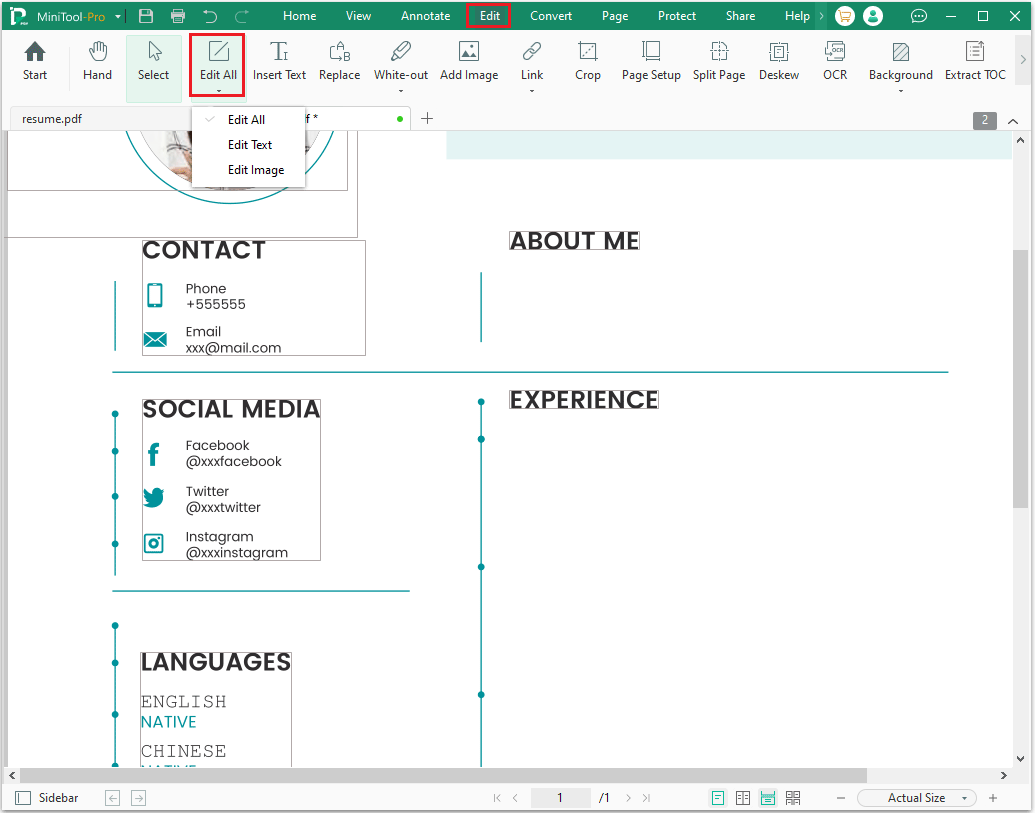
#2. Compress PDF
Compressing PDF files can greatly reduce file size, making it easier to send via email, quickly upload and download, and save storage space.
Follow the steps below to compress a PDF using MiniTool PDF Editor:
Step 1: Open the PDF file with MiniTool PDF Editor.
Step 2: Under the Edit tab, click Compress.
Step 3: Choose the Compression Level and Output Path.
Step 4: Click the Start button to compress the PDF file.
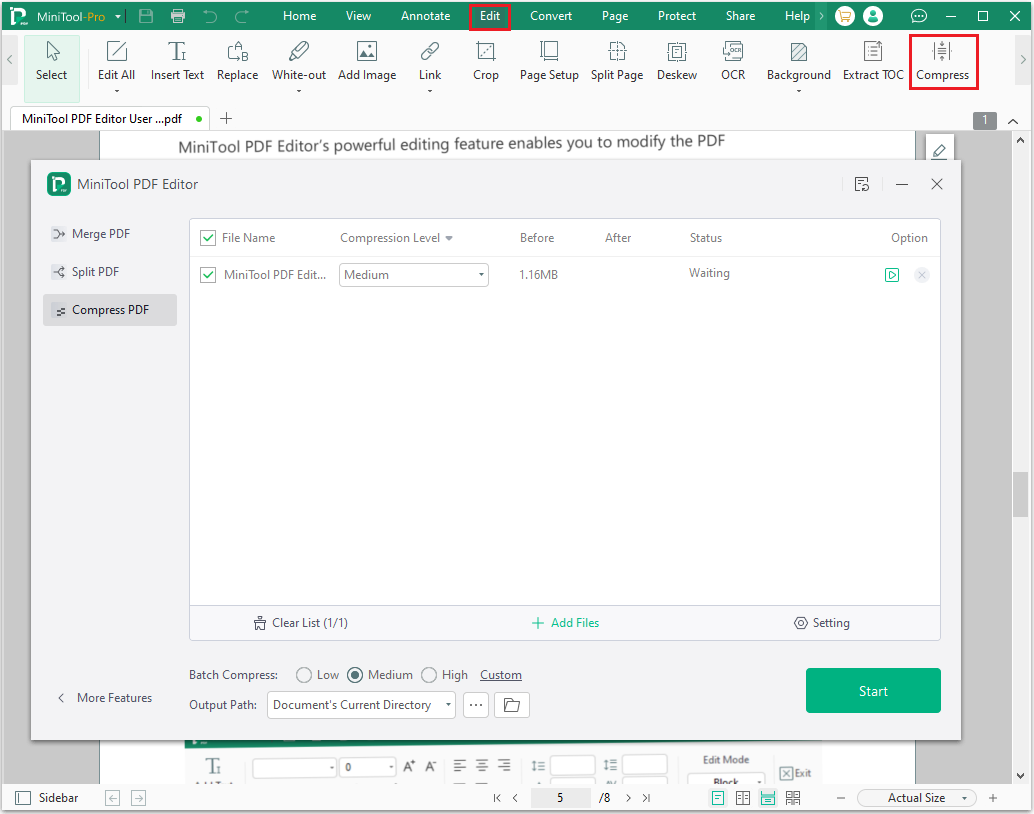
#3. Encrypt PDF
Encrypting PDF files can prevent others from viewing, modifying, or copying them, effectively protecting the security of important company information.
This is especially useful when sending sensitive documents such as contracts and reports.
Here are the steps:
Step 1: Right-click on the PDF file that you need to add a password to, and choose the Open with option. Then, press MiniTool PDF Editor.
Step 2: In the new pop-up window, click the Protect feature on the top toolbar. Then click Encryption.
Step 3: You can see two types of passwords:
- Open Password: Restrict PDF access by requiring a password to open the file.
- Owner Password: This restricts four permissions, including Print, Copy, Annotate, and Edit PDFs. The PDF owner can restrict the permissions of those who use the PDF.
Step 4: Select the password style that you want to set, and then enter a password.
Step 5: After setting it down, click the Apply button to confirm the change.
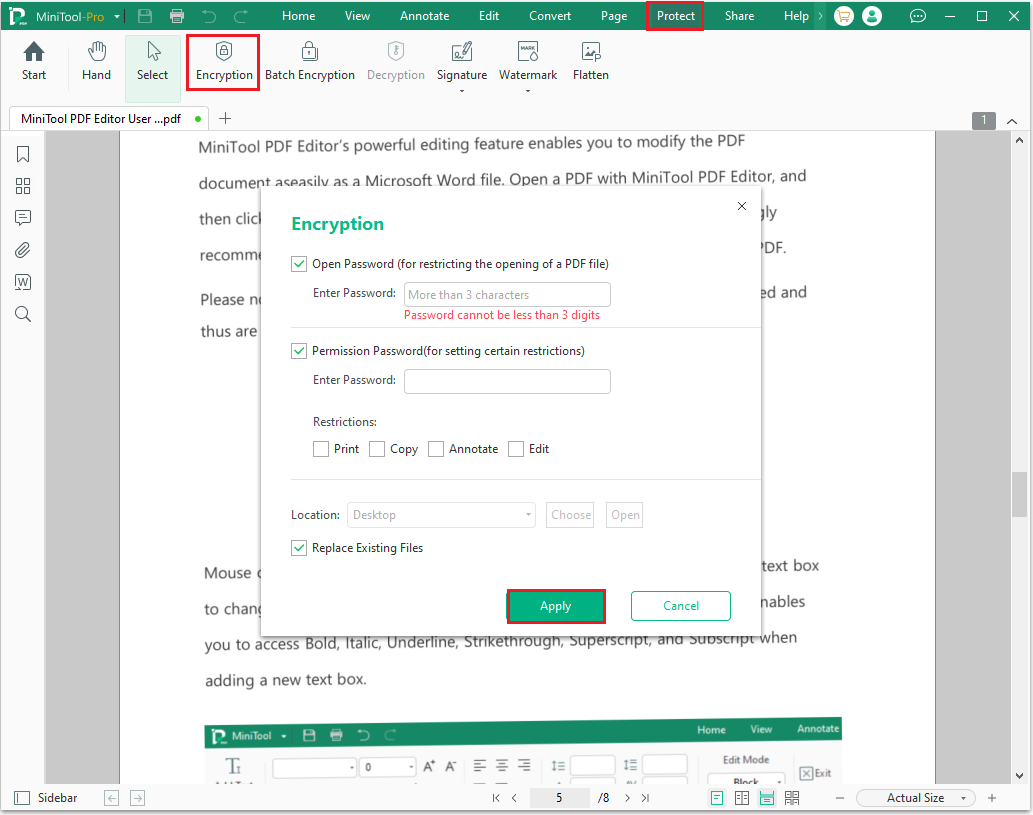
You can also use the decryption function to remove the password from the PDF.
#4. Convert PDF to Word
Many PDF files are final output formats and cannot be directly modified.
Converting them to Word allows you to quickly modify contracts, reports, quotations, and more, saving time reproducing the original document.
Here are the steps:
Step 1: Open MiniTool PDF Editor, click on Open, and select the PDF that you want to convert.
Step 2: Go to the Convert tab and click on PDF to Word.
Step 3: In the pop-up window, click on Start to begin converting PDF to Docx/Doc/RTF.
In addition, you can change the Page Range to convert certain pages instead of all pages and click on the Three-dot icon next to Output Path to select your desired location.
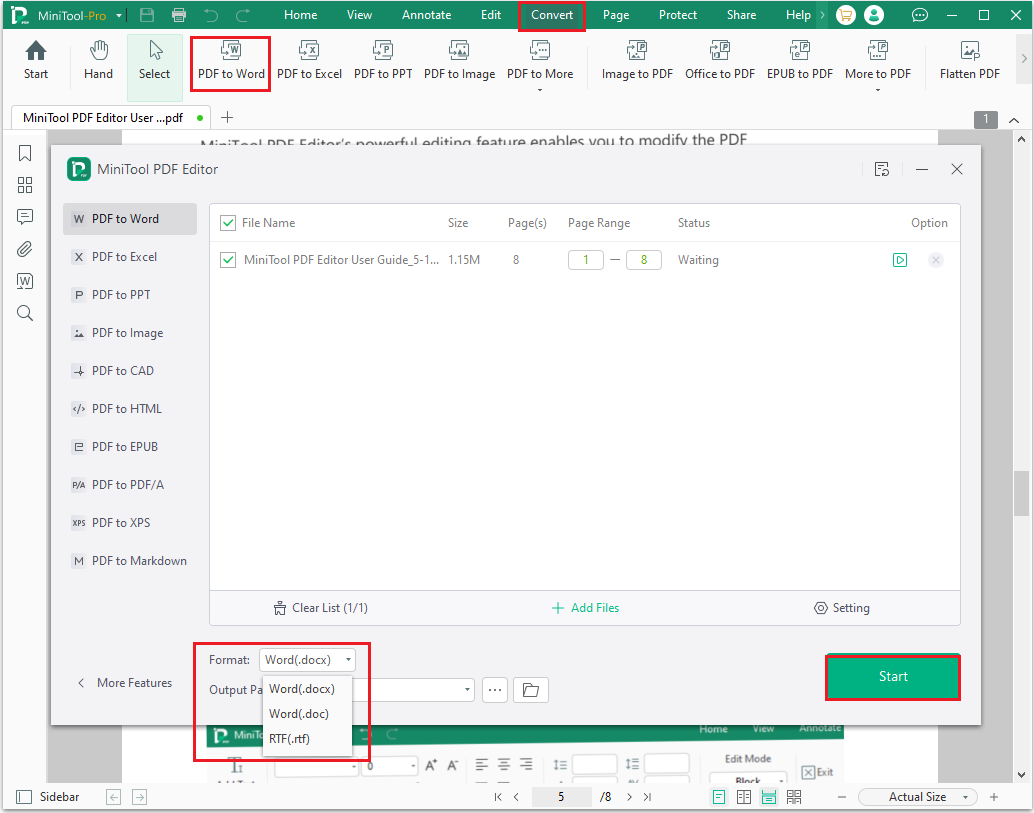
As a professional PDF editor, it can also be used to remove/add text, links, and images. In addition, it allows you to merge, split, extract, and translate PDF files in a flash.
Bottom Line
PDF is a widely used file format known for its consistent layout and strong security across platforms.
If you need a simple, efficient tool to edit PDFs, MiniTool PDF Editor is a great option. It easily handles tasks like adding text, inserting images, merging, compressing, and converting files.
If you have any questions or suggestions while using the MiniTool PDF Editor, you can contact us at [email protected] to get a quick reply.