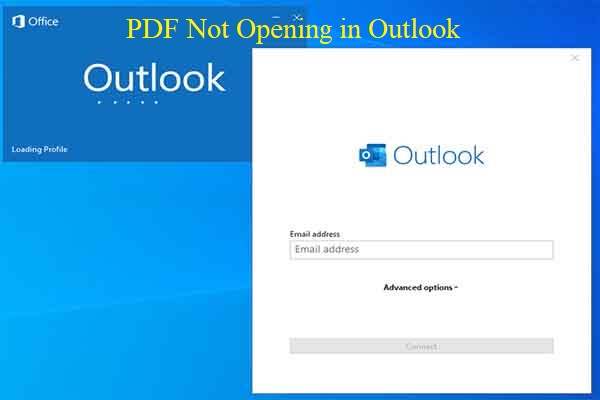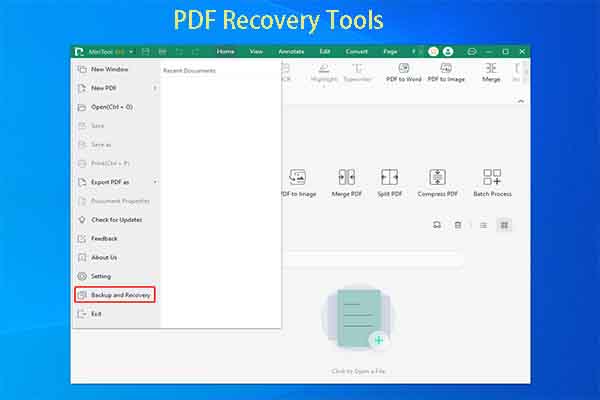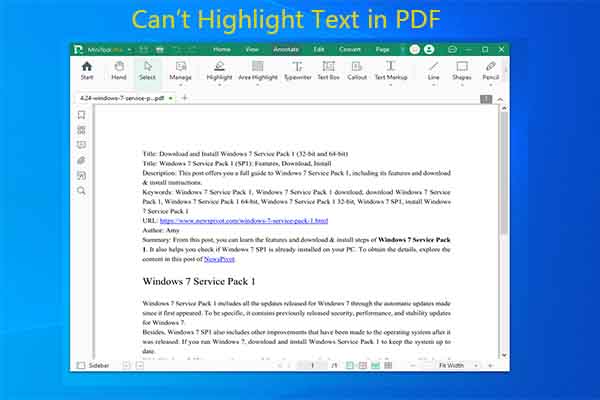Would you like to hyper compress PDFs? If so, pay attention to this post. It shows you how to extreme compress PDFs online and offline. To be specific, you can compress PDF to 100KB/200KB/500KB via online PDF hyper compressors or offline tools like MiniTool PDF Editor.
About PDF Hyper Compression
Some business or working PDF files have large file sizes that can occupy a huge proportion of the storage space. If you want to preserve disk space for storing other items, try reducing PDF file size by compressing PDFs via a PDF compressor.
However, low or medium-level compression won’t make a difference. You’d better hyper-compress the whole backlog of PDFs to free up space. What is PDF hyper compression? Hyper compression, also called extreme compression, means the compression ratio over 80%.
After you hyper compress PDFs, the compressed PDFs’ size is less than two-tenths of its original size. According to your condition, you can compress PDF to 100KB, 200KB, or 500KB. To extreme compress PDFs, you need to use a reliable PDF hyper compressor.
Otherwise, hyper compressions can result in quality loss of the PDF file. In this post, we will show you how to extreme compress PDF via reliable tools.
Hyper Compress PDF Online
When you look for PDF hyper compressors, you may find a lot of online tools. For instance, you may see PDF hyper compressors like AvePDF, 11zon, MHRERA, HiPDF, PDF24 Tools, Pi7 PDF Compressor, etc. These tools come with different features. According to your preference, select one utility to complete the operation.
Online PDF hyper compressors are convenient and enable you to hyper compress PDFs with the Internet. You can apply an online PDF hyper compressor to compress your PDFs. Here, we show you how to hyper compress PDFs via Pi7 PDF Compressor.
Step 1: Navigate to this website first.
Step 2: Upload the PDF from the local computer. Click the Select PDF button and open PDFs to compress in the next window. Alternatively, drag and drop the PDF into the box directly.
Step 3: Type the PDF size you want to compress to and click the Compress button. For instance, if you want to compress PDF to 200KB, type 200 in the corresponding field. With this tool, you can compress PDF to 500KB, 100KB, or other sizes easily.
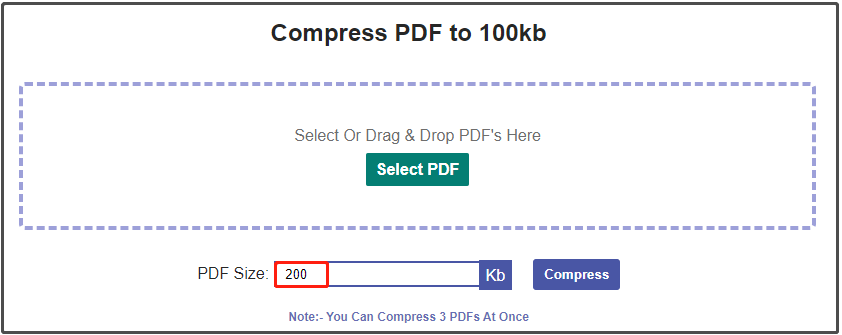
Step 4: Wait until the compression process ends. Once the compression finishes, the result will be shown to you. You can rename the PDF by directly typing the new name in the field. Then click the Download button to download the compressed file.
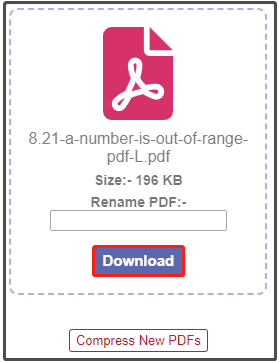
Hyper Compress PDF Offline
Alternatively, you can download and install a PDF hyper compressor on your PDF. After that, perform PDF hyper compressions offline. Well, MiniTool PDF Editor is a good choice. It offers 3 specific compression levels: Low, Medium, and High. Additionally, it allows you to customize image settings according to your needs.
More importantly, you can hyper compress PDFs in batch, improving efficiency. If you have multiple PDFs to compress, MiniTool PDF Editor saves your time. In addition to compressing PDFs, MiniTool PDF Editor also helps you convert, annotate, sign, translate, encrypt, highlight, and make other changes to PDFs.
In a word, MiniTool PDF Editor is worth trying if you want to manage PDFs efficiently. Now, download and install MiniTool PDF Editor on your computer. Then launch it and follow the given steps to hyper compress PDFs.
MiniTool PDF EditorClick to Download100%Clean & Safe
Step 1: Click on the Edit tab and then hit the Compress option.
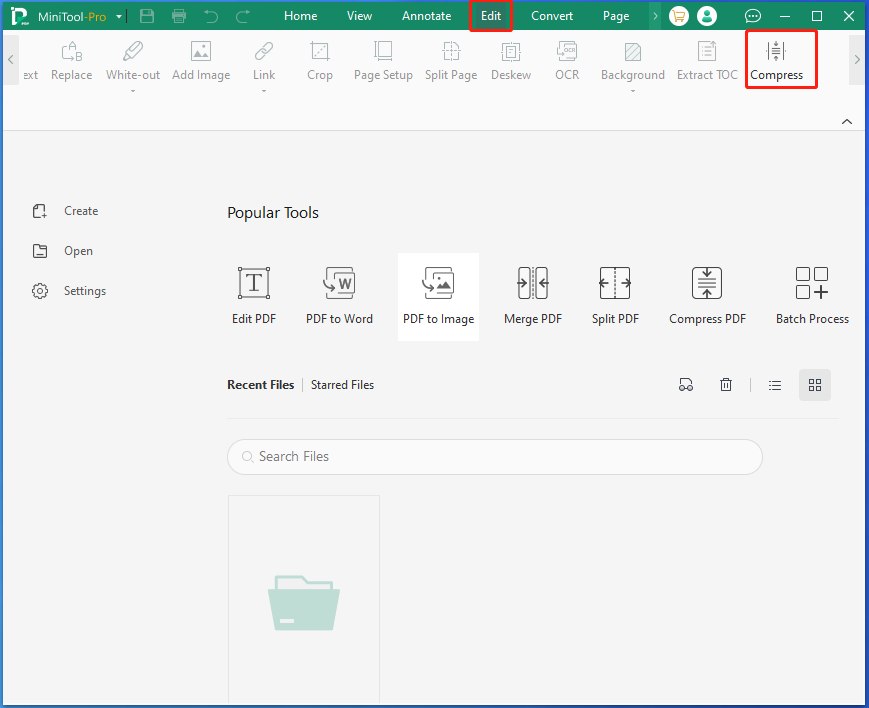
Step 2: In the prompted window, add PDFs to compress, select the compression level and output path, and then click the Start button to begin the process. As you perform PDF hyper compression, you should select the High option from the drop-down menu of Compression Level or in the Batch Compress section.
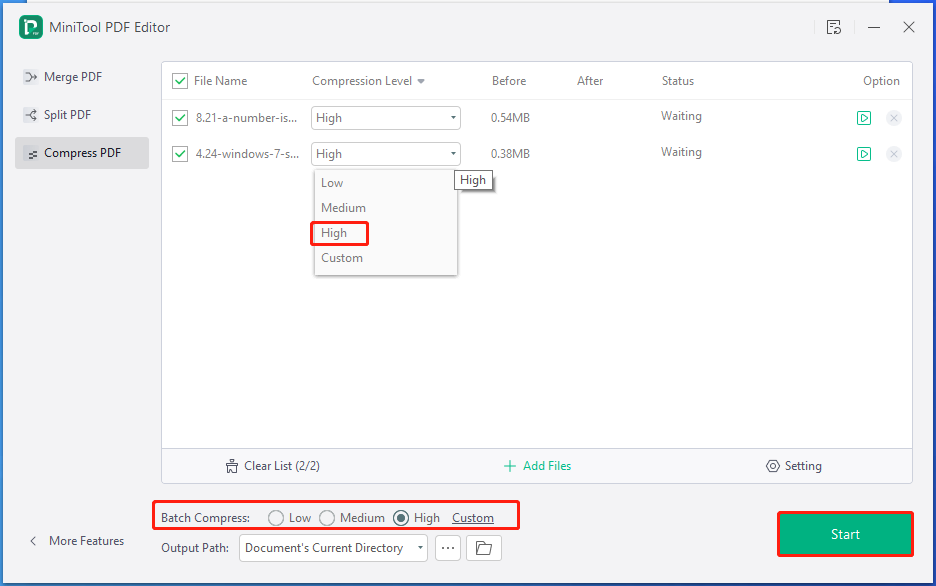
Step 3: Wait for the finish of the compression.
In Conclusion
This post explains the meaning of PDF hyper compression and offers the steps to hyper compress PDFs online and offline. If you want to compress PDF to 100KB/200KB/500KB, follow the given steps in the post to finish the operation.
If you encounter any problems while using MiniTool PDF Editor, contact us by sending an email via [email protected]. We will help you solve them as soon as possible.