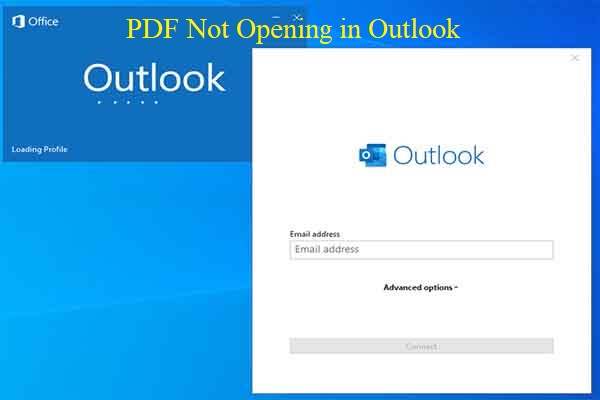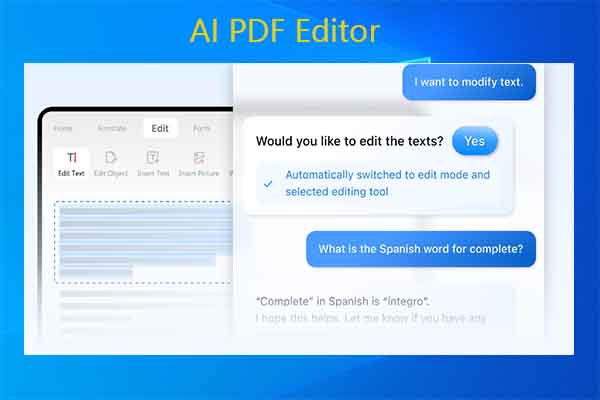Why Can’t Highlight Text in PDF
Due to some reasons, you are unable to highlight text in PDF. In this section, some common reasons for highlighting not working in PDF are summarized.
- The PDF is secured or protected: To keep the PDF safe, the author or distributor may have disabled edits and comments so that you can’t highlight text in PDF.
- The PDF is encrypted: PDFs encrypted with passwords or certificates are limited to editing, especially on mobile devices like Android and iOS-based devices.
- The file is a scanned PDF: If you can’t select text at all, it means that your PDF is a scanned one. A scanned PDF doesn’t contain any real text. Instead, it contains scanned text – an image of the text in essence. You are unable to highlight, underline, strikethrough, or edit text in any way. You can only add text markup annotations (Highlight, Underline, Strikeout) to real text.
- The PDF viewer or editor you use is outdated or incompatible with the PDF: In this case, you should update the PDF editor or try another one to highlight text in PDF.
- The PDF file is corrupt: You cannot highlight text in a PDF once it gets corrupted.
Fix 1: Contact the Author of the PDF
As mentioned above, you are unable to highlight text in PDF if the author or distributor of the PDF has disabled edits and comments. So, when you can’t highlight text in PDF, contact the author or distributor of the PDF file and ask them to enable commenting on the document or send you a new copy of the file with editing enabled.
Fix 2: Switch to a Desktop Device
Sometimes, you are not able to highlight PDFs, but you can do that on your desktop device. Many users have proven this fact. You can try it too. Open your PDF on a desktop device and then highlight text or make other edits. If it doesn’t work, try other fixes offered in the post.
Fix 3: Check If PDF Is Corrupt
It’s also essential to check if PDF is corrupt when you are unable to highlight text in PDF. How to check if PDF is corrupt? This post shows you several ways to check that. If the PDF is corrupt, please refer to this guide to troubleshoot it. Alternatively, get a new copy of the PDF from the source and then highlight text in it.
Fix 4: Run OCR (Optical Character Recognition)
If you cannot highlight text in a PDF because it is a scanned PDF, apply OCR to convert scanned PDF into real text documents. Then you are able to edit and highlight text in the PDF. MiniTool PDF Editor, a powerful PDF editing tool, offers the OCR feature.
Download and install MiniTool PDF Editor on your computer. Then launch the software and follow the steps below to complete the process.
MiniTool PDF EditorClick to Download100%Clean & Safe
Step 1: Open the target PDF with MiniTool PDF Editor.
- Right-click on the PDF and hit Open with > MiniTool PDF Editor.
- Drag and drop the PDF into the main interface of the program.
- Click Open in the left panel and find & open the PDF in the prompted window.
Step 2: Tap on the Edit tab and then click OCR to convert the scanned PDF to an editable and searchable one.
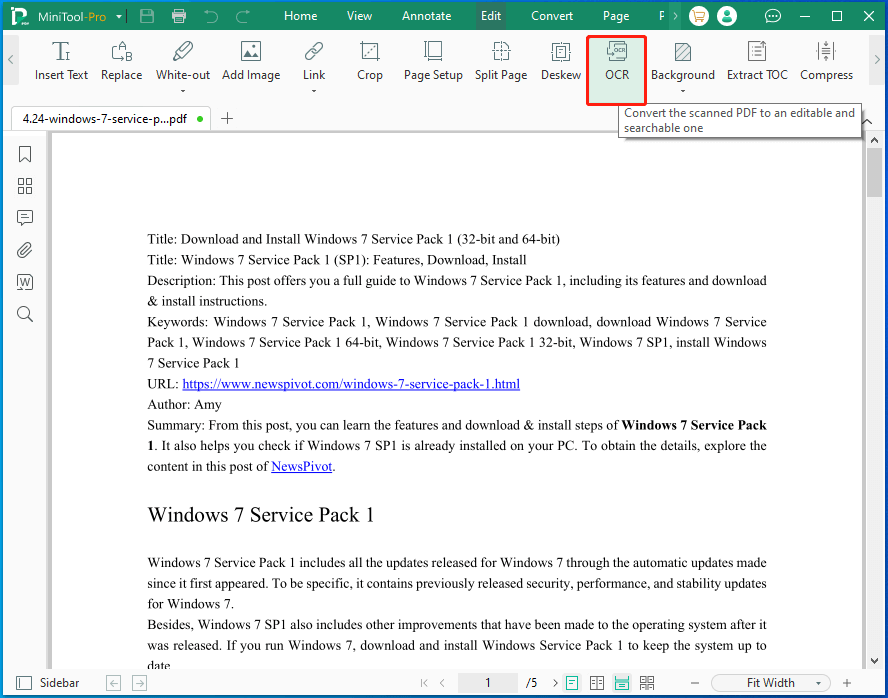
Step 3: In the pop-up window, configure settings based on your needs and click Apply to execute changes. If you don’t have special demand, simply follow the default settings.
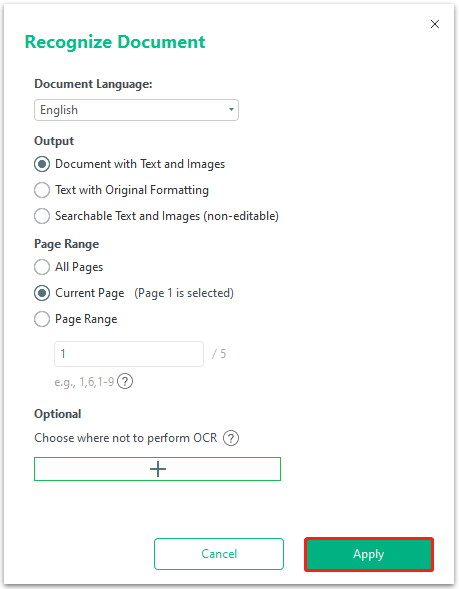
Step 4: Wait for the finish of the process.
Step 5: Try highlighting the text in the PDF again to see if you can do that smoothly.
Fix 5: Install a Reliable PDF Editor
If you are unable to highlight text in PDF due to compatibility issues with PDF editor, you should download and install another reliable PDF editor to handle the highlighting task. It’s recommended to use MiniTool PDF Editor.
Working with Windows 11/10/8/7 computers, MiniTool PDF Editor has good compatibility. Besides, it is capable of performing various tasks. For instance, it allows you to open/create/convert/annotate/sign/merge PDFs, copy signature from PDFs, edit a signed PDF, merge images to PDFs, edit a scanned PDF, copy text from PDFs, etc.
So, you can get MiniTool PDF Editor installed on your computer. Then use it to highlight text in the PDF. It enables you to highlight certain text/words or an area. The following steps show you how to highlight text in PDF via MiniTool PDF Editor.
MiniTool PDF EditorClick to Download100%Clean & Safe
Step 1: Launch MiniTool PDF Editor to access its main interface.
Step 2: Open the PDF with MiniTool PDF Editor with the above instructions.
Step 3: Navigate to the Annotate tab and move to the Highlight and Area Highlight options.
Step 4: To highlight certain text or words, select the target and click Highlight > choose the preferred color.
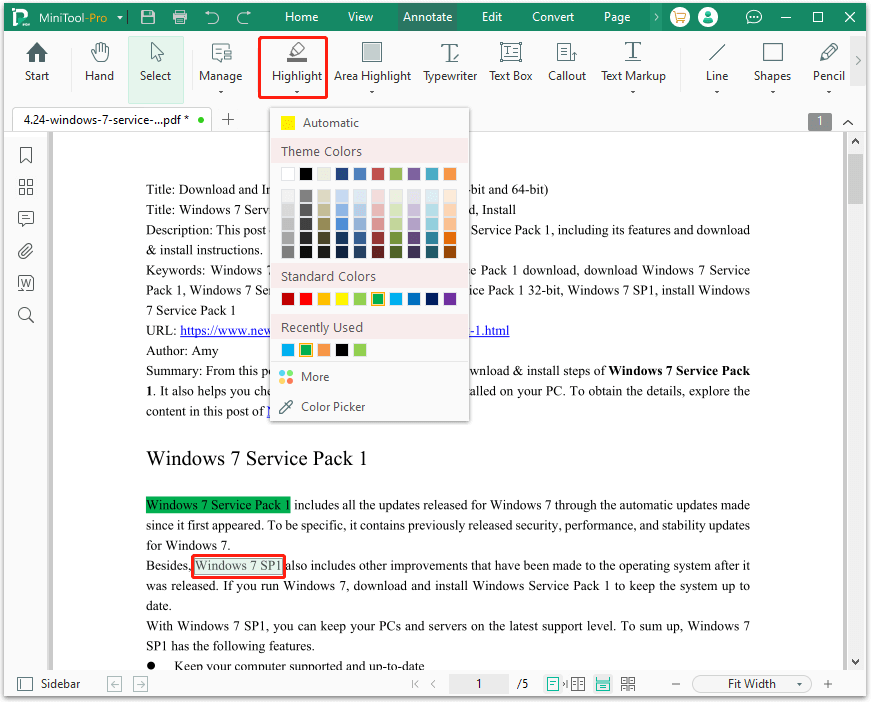
Step 5: To highlight an area in the PDF, click Area Highlight > pick the preferred color from the menu > choose the target area.
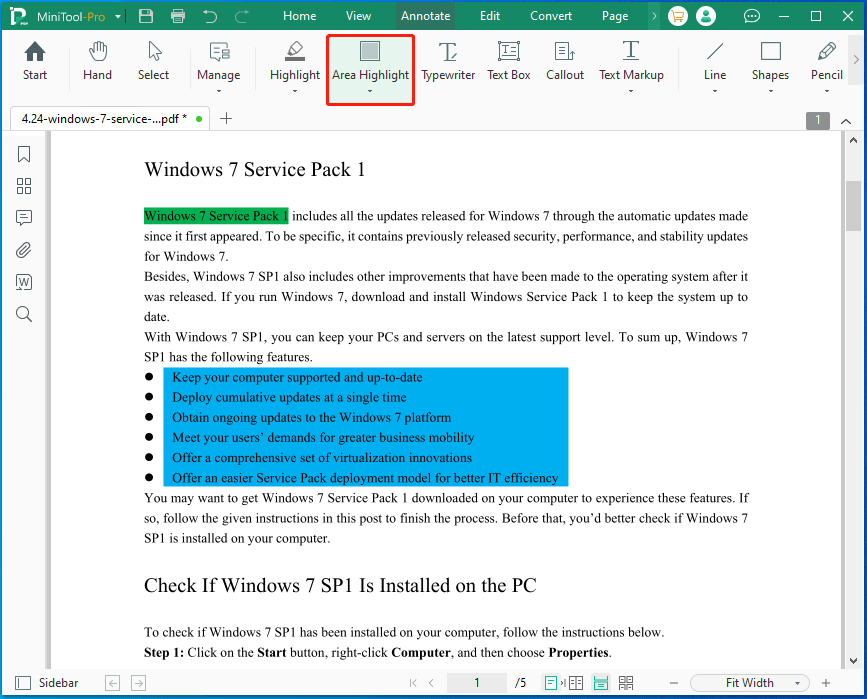
Bottom Line
If you are not able to highlight PDF, take a look at this post. It reveals the possible reasons and methods for not being able to highlight text in PDF. You can solve the problem by applying the methods offered in this tutorial.
For any questions related to MiniTool PDF Editor, please let us know by sending an email to [email protected]. We will help you work through them as soon as possible.