Do you know how to change font size in PDF fillable form? If you have the need and don’t know how to do it, you come to the right place. Here, MiniTool PDF Editor provides a step-by-step guide to help you do it with ease.
What Is a PDF Fillable Form
A PDF fillable form is a PDF document that contains interactive fields that allow users to enter information directly into the form. So, what are interactive fields?
Interactive fields in PDFs can be elements that allow users to enter data, make selections, or interact with the form in various ways. These fields are designed to enhance the functionality of PDF forms and make them more user-friendly.
Generally speaking, PDF fillable forms are fillable fields in PDF files, such as tax forms, visa forms, bank statement forms, and other official documents.
Sometimes, for some reason, you need to change font size in PDF fillable form to meet your current needs. How to change the font size of a fillable form? Here are 3 possible ways to do it.
How to Change Font Size in PDF Fillable Form
Can you change font size in PDF fillable form? Of course, you can. Here are three methods for you.
Way 1: Use Adobe Reader
Adobe Acrobat is a piece of popular PDF editing software that enables you to view, create, edit, annotate, and share PDF documents. You can resize font size in PDF fillable form by using Adobe Reader. Here is a brief guide:
Step 1: Launch Adobe Reader to its main interface, click Open File, and select the fillable form to open.
Step 2: Click Edit a PDF from the left side under All tools and move the cursor to the text you want to edit.
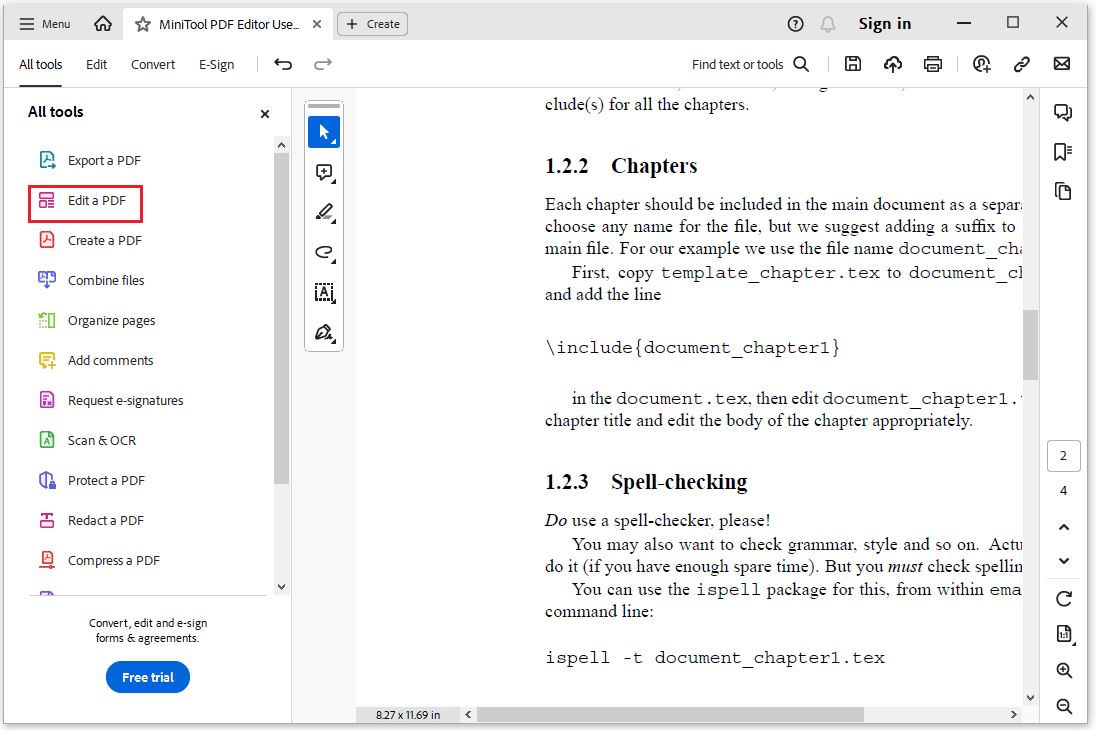
Step 3: Now edit properties window will appear and you can change the font size according to your needs.
Step 4: Click the Menu from the top and select Save.
Way 2: Use Sejda PDF
Sejda PDF is also a PDF editor that is available for macOS, Windows, and Linux to reach a wider audience. Let’s see how to change the font size of aPDF fillable form using this software.
Step 1: Click Upload PDF File and select fillable form PDF from your local computer.
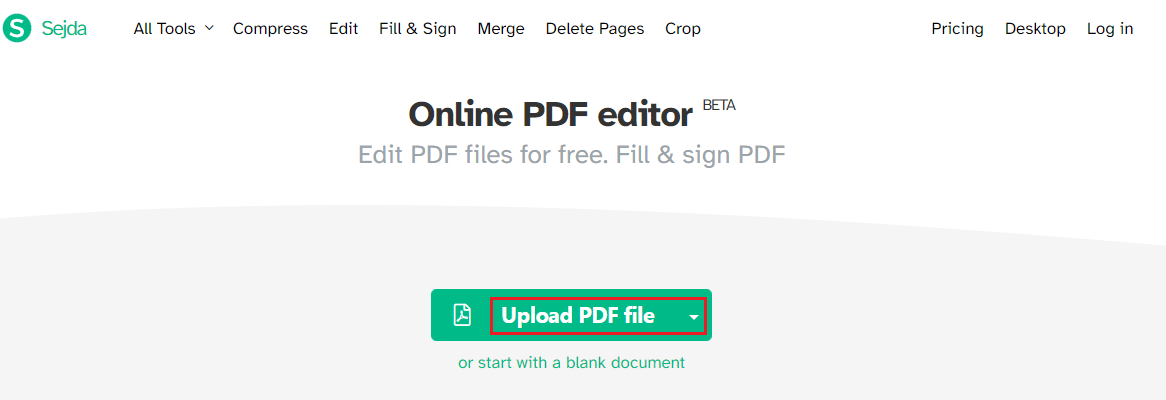
Step 2: Select the Text tool in the top toolbar. Move the cursor to the text you want to change and click Font to select the font size you need.
Finally, save the document to your desired location.
Way 3: Use Preview
If you are a Mac user, changing the font size in fillable forms is very easy. Because you don’t need to download any editing software to do it.
Preview is the built-in PDF viewer of the macOS operating system. The software supports customizing the font size in fillable PDF forms. You can also use it to view, edit, and print PDF files.
Step 1: Open a PDF document in Preview.
Step 2: Click Tools > Annotate > Text. Also, you can directly click the T icon on the Preview toolbar.
Step 3: A new text box will appear on the page and you can type any text you want in the text box. Then click the "A" icon, in the pop-up panel you can change the font size, and you can also change the color.
Step 4: Finally, you just need to click File > Export as PDF to save your changes.
Bottom Line
In this post, we have learned how to change font size in PDF fillable form in three ways. I hope this article helps you.
MiniTool PDF Editor is a powerful PDF editing tool. It can create/split/merge/compress PDF files. It allows you to add/remove text, links, and images to PDF, add themes to PDF, rotate PDF, and more.
Importantly, this PDF editor enables you to batch process PDFs. This improves work efficiency and saves time. You can click the MiniTool PDF Editor button below and install it on your computer.
MiniTool PDF EditorClick to Download100%Clean & Safe
