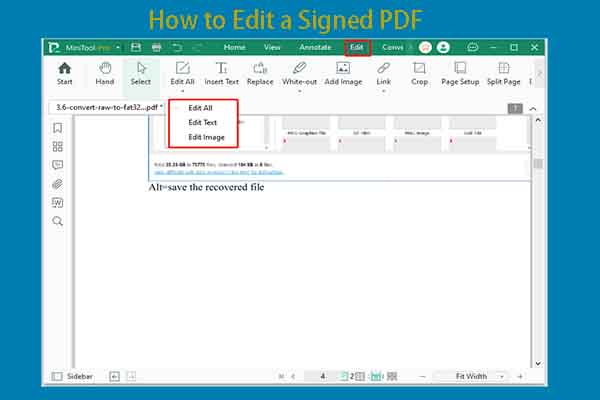It is common to see fillable fields in PDF files such as legal documents, tax forms, medical forms, and other official documents. However, sometimes you need a PDF without the fillable fields. If so, you have to remove fillable fields in PDF manually.
How to remove fillable fields in PDF? It is very difficult to do that without a PDF editor. You can have a look at this PDF editor.
MiniTool PDF Editor is an all-in-one PDF editing tool for Windows 11/10/8/7 computers. It can create/open/annotate/sign/merge/split/encrypt/compress/extract PDF files within a few clicks. It allows you to add/remove texts, links, images, and pages to/from PDFs, add themes and backgrounds to PDFs, rotate pages or reverse page order, and make other changes to optimize your PDFs.
Importantly, this PDF editor enables you to process PDFs in batch. This improves work efficiency and saves time. You can download MiniTool PDF Editor by clicking the button below, and then run the setup file and follow the on-screen instructions to install the program.
MiniTool PDF EditorClick to Download100%Clean & Safe
#1: How to Remove Fillable Fields in PDF via Browser
You can delete fillable fields from PDF on browsers like Google Chrome, Microsoft Edge, etc. This is a free and simple way to remove fillable fields in PDF. This method uses Microsoft Print to PDF that comes with Windows operating systems.
Step 1: Open the PDF with fillable fields with your browser. To do that, right-click on the PDF and click Open with > Google Chrome.
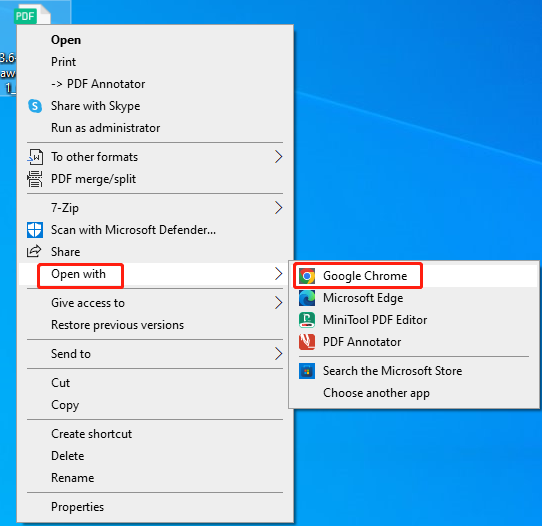
Step 2: Click on the Print icon or press Ctrl + P keys simultaneously.
Step 3: Open the drop-down menu in the Destination field and then click Microsoft Print to PDF.
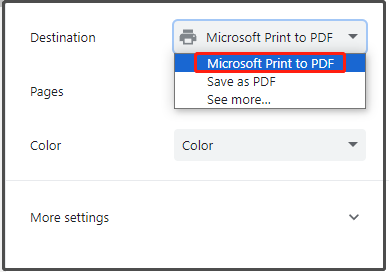
Step 4: Press the Print button at the bottom of the pop-up window. Then you will get a new PDF without any interactive fields.
Further reading:
In addition to web browsers, programs like pdfFiller enable you to remove fillable fields in PDF online too. Make sure that your network is fast and stable and then navigate to the official website of the program. Drag and drop or open the PDF with fillable fields from your computer with pdfFiller.
Then delete fillable fields from PDF by following the on-screen instructions. After that, download the modified PDF to your computer.
#2: How to Remove Fillable Fields in PDF via PDF Tools
Professional PDF tools can also help you remove fillable fields in PDF. To be specific, you can make use of tools like Adobe Acrobat, PDF Pro, and UPDF to delete fillable fields from PDF. Among these programs, Adobe Acrobat is highly recommended.
It has an excellent reputation across the world, helping you complete all PDF tasks in minutes. You can create/edit/delete fillable fields from PDF, write text on PDF in different fonts and colors, compare PDF files, redact PDFs, and make other changes in PDFs.
Step 1: Get Adobe Acrobat installed on your computer and then launch it to access its main interface.
Step 2: Open the PDF with fillable fields in Adobe Acrobat.
Step 3: On the bottom right toolbar, click on the Prepare Form icon.
Step 4: Scroll down the PDF file to find the fillable field that you want to delete. Then click on it and press Delete. Alternatively, right-click on the target fillable field and choose Delete.
Step 5: After you remove fillable fields in PDF, click File > Save to export the edited PDF.
How to remove fillable fields from PDFs? Well, this post collects 2 available methods for you. You can have a try!
![Add/Edit PDF Metadata Online and Offline [Step-by-Step Guide]](https://images.minitool.com/pdf.minitool.com/images/uploads/2023/11/add-edit-pdf-metadata-thumbnail.jpg)