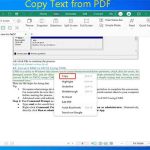This post tells you what PDF metadata is, why you need to edit PDF metadata, and how to edit PDF metadata online and offline. Simply put, MiniTool PDF Editor offers you a full guide on PDF metadata in this post.
What Is PDF Metadata
PDF metadata stores information such as author, author name, edit date, keywords, architecture, system, etc. Simply put, PDF metadata includes all the important information that users need to learn about a PDF document without going through it. With PDF metadata, you can easily trace the original document owner.
The metadata of PDFs is very important for companies and personnel that cope with a large number of PDF files. Though it is incredibly sensitive, it still can be viewed, edited, and automatically extracted via various tools. In this post, we mainly talk about the PDF metadata edition.
To be specific, we show you how to add/edit PDF metadata online and online. If you are going to edit PDF metadata, pay attention to the content below.
Further reading:
The metadata is located in the Document Properties section in Microsoft Office. The main information to insert and which will be transferred to the PDF document are:
Title: It corresponds to the “Document Title” in the PDF file.
Subject: It corresponds to “Description” in the PDF file.
Author: It corresponds to “Author” in the PDF file.
Tags: It corresponds to “Keywords” in the PDF file.
Reasons for Editing PDF Metadata
Why do you need to edit PDF metadata? There are 3 main reasons. Firstly, this can protect the sensitive information. As mentioned before, PDF metadata is confidential information that should be edited or even removed to avoid data breaches.
Secondly, editing PDF metadata improves PDF file search efficiency. If there are proper keywords, author names, or other effective information, you don’t need a PDF name to search. Instead, you can find the specific document with a keyword.
Thirdly, editing PDF metadata enhances search engine results. Correct PDF metadata helps employees and search engines like Google, Bing, and Yahoo search documents quickly. Moreover, it increases the possibility of getting positioned in the search results with query-to-metadata matching.
Edit PDF Metadata
To add or edit PDF metadata online, you need an online PDF metadata editor. For instance, you can use Sejda PDF Metadata Editor, PDFCandy PDF Metadata Editor, or 2PDF PDF Metadata Editor to edit the metadata of your PDF online.
Here are the steps to edit PDF metadata online.
Step 1: Navigate to the official website of the online PDF metadata editor.
Step 2: Upload the PDF into the editor.
Step 3: Edit PDF metadata by following the on-screen instructions.
Step 4: Download the edited PDF to your computer.
Correspondingly, you need to use an offline PDF metadata editor to edit PDF metadata without a network. Programs like UPDF, Power PDF, and Adobe Acrobat allow you to edit PDF metadata offline. Download and install a PDF metadata editor, and then follow the prompted instructions to complete the operation. Finally, save the PDF to the expected place.
Bonus Tip: View PDF Properties
MiniTool PDF Editor enables you to view PDF properties, including file path, PDF version, file size, number of pages, page size, and denied permission. Additionally, it can perform various tasks related to PDFs. For instance, it is capable of creating/opening/editing/merging/splitting/compressing/converting PDFs.
MiniTool PDF EditorClick to Download100%Clean & Safe
To view the PDF properties through MiniTool PDF Editor, simply follow the steps below.
Step 1: Open your PDF in MiniTool PDF Editor.
- Right-click the PDF file and click Open with > MiniTool PDF Editor.
- Drag and drop the PDF into the MiniTool PDF Editor window.
- Click Open in the left panel and then find and open the target PDF in the prompted window.
Step 2: Right-click on the opened PDF file and hit the Attributes option.
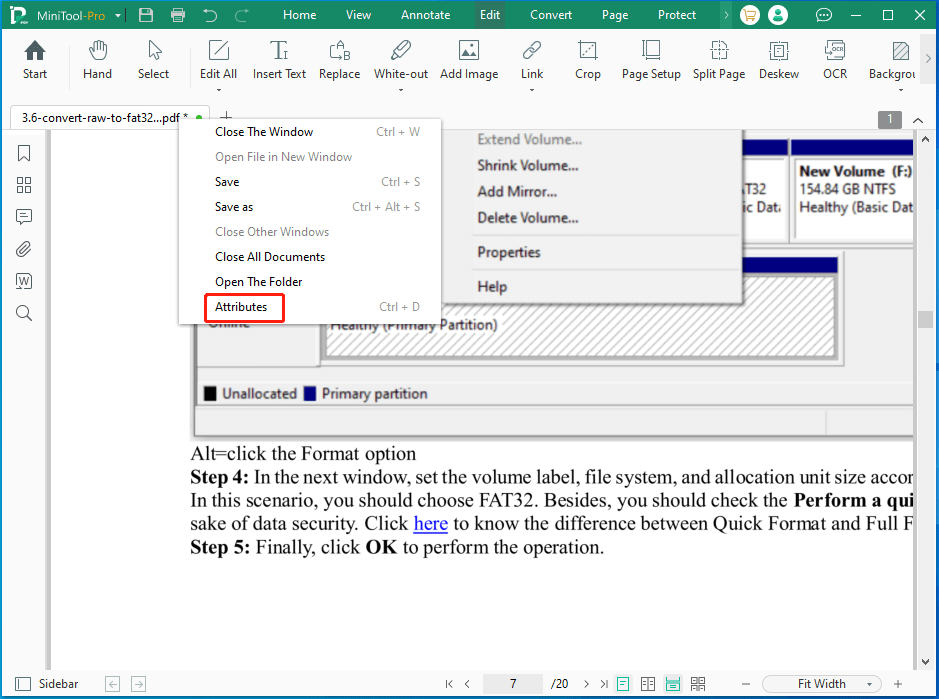
Step 3: Then the Document Properties window will display the PDF properties.
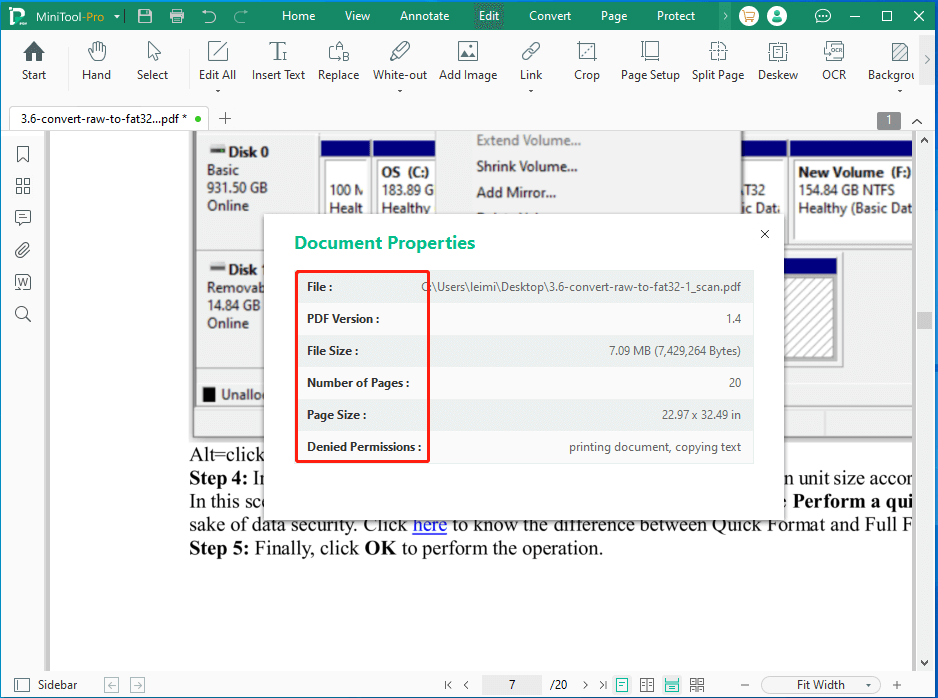
Also read: Edit PDFs Efficiently with 4 Best Free AI PDF Editors
![How to Extract Pages from PDF with PDF Extractors? [Solved]](https://images.minitool.com/pdf.minitool.com/images/uploads/2023/03/extract-pages-from-pdf-thumbnail-150x150.jpg)