Some users have reported that the digital signature does not appear in saved PDFs on their PC, which causes significant frustration. Here is a user report from Adobe Community:
Digital Signature Not Showing Up in Saved PDF
…I turn the PDF into a form and then add a signature field, click "certify with visible signature," sign it, and save it as a PDF. But then when I email the signed PDF it has all the form content but doesn't show the signature…The signature only shows up in Acrobat. Can anyone help explain what I am doing wrong? Thanks in advance.https://community.adobe.com/t5/acrobat-discussions/digital-signature-not-showing-up-in-saved-pdf/m-p/13748628/page/2#M409236
Have you faced a similar problem? If yes, keep reading to discover potential causes and helpful solutions.
Causes of Digital Signature Not Showing Up in Saved PDF
What causes digital signature not showing up in saved PDF? After searching for this issue on the Internet, I find that the error can mainly be caused by these reasons:
- The PDF viewer you use doesn’t support digital signatures.
- The software you used to add the digital signature isn’t reliable.
- The software you are using to sign or view the PDF is outdated.
- The software you use to sign or view the PDF is buggy.
How to Fix Digital Signature Not Showing Up in PDF?
How to fix digital signature not showing up in saved PDF? In this section, I summarize some helpful methods to solve the issue. You can try them one by one until you fix the issue successfully.
Method 1. Update or Reinstall the Software
Outdated or buggy software can also cause the digital signature not showing up in saved PDF issue easily. If you are using an outdated or buggy Adobe Acrobat to view PDFs, you can try updating or installing the app to resolve the issue. Here is how you can do that:
- Launch Adobe Acrobat on your PC.
- Click Menu at the top left corner.
- Then select Help > Check for updates.
- If there are available updates, update them.
- Once done, restart your PC and check if the error has been resolved.
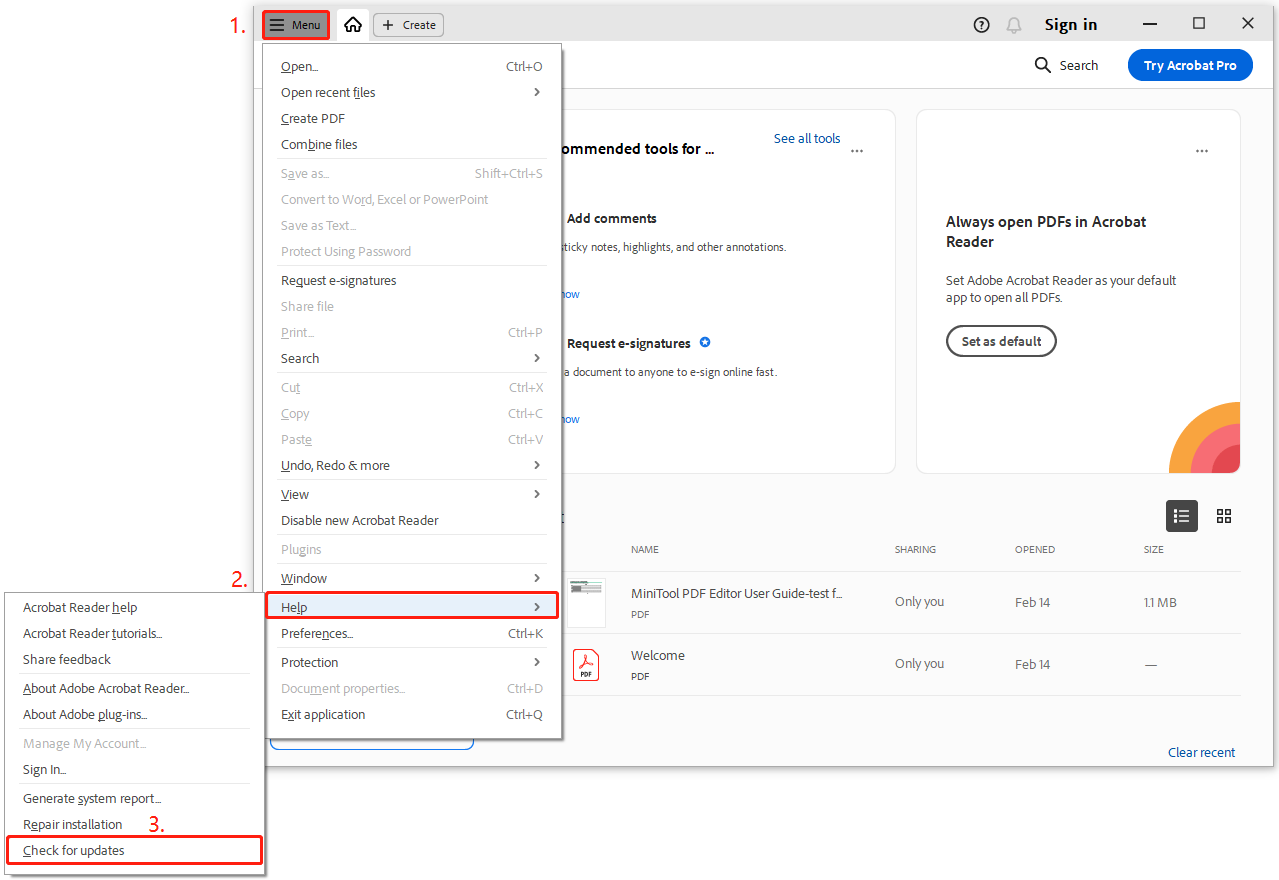
If updating Adobe Acrobat doesn’t help you fix the digital signature not showing up in saved PDF, you can try reinstalling the app to fix the issue. Here are the detailed steps:
- Press the Win + S keys simultaneously to open the Search window.
- Type “control panel” in the search box and press Enter.
- Set View by as Large icons and select Programs and Features.
- Find Adobe Acrobat in the list.
- Right-click on it and select Uninstall.
- Then, just download the most current version of Adobe Acrobat from the official website.
- Run the downloaded file and follow the on-screen guide to install it on your PC.
- Once done, use it to open your PDF, and check if you can see the signature normally.
Method 2. Use MiniTool PDF Editor to View and Sign Digital Signature
Not every PDF tool can show digital signatures. Certain basic viewers fail to detect them, which can create the impression that your signature is absent. To prevent this problem, you should use a dependable tool that completely supports digital signatures.
To do that, I highly recommend MiniTool PDF Editor. It is a professional and powerful tool that allows you to sign and view signatures in PDF with ease. Also, this feature-rich tool can help you create PDF with transparent background, edit/secure/compress PDFs, remove header and footer from PDF, etc.
Here’s how to use MiniTool PDF Editor to view a signature in a PDF:
MiniTool PDF EditorClick to Download100%Clean & Safe
Step 1. Download and install MiniTool PDF Editor on your desktop, and launch it.
Step 2. Then, click Open from the left panel, and a new window will appear.
Step 3. Select the PDF with the digital signature you want to view and click Open.
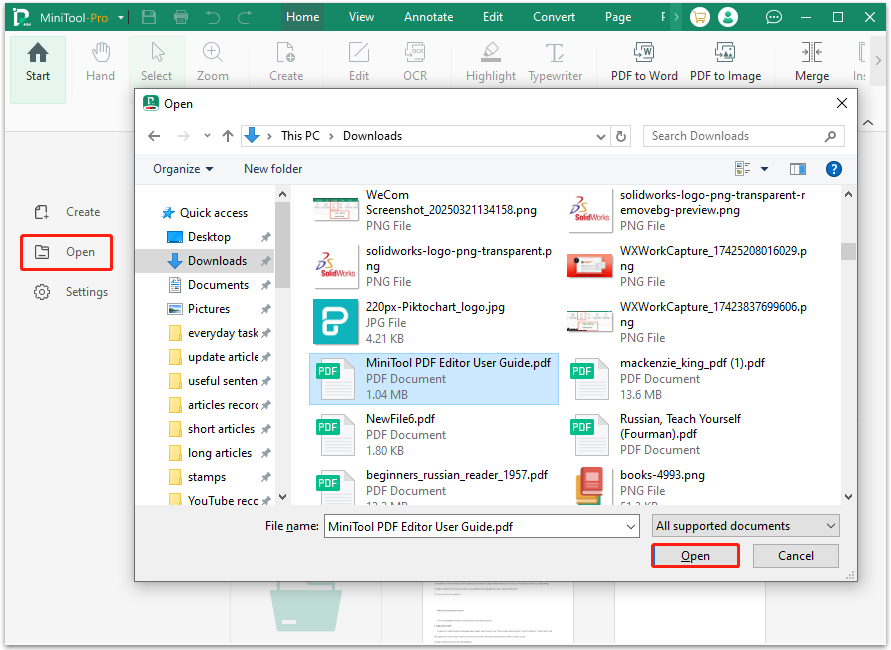
Step 3. Your PDF file will be opened in MiniTool PDF Editor. Next, you can see your digital signature.
You can also choose to use MiniTool PDF Editor to create digital signature to fix the digital signature nit showing up in saved PDF. Here’s the way:
Step 1. Open the PDF file in MiniTool PDF Editor.
Step 2. Select Protect from the top toolbar, click Signature > Create New Signature.
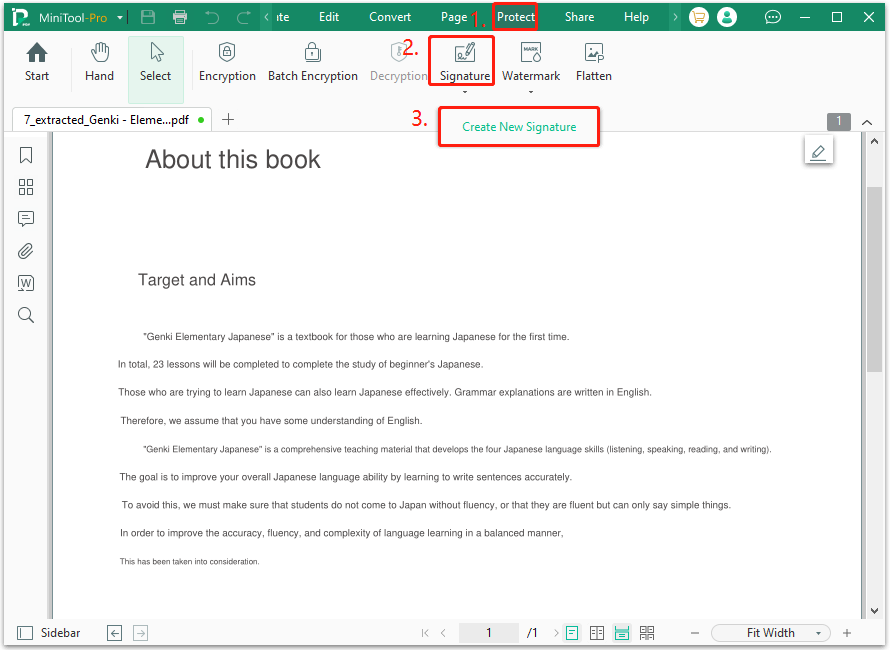
Step 3. Next, use your mouse to draw a signature box anywhere on the form. Then, click Apply.
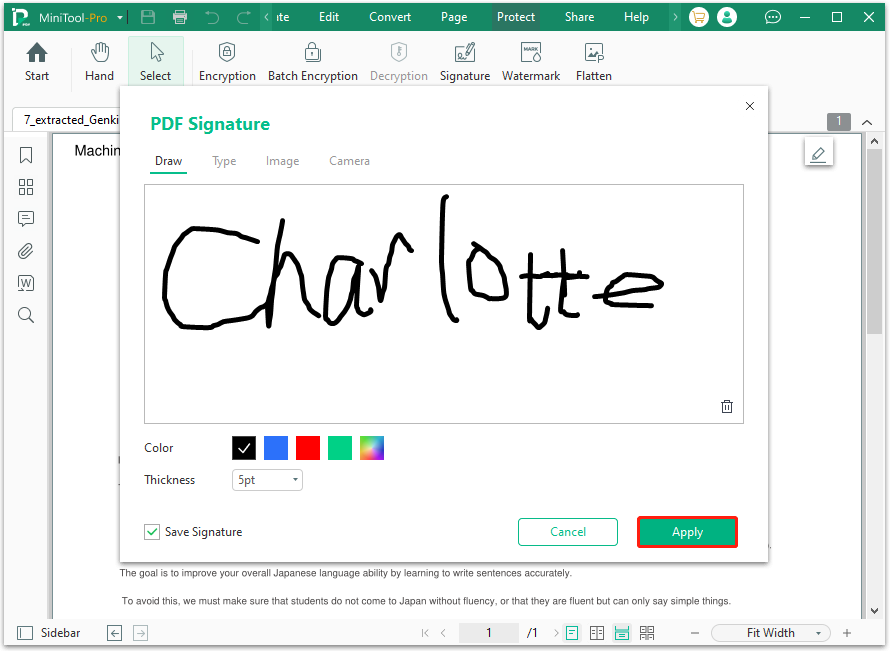
Step 3. Then, tap on the signature box, and you will have a pop-up. You can tap on the "Create" button to create a new signature or "Import" to import the current one.
You can also change the appearance of the signature. Once done, click "Sign" and save the PDF file with digital signatures.
Step 4. Open the PDF file with the new signature and see if it appears in the PDF.
Bottom Line
How to fix digital signature not showing up in saved PDF? Now, you may already know the answer. This post provides a comprehensive guide on that. You can try the mentioned methods one by one until the issue gets fixed.