Sometimes, you may need to compare two versions of a PDF file to see what has changed. How to compare two PDF files? This post of MiniTool PDF Editor introduces several offline and online tools to compare PDF files. You can choose one that suits you best.
There are multiple benefits of comparing PDF files, such as:
- It can help you quickly and accurately detect differences between two versions of a PDF file.
- It can generate a comparison report that summarizes the differences.
- It can help you ensure the accuracy and consistency of your PDF files, especially if they are converted from other formats.
- It can help you improve productivity and efficiency by saving the time and effort required to compare PDF files manually.
Top 3 Offline Tools
How to compare two PDF files? There are multiple apps that can help you. Here, we will show you 3 powerful tools.
#1. Adobe Acrobat
Adobe Acrobat is a powerful and convenient tool that can help you compare two PDF files. It allows you to compare two versions of a PDF file and get a report that highlights the differences in text, images, annotations, and formatting.
You can also customize the comparison settings, apply filters to view the changes by content type, and use a side-by-side or single-page view to compare the files visually. For individuals, it offers two editions: Acrobat Standard (US$12.99/month) and Acrobat Pro (US$19.99/month).
#2. Foxit PDF Editor
Foxit PDF Editor is a professional program that has a comparison feature that allows you to compare two PDF files and see the differences in text, images, or formatting. It will automatically generate a report with comparison results when the comparison is completed. In addition, you can also use it to create, edit, view, and manage PDF files. For individuals, the PDF Editor Suite Pro costs $11.67/per month, and PDF Editor Suite costs $9.17/per month.
#3. UPDF
UPDF is another software that can help you compare PDF files in a tabbed view. You can also use it to edit, view, annotate convert, share, encrypt, etc. PDFs. It is available on Windows, Mac, iOS, and Android. It has two editions: the individual version ($29.99 for the annual plan, and $49.99 for the perpetual plan), and the enterprise version ($89/user).
Top 4 Online Tools
In addition to the offline tools, you can use an online tool to compare two PDF files.
#1. Xodo’s Online PDF Compare Tool
This online tool allows you to upload two PDF files and compare them online without installing any software. The tool will identify the differences between the two files and generate a comparison report that you can download to your device.
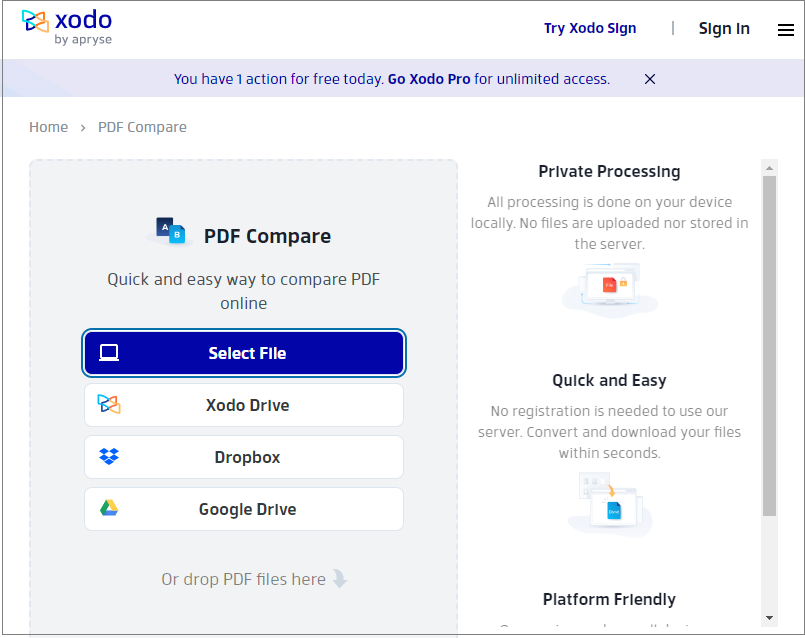
#2. PDFCreator Online
PDFCreator Online is a web-based service that allows you to compare the text of two PDF files, and create, merge, and split PDFs directly in your browser for free.
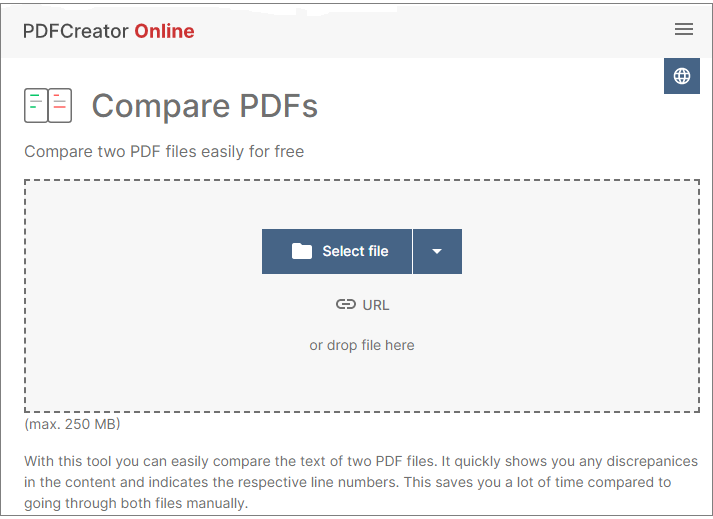
#3. PDF24 Tools
PDF24 is a free online tool that allows you to compare two PDF files and identify the difference. It can only compare two files at a time. If you want to compare more than two PDF files, you may need to use another tool.
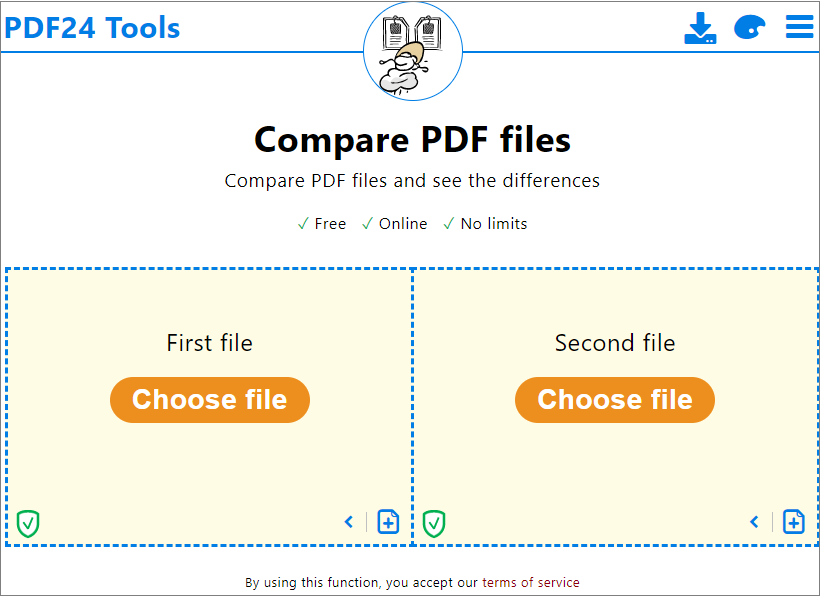
#4. Draftable
Draftable is a tool that helps you to compare any two documents like PDF, Word documents, and PowerPoint files online. It can highlight all differences between the two files.

Recommend: MiniTool PDF Editor
Here, we recommend a powerful PDF viewer/editor - MiniTool PDF Editor to you. You can use it to view PDFs, merge PDFs, create PDFs, compress PDFs, sign PDFs, and draw PDF files, etc. easily and conveniently.
In addition, it allows you to convert files between PDF and multiple file formats, such as text, Office files, images, CAD, HTML, and more. If you have the need, you can download this program to have a try.
MiniTool PDF EditorClick to Download100%Clean & Safe
Conclusion
In this post, we have learned how to compare two PDF files with some PDF compare tools. Do you have other nice PDF compare tools to compare PDF files? You can feel free to leave a comment below.