About MOBI
MOBI is a Mobipocket eBook file format with the .mobi file extension. It’s designed for storing digital books. A MOBI file can be used on mobile phones and computers, especially the Amazon Kindle. MOBI is lightweight in size and supports content like bookmarks, notes, corrections, JavaScript, etc.
If you want to open the MOBI file on different devices without a piece of MOBI-reader software, you’d better convert it to another format that is more compatible. Converting MOBI to PDF (Portable Document Format) is a great choice. In this post, we summarize several useful MOBI to PDF converters. You can choose one to execute this conversion.
How to Convert MOBI to PDF
Via Zamzar
Zamzar is an online file converter that supports over 1100 file formats, including MOBI and PDF. With this service, you can convert .mobi to PDF easily and quickly. Here’s how to do this.
Step 1: Open this MOBI file to PDF converter on your browser.
Step 2: Click Choose Files to upload the target MOBI file from your PC. Alternatively, you can drag and drop the target file here. Note the max file size is 50MB.
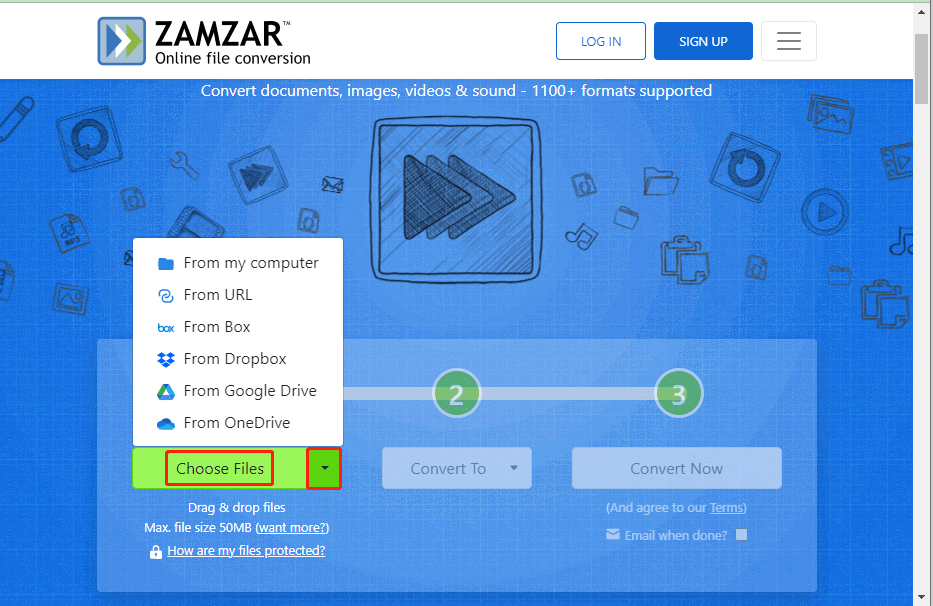
Step 3: After that, click Convert To and then select pdf from the drop-down menu.
Step 4: Click Convert Now to start the conversion.
Step 5: Wait until the process ends. Then click Download to save this converted PDF on your PC.
Via PDF Candy
PDF Candy is a popular free PDF editor and converter that offers various tools to help manage PDF files online. To convert MOBI to PDF with this program, follow the steps below.
Step 1: Go to pdfcandy.com on your browser.
Step 2: Click ADD FILE(S) to upload the MOBI file you want to convert from your device. Or, you can upload the file from Dropbox or Google Drive by clicking the arrow icon.
Step 3: After the file is added, click Convert to PDF to carry out the needed conversion.
Step 4: Once the conversion ends, click Download file to download the converted file.
Via CloudConvert
CloudConvert is an online file converter that enables you to convert audio, video, document, ebook, images, spreadsheets, etc. Here’s a step-by-step guide on how to convert .mobi to PDF.
Step 1: Open cloudconvert.com on your browser.
Step 2: Click Select File to import the target file. Also, you can click the arrow icon to add the file from your computer, URL, Google Drive, Dropbox, or OneDrive.
Step 3: After that, set the output format as PDF.
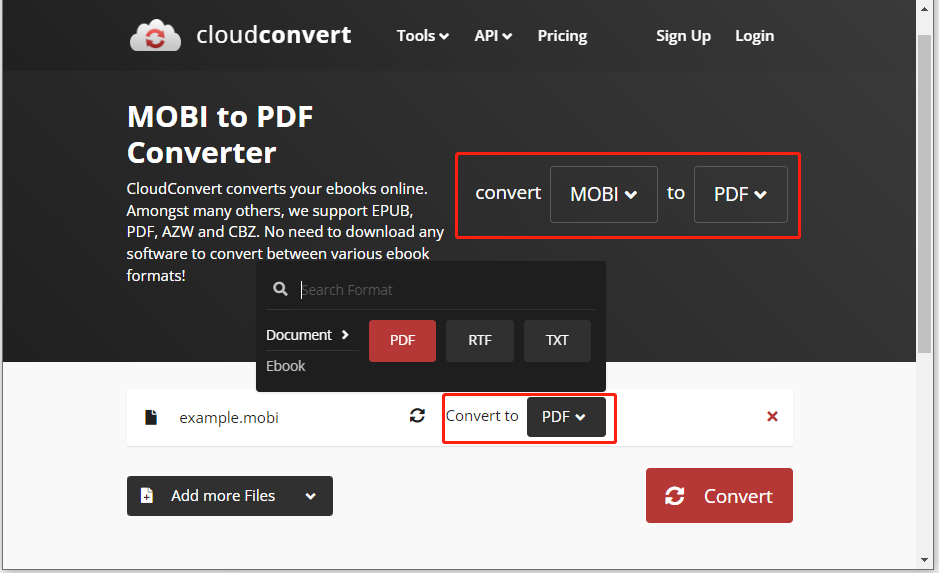
Step 4: Once done, click Convert to process the conversion. Finally, click Download to save the converted file.
Further reading:
In addition to the above MOBI to PDF converters, other online converters supporting the MOBI to PDF conversion are listed as follows:
- Convertio
- Online converter
- FreeConvert
- Free File Converter
- Online PDF Converter
Bonus Tip: Manage PDF Files After Converting
After converting MOBI file to PDF, you may want to do some changes to the PDF file. As for this, it’s recommended that you edit and manage your PDF file with MiniTool PDF Editor.
It’s a comprehensive PDF editor with a wide range of features, allowing you to merge/split PDFs, annotate/sign PDFs, add/remove background from PDFs, convert PDFs/images to or from other formats, rotate/crop PDF pages, etc.
If you are interested in this free PDF editor, you can get it installed on your PC and have a try.
MiniTool PDF EditorClick to Download100%Clean & Safe
Bottom Line
This post tells how to convert MOBI to PDF via different MOBI to PDF converters. You can follow this post to execute this conversion. If you have any problems with this conversion, you can leave a message in the comment part below.