About ODG and PDF
ODG is a file format for vector graphics that is part of the Open Document Format (ODF) standard. ODF is a ZIP-compressed XML-based file format for office apps. ODG files are usually created and edited with LibreOffice Draw which is a free and open-source software compatible with Microsoft Office.
PDF (stands for Portable Document Format) is a file format that can preserve the content and formatting of documents across different platforms and devices. It is widely used for sharing and printing documents.
If you want to convert ODG to PDF, you can try the following methods.
#1. Use an Online ODG to PDF Converter
One of the easiest ways to convert ODG to PDF is to use an online ODG to PDF converter such as Zamzar. There are multiple websites that offer free online conversion services for ODG to PDF. You can use them without installing any software on your computer.
As a powerful online file converter and compressor, Zamzar supports over 1200 different conversion types, including ODG to PDF. All you need to do is to upload the ODG file that you want to convert. Then choose PDF as the format you want to convert your ODG file to and click Convert. Once done, download your converted PDF file.
Some alternatives to Zamzar are:
- CloudConvet
- PDF24
- Online PDF Converter
- AnyConv
- OnlineConvetFree
- DocHub
#2. Use Adobe Acrobat
In addition to the online ODG to PDF converters, you can use Adobe Acrobat to convert ODG files to PDF files with ease. It is powerful software that can create, edit, convert, and manage PDF files. Here is how to convert ODG to PDF using Adobe Acrobat:
Step 1. Open Adobe Acrobat on your computer. Then choose the Create PDF option from the Tools menu.
Step 2. Click Select a file and navigate to your ODG file’s location.
Step 3. Then click the ODG file you want to convert and select Create.
Step 4. Click File > Save As to save your converted PDF file.
#3. Use LibreOffice Draw
LibreOffice Draw can also help you convert ODG to PDF. It is free and open-source software that can create and edit vector graphics, diagrams, and charts. It is also compatible with Microsoft Office formats. Follow these steps:
Step 1. Open LibreOffice Draw on your computer. Then click File > Open to open your ODG file.
Step 2. Locate and select your ODG file, and click Open.
Step 3. Then click File > Export As > Export as PDF.
Step 4. Adjust some settings if needed, such as range, images, and compression.
Step 5. Once done, click the Export button.
Step 6. Then name your PDF file and choose a location to save your converted PDF file.
Recommend: A Method to View and Edit PDF
After you get the PDF file, you can use MiniTool PDF Editor to further edit and manage it. MiniTool PDF Editor is a powerful PDF editing tool that allows you to edit PDFs using various tools, convert PDFs, draw PDF files, password-protect PDFs, etc. You can download this tool to have a try.
MiniTool PDF EditorClick to Download100%Clean & Safe
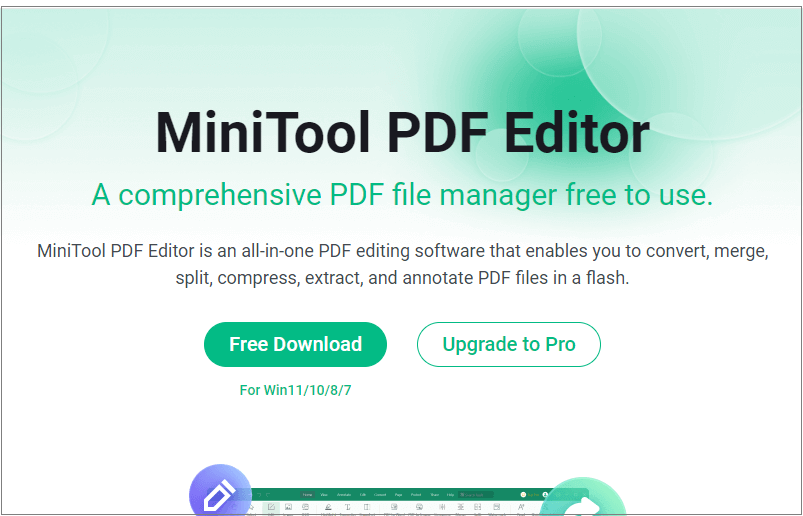
Conclusion
In this post, we have learned how to convert ODG to PDF using some online or offline ODG to PDF converters. Do you have other nice ODG to PDF converters? You can feel free to share them with us in the following comment zone.