3 Ways You Can Use to Edit a PDF
PDF (Portable Document Format) is a file format developed by Adobe in 1992 to present documents, including text formatting and images, in a manner independent of application software, hardware, and operating systems.
Therefore, many people like to use this file format to transfer important files like your works, study materials, manuals, etc. How to edit a PDF? You can use the following 3 ways.
- Edit PDF in Word. This method is free.
- Edit PDF files with a PDF editing tool. This method is used by most people.
- Edit PDF online. Some PDF editing software allows you to edit PDFs online, but this method may be a little complicated.
How to Edit a PDF for Free
Many people may want to know how to edit a PDF for free. The reliable way is to use Microsoft Word, which may be shipped with your PC for free.
As we all know, PDF is a file format that is not easy to edit. Therefore, many people will finish editing the content using Microsoft Word and then save it as a PDF file. After the Word file becomes a PDF file, you can also edit it using Word.
Microsoft Word 2013 and higher versions can open PDF files. Word will convert a PDF file to a Word file. Then, you can edit PDF in Word. After the editing is completed, you can save it as a PDF file again.
However, this method may have some defects. For example, when Microsoft converts PDF to Word, the layout of the file may be changed. In this case, you can use MiniTool PDF Editor to edit PDF files.
How to Edit PDF Files Using MiniTool PDF Editor
In general, a PDF may contain the following contents:
- Typeset text stored as content streams.
- Vector graphics for illustrations and designs that consist of shapes and lines.
- Raster graphics for photographs and other types of images.
- Multimedia objects in the document.
- Links (inside document or web page), forms, JavaScript, or any other types of embedded contents that can be handled using plug-ins.
MiniTool PDF Editor is a professional PDF editing tool. It can complete almost all of the above jobs. It can edit PDFs, highlight PDFs, add images/watermarks to PDFs, convert PDFs, split/merge PDFs, annotate PDFs, compress PDFs, password protect PDFs, etc.
In this part, I will show you how to edit PDF files from scratch with MiniTool PDF Editor.
MiniTool PDF EditorClick to Download100%Clean & Safe
#1. Create a PDF File
Download, install, and launch MiniTool PDF Editor. Click the MiniTool icon in the upper left corner. Hover the cursor over New PDF, and you can choose Blank Page, From Image, From File, From CAD, From Scanner, or From HEIC.
- Blank Page: This will create a blank PDF and you can type content in it. However, this method may be a little difficult because this tool doesn’t offer too many typesetting tools.
- From Image: It will convert an image file (BMP, JPG, JPEG, PNG, TIF, TIFF, and HEIC) to PDF and then you can edit this PDF.
- From File: It can convert a Word file or other types of files (WPS, WPT, DOT, DOTX, DOCM, ET, XLT, XLSM, DIF, DPS, DPT, POT, DOC, DOCX, XLS, XLSX, CSV, PPT, PPTX, PPS, PPTM, POTX, POTM, PPSX, and PPSM) to PDF.
- From CAD: It can convert a CAD file (DWG, DWS, DWT, and DXF) to PDF.
- From Scanner: It allows you to scan pictures and documents and then convert them to editable PDF files.
- From HEIC: It can convert a HEIC file to PDF.
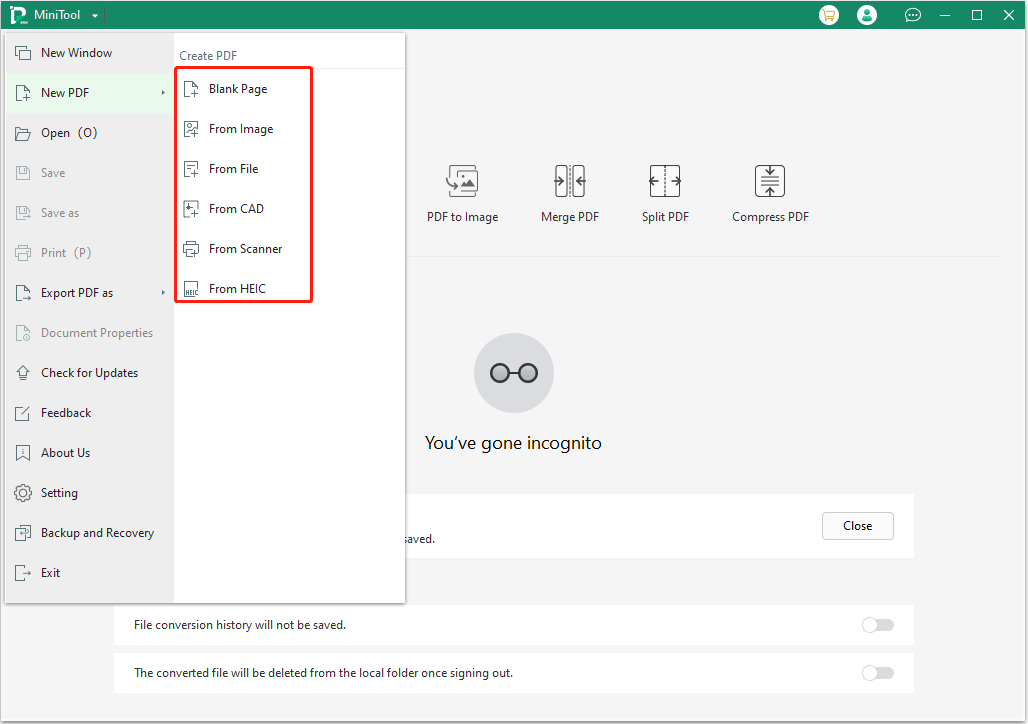
#2. Edit PDF Text
In most cases, the text is the biggest part of content in a PDF. How to edit text in PDF? How to type on PDF? You can refer to this post: How to Type or Write on a PDF File Easily. It shows you how to edit text in PDF in detail.
#3. Add Images and Videos to PDFs
PDF allows you to insert images, audio, and videos to make the PDF file more attractive. You can insert BMP, JPG, JPEG, PNG, TIF, and TIFF into PDFs directly. As for the detailed steps, you can refer to this post: How to Add Image to PDF Easily & Freely? [Step-by-Step Guide].
As for other image types, you can embed them into PDFs via the link or attachment method. The two methods are also used to insert videos. As for detailed steps, you can refer to this post: 2 Simple Ways to Embed Video in PDF [A Step-by-Step Guide].
#4. Other Features
MiniTool PDF Editor also has other features to help you edit a PDF file better. The guides to these features are as follows:
- How to Add Hyperlinks in a PDF Document with A Simple Way
- How to Highlight a PDF File Easily on Windows [ Ultimate Guide]
- 4 Simple Methods to Help You Draw on PDF on Your Computer
- How to White Out on PDF Files with A Simple Way
- How to Add Bookmarks to PDF in Windows [A Step-by-Step Guide]
- Table of Contents PDF: How to Add a Table of Contents to a PDF?
- Attach PDF: How Can You Attach File to PDF Documents?
- Learn How to Add Shapes to PDF from This Guide [Windows & Online]
- [Full Guide] How to Add Comments to PDF on the PC?
- Stamp PDF: Learn How to Add a Stamp to a PDF File from This Guide
- 2 Ways to Add a Custom Watermark to a PDF
- How to Split/Separate PDF Pages with a PDF Splitter
- How to Combine/Merge PDFs with a PDF Combiner/Merger
Bottom Line
This post shows you how to edit a PDF. Do you have some ideas about PDF editing? Share them with us in the following comment zone. In addition, if you have encountered problems when using MiniTool PDF Editor, feel free to contact us via [email protected]. We will get back to you as soon as possible.