What Is a PDF Shape
A PDF shape is an annotation used to help provide visual guidance to recipients of the PDF files you create. You can highlight the information by drawing lines, circles, square boxes, or other shapes to make it more eye-catching and convey your ideas more visibly.
Can Shapes Be Added to PDF Files
Can shapes be added to PDF files? Of course, the answer is Yes. You can easily add shapes to PDF files. PDF files come with many shape options that you can add any information in PDF, grabbing your readers’ eyes/attention. You can add shapes to your document by inserting predefined shapes available on the Tools menu. The various shapes you can add to PDF files include:
- Rectangle
- Oval
- Polygon
- Connection Line
- Arrow
- Straight Lines
Don't know how to add shapes to PDF files? Not sure which PDF annotator is best for inserting different shapes into PDF pages? Today, this article will show you a complete guide to adding shapes to PDF files offline and online.
How to Add Shapes to PDF on Windows
Easily adding shapes to PDF files should use a PDF annotator with various tools. Here, we highly recommend MiniTool PDF Editor to you. It is a reliable and feature-rich PDF program.
While adding shapes to PDF, this PDF annotator provides different shapes as options to mark-up PDF files. It allows you to draw lines on PDFs, or insert circles, boxes, and polygons. A clear user interface helps you easily add shapes to PDF files. And you can customize the color, line style, and size according to your needs.
Besides adding shapes to PDFs, this PDF software also allows you to highlight PDF files, add bookmarks to PDF files, and password-protect PDF files, and so on.
Here are the steps on how to add shapes to PDF files:
Step 1: Click the button below to download and install MiniTool PDF Editor on your computer. It works on both 32 and 64-bit Windows XP/7/8/8.1/10/11 systems. You don’t have to worry about the compatibility issue.
MiniTool PDF EditorClick to Download100%Clean & Safe
Step 2: Right-click on the PDF file you want to add shapes and choose the Open with option. Then hit MiniTool PDF Editor.
Step 3: After the PDF is displayed, go to Annotate and click the drop-down arrow below Shape on the toolbar. Here are four shapes you can choose.
- Rectangle
- Oval
- Polygon
- Connection Line
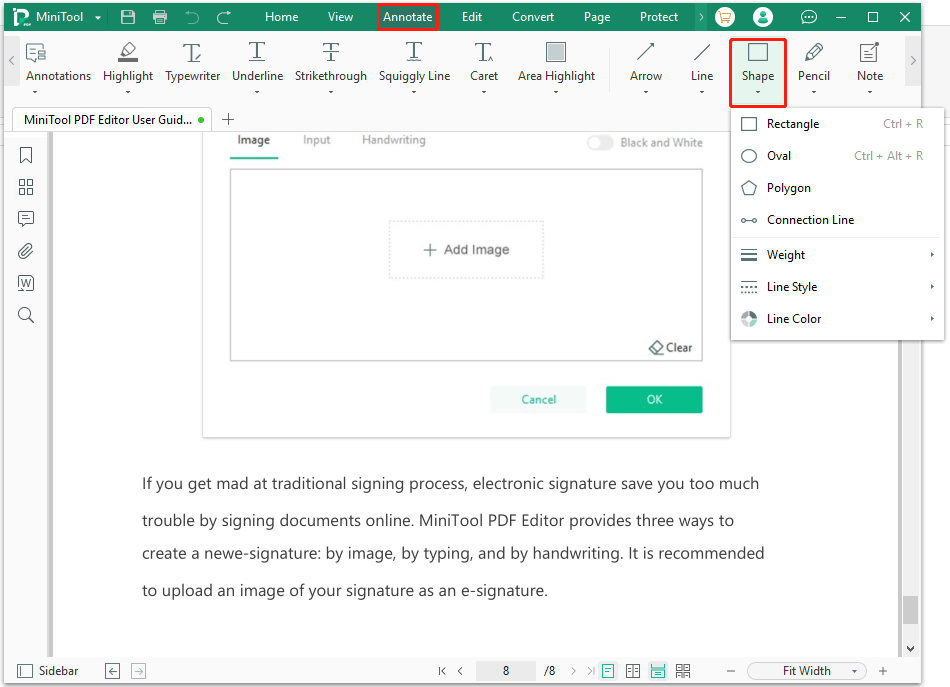
Step 4: You can choose one you preferred. Then click and drag your mouse to draw on the place you like.
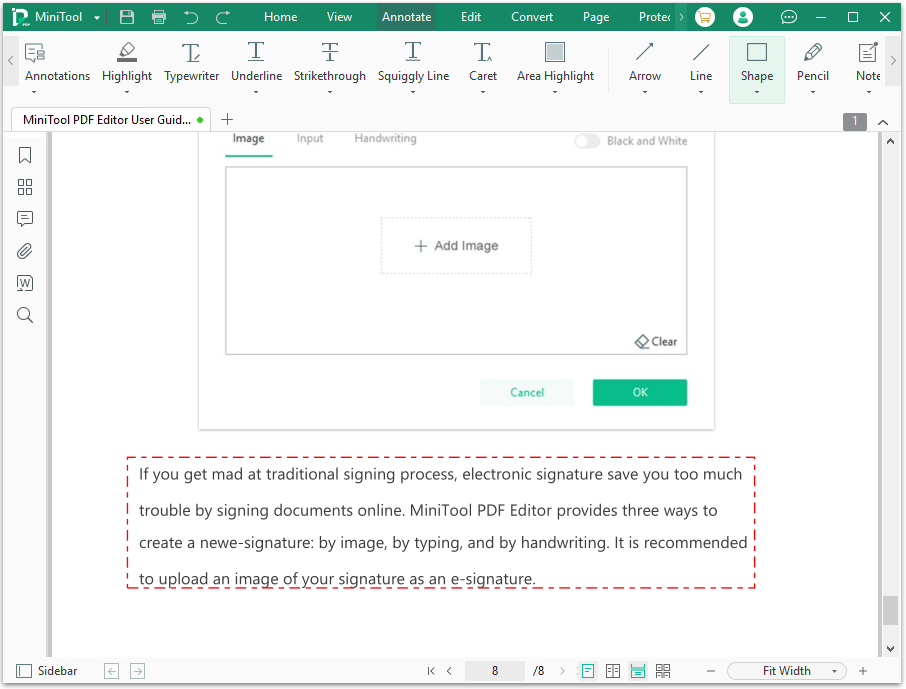
After adding shapes to the PDF file, click MiniTool in the upper left corner and select Save as to save the changes.
This PDF annotator allows you to easily add shapes to PDF files without limitation. You can add circles or draw boxes in the PDF. Apart from adding shapes to PDF, it also allows you to do more annotations on PDF documents, such as adding sticky notes, embedding attachments, and adding strikethrough text in PDF.
How to Add Shapes to PDF Online
We have discussed how to add shapes in PDF with MiniTool PDF Editor. Web-based PDF annotator is good for users who prefer to add shapes to PDFs online. iLovePDF is a comprehensive PDF network platform that provides basic shapes. You can mark-up PDFs by adding circles and drawing lines. Additionally, it allows you to add symbols to your files, such as smiling or sad faces.
Here are the steps on how to add shapes in PDF files online:
- Visit the iLovePDF official website. Then choose Edit PDF and click Select PDF file to upload your PDF file.
- Tap Add shape and select a shape you like. And the shape will be inserted automatically.
- Click and drag the shape to your target place. And you can click the interactive box next to Opacity to adjust the transparency. Then press Edit PDF to save the change.
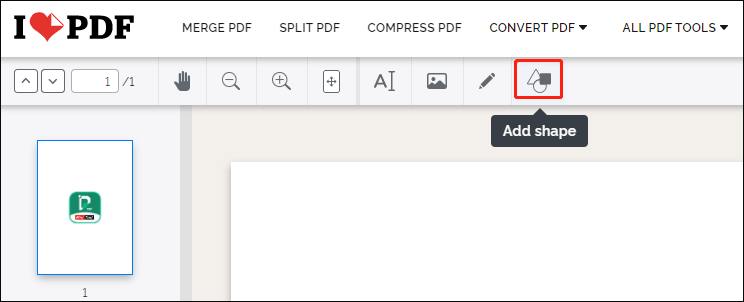
Although this PDF network platform allows you to add shapes to PDFs, it is a bit inconvenient to adjust the inserted shapes. And one disadvantage of using an online PDF network platform is that it takes more time to load large PDF files. While the desktop application like MiniTool PDF Editor does not have these problems.
Bottom Line
Adding shapes to PDFs is not at all difficult with a professional PDF annotator. This article introduces two useful PDF tools that can add shapes to PDFs. For Windows users, try MiniTool PDF Editor. It works on both 32 and 64-bit Windows XP/7/8/8.1/10/11 systems. It is an all-in-one PDF editing program that can add shapes to PDF files and complete other PDF-related tasks effortlessly task.
If you encountered any problems when using MiniTool PDF Editor, you can leave comments in the following zone or contact us via [email protected]. We will get back to you as soon as possible.
![2 Simple Ways to Embed Video in PDF [A Step-by-Step Guide]](https://images.minitool.com/pdf.minitool.com/images/uploads/2023/04/embed-video-in-pdf-thumbnail-150x150.png)
