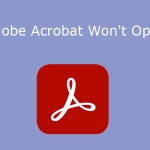About PDF and EPS
PDF and EPS are two common formats for documents and graphics. PDF (stands for Portable Document Format) is designed by Adobe Systems to display text, images, and other elements in a consistent way across different platforms and devices. To view and edit PDFs, you can use MiniTool PDF Editor – an easy-to-use PDF editing tool having multiple features.
MiniTool PDF EditorClick to Download100%Clean & Safe
What is an EPS file? EPS is short for Encapsulated PostScript, which is a file format used to save vector graphics that can be scaled without losing quality. EPS files are often used for printing, logos, illustrations, and diagrams. You can view EPS using an EPS file viewer such as EPS Viewer, Adobe Illustrator, or Adobe Photoshop.
If you want to convert a PDF file to an EPS file, you can try the following ways.
How to Convert PDF to EPS via Adobe Photoshop
Adobe Photoshop is a powerful image editing program that can open and save PDF files as EPS files. This method may not preserve the text and vector elements of the PDF file as they will be rasterized into pixels. Here are the steps to convert PDF to EPS in Adobe Photoshop:
Step 1. Launch Adobe Photoshop and press Ctrl + O to select your PDF file to open.
Step 2. In the pop-up dialog box, choose to import as a page or image and click OK.
Step 3. Once imported, you can edit your file and then press Ctrl + Shift + S to save the file as EPS.
Step 4. In the next window, select Photoshop EPS as the output format and name your EPS file. Then click Save.
Step 5. Use the EPS Options to configure EPS settings and click OK.
How to Convert PDF to EPS via Inkscape
Inkscape is a free open-source PDF to EPS converter for Windows, Mac, and Linux. It offers various tools (e.g., painting tools, transformation tools, alignment options) to edit PDFs before conversion. Besides, it supports a lot of file formats for import and export. To use this tool, follow these steps:
Step 1. After launching Inkscape, click the File tab and select Open. Then choose your PDF file to import.
Step 2. Once imported, you can edit the PDF file. Then click File > Save As to convert to EPS image.
How to Convert PDF to EPS Using Adobe Acrobat
Adobe Acrobat is a popular and powerful tool that allows you to open, read and print PDFs, fill out PDF forms, convert PDF to EPS, etc. Follow these steps to convert to EPS:
- Open your PDF file with Adobe Acrobat.
- Then click File > Save As Other > Encapsulated PostScript to export PDF as EPS.
- Choose a location and name your EPS file. Then click Save.
How to Convert to EPS Using GIMP
GIMP is a cross-platform and free image editor that can convert PDF to EPS. You can follow the steps below:
Step 1. After opening GIMP, directly drag and drop your PDF file into the app.
Step 2. Then click File > Export As and choose Encapsulated PostScript Image as File Type. Once done, click Export.
Use Online PDF to EPS Converter
If you don’t want to install any app, you can also use an online PDF to EPS converter to convert files. Convertio is a free online service that can convert various types of files, including PDF and EPS. You just need to upload your PDF file and choose “to EPS” as the output format. Then click Convert and download your EPS file.
Alternatives to Convertio:
- FreeConvert
- AnyConv
- CloudConvert
- PDF to Image
- Online converter
Conclusion
In this post, we have shown you several ways to convert PDF to EPS with high quality. You can choose the one that suits your needs best. If you have other nice PDF to EPS converters or EPS file viewers, you can feel free to share them with us in the following comment zone.
![How to Convert EPS to PDF [Top 5 EPS to PDF Converters]](https://images.minitool.com/pdf.minitool.com/images/uploads/2023/05/eps-to-pdf-thumbnail.png)