An ODT file, which is also called an OpenDocument text file, is a file with the .odt extension by using word processing software like LibreOffice or Apache OpenOffice. It contains text, images, tables, shapes, and other content. Compared with other text file formats, ODT has stricter security.
The ODT file format is compatible with various devices, such as desktop computers, laptops, mobile phones, and so on. Moreover, an ODT file can be opened and easily edited by many open-source and non-open-source applications. As it’s known, a PDF file is non-editable. So, you may want to convert PDF to ODT if some changes should be made to your PDF file.
How to convert PDF to ODT? There’re 2 effective ways available.
Way 1: Convert PDF to ODT Using Microsoft Word
Microsoft Word is a popular word processor developed by Microsoft. You may learn this app enables you to create, edit, view, and share your Word documents. Actually, it can also be used as a PDF to ODT converter. Here’s a full guide on how to convert PDF to ODT with Microsoft Word.
Step 1: Launch Microsoft Word on your computer. If you don’t have this program, you should download and install Microsoft Word first.
Step 2: Click Open from the left panel and then click Browse to find and upload the target PDF file.
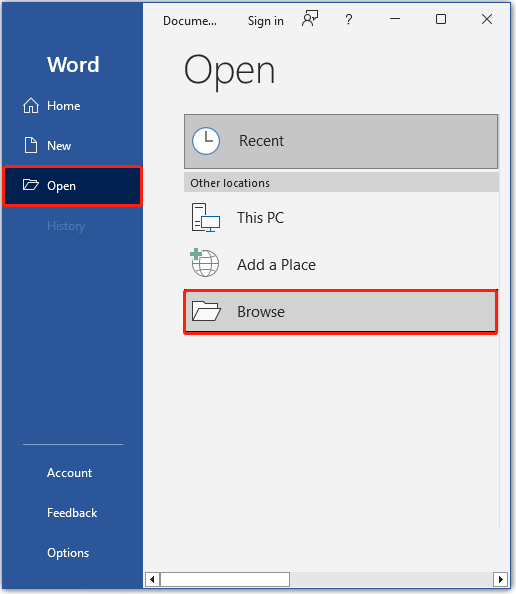
Step 3: A window asking for converting the PDF file to an editable Word document will pop up. Just click OK to continue.
Step 4: After that, click File at the top-left corner and select Save As. Then click Browse.
Step 5: In the Save As window, select OpenDocument Text for Save as type. Then select a destination location and enter a file name.
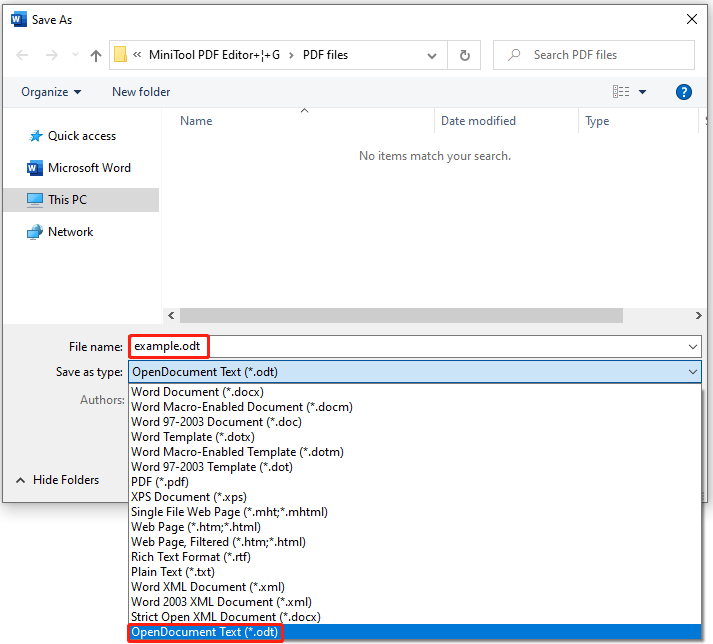
Step 5: Once done, click Save to finish this conversion.
Way 2: Convert PDF to ODT Using Google Docs
Google Docs is an online word processor that allows you to create, edit, share documents, and perform other PDF tasks. Here we mainly discuss how to convert PDF to ODT with this program.
Step 1: Open Google Drive in your browser. Then click New > File upload to import the PDF file you want to convert.
Step 2: After you add the target file to your Google Drive, click the three dots icon after this file. Then click Open with > Google Docs.
Step 3: Click File and select Download. Then select OpenDocument Format from the expanded menu. By doing so, the original file will be downloaded with the .odt file extension.
Further reading:
Besides the above two PDF to ODT converters, there are many other file converters to help you convert PDF to ODT online with ease. We summarize multiple useful online converters as follows. You can choose one according to your preference.
- Convertio
- Zamzar
- FreeConvert
- Online PDF Converter
- PDF24
- …
A Comprehensive PDF Converter – MiniTool PDF Editor
In addition to converting PDF to ODT, sometimes you may need to convert PDF to other formats. To complete the desired PDF conversion, you may take advantage of a PDF converter. Here, we highly recommend MiniTool PDF Editor to you. It’s a professional and comprehensive PDF converter that enables you to convert files between PDF and other file formats without the Internet.
With this program, you are capable of converting PDF to Word, Excel, PPT, HTML, images, and vice versa. Furthermore, you can use MiniTool PDF Editor as an image converter and PDF editor as well. If you always work with PDF documents, you can use MiniTool PDF Editor to manage your PDFs.
MiniTool PDF EditorClick to Download100%Clean & Safe
When you plan to convert PDF to ODT, you can choose either of the above ways to execute this operation. And MiniTool PDF Editor is a great choice if you are considering PDF management with a professional PDF editor. For any problems with this conversion, you can leave a message in the comment part below.