XML, standing for Extensible Markup Language, is a popular coding language and file format in computing. It defines a set of rules for encoding documents in a format that is readable for both humans and machines. Based on plain text, XML is widely used for storing, transmitting, and reconstructing arbitrary data.
In some cases, you may plan to convert PDF to XML. There are various PDF to XML converters in the market that can help you perform this conversion. And this post summarizes several useful converters. Just keep reading and pick one to convert PDF to XML according to your need.
Via OnlineConvertFree
OnlineConvertFree is a reliable file converter that can help you convert files to any format for free. With this service, you can convert various files, including documents, images, audio, and videos. To convert PDF to XML with this converter, you can follow the steps below.
Step 1: Go to onlineconvertfree.com in your browser. Then click CHOOSE FILE to upload the target PDF file. Alternatively, you can drag and drop the target file to this window. Note that the uploaded file should not be larger than 100MB.
Step 2: After that, select XML from the drop-down menu of the to box.
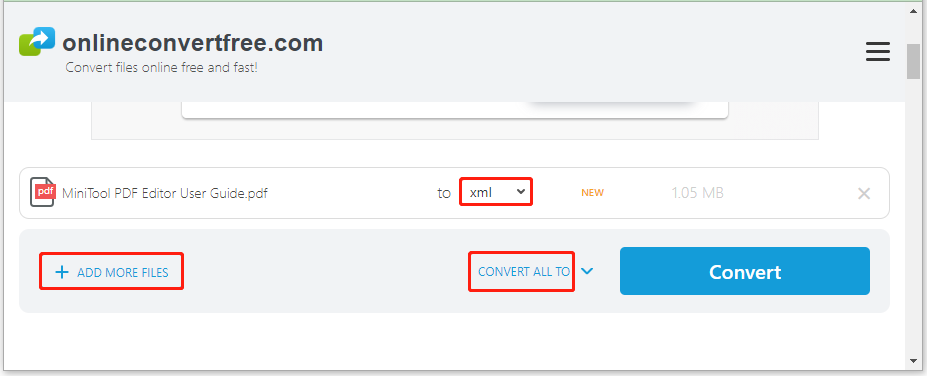
Step 3: Click Convert to start the PDF to XML conversion.
Step 4: After the conversion is completed, click Download to save the converted XML file on your PC.
Via 2PDF
2PDF is also a free online PDF to XML converter that allows you to convert PDF to XML effectively. Here’s how to execute the specific conversion with 2PDF.
Step 1: Go to the free online converter in your browser. Then click Convert PDF to continue.
Step 2: Click Choose file to upload the target PDF file. Or you can drag and drop your file here.
Step 3: Expand the to menu and select XML. Then click Convert.
Step 4: Once the process is finished, click the Download icon to download the converted file.
Via FreeFileConvert
FreeFileConvert allows you to convert documents to various formats, including converting PDF to XML. The following steps are how to convert PDF to XML with this tool.
Step 1: Open freefileconvert.com. Then click Choose File to open the PDF file you want to convert from your PC.
Step 2: After that, click Convert files to and then select xml from the drop-down menu.
Step 3: Once done, click Convert to begin converting the uploaded file to XML.
Step 4: Finally, click Download to save the converted file.
Recommended PDF Converter: MiniTool PDF Editor
In addition to PDF to XML conversion, you may also want to convert PDF files to other formats. As for this, we recommend you use MiniTool PDF Editor. It’s a comprehensive PDF converter that enables you to convert PDF to Word/Excel/PPT/Image/CAD/HTML/EPUB/XPS, and vice versa.
Besides, MiniTool PDF Editor can also be used as a PDF editor and an image converter, allowing you to split/merge PDFs, sign/annotate PDFs, rearrange/deskew/rotate PDF pages, etc.
If you are interested in this program, you can click the following button to install it on your PC and have a try.
MiniTool PDF EditorClick to Download100%Clean & Safe
How to convert PDF to XML? You can try the above converters to execute this conversion. For more PDF tasks, you can take advantage of MiniTool PDF Editor. If you have any problems with the PDF to XML conversion, leave a message in the comment part below.