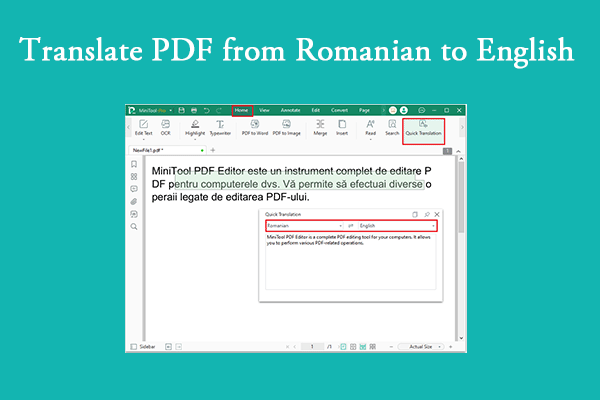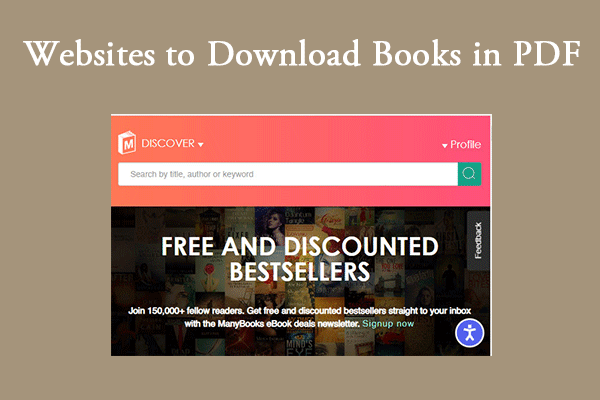If you're looking to learn how to download/convert Quizlet to PDF, this article is for you. In this post, MiniTool PDF Editor explains the reasons for converting Quizlet to PDF and provides helpful methods to assist you in completing the conversion.
What Is Quizlet?
Quizlet is a modern free online learning tool that helps learners improve their memory through interactive methods. It provides various learning tools, the most important of which is flashcards, through which users can memorize words, concepts, definitions, etc.
In addition to flashcards, Quizlet also provides a variety of learning modes, including tests, matching games, writing exercises, etc. It can also automatically adjust the review progress according to your learning performance, helping you master knowledge more efficiently.
Why Convert Quizlet to PDF?
When would you need to download Quizlet to PDF? Or convert Quizlet to PDF?
Converting Quizlet to PDF is usually done when you want to access your study material in Quizlet without an internet connection. There are some specific situations where you need to convert your study materials in Quizlet to PDF format.
- Offline use: If you don't have a stable internet connection, converting to PDF allows you to access your study material on Quizlet offline.
- Printing study material: There are many times when you want to print out your study set for easy paper review.
- Sharing with others: If you need to share your study material in Quizlet with others, the PDF format is often used.
- Backup and preservation: Converting Quizlet to PDF can be used as a backup method to ensure that you don't lose the study material you have already studied.
Here are the steps to download/convert Quizlet to PDF.
#1. Download Quizlet to PDF
The Quizlet website provides a plethora of learning resources for students, teachers, scholars, and others. For some reason, some people need to print, export, and convert Quizlet to PDF for offline use.
Here is how to download Quizlet to PDF on the Quizlet website:
Step 1: Open Quizlet and log in to your account. Then navigate to the screen where you want to print the information.
Step 2: Tap the three-dot menu and select Print.
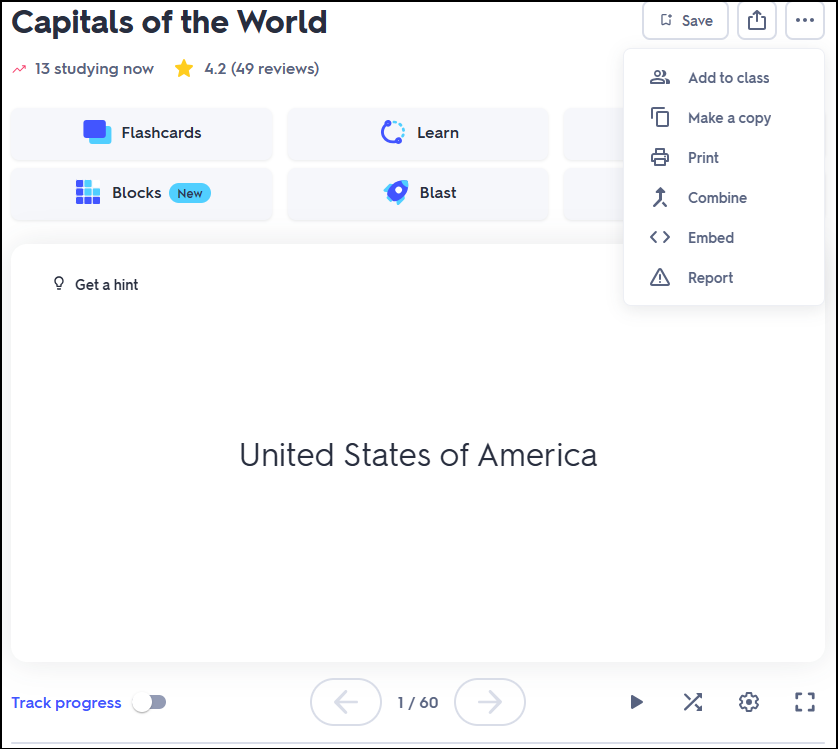
Step 3: In the new pop-up window, follow the prompts to complete the PDF download.
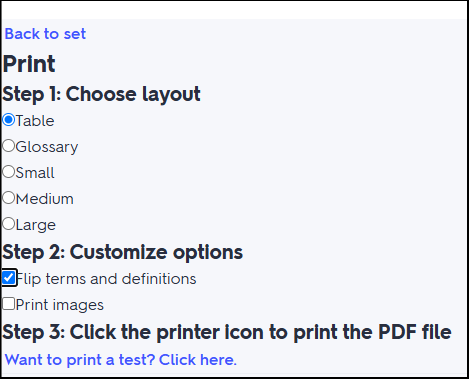
#2. Convert Quizlet to PDF
Another way to convert Quizlet to PDF is the screenshot method. You can take a screenshot of the Quizlet flashcard with the solution steps as a photo. Then use a third-party tool to convert the content on the image to PDF.
MiniTool can help you convert Quizlet to PDF. MiniTool PDF Editor is a comprehensive PDF editing tool. It enables you to open/create/edit/convert/merge/split/read/encrypt PDFs.
What’s more, it can help you change text color in PDFs, darken PDFs, JPG to BMP, convert HEIC to BMP, etc.
MiniTool PDF EditorClick to Download100%Clean & Safe
Step 1: Launch MiniTool PDF Editor and go to the Convert tab.
Step 2: Click Image to PDF from the top.
Step 3: It will pop up a new window, click Add Files to select the image you want to convert.
Step 4: In the Options section, you can choose Create a New PDF to merge these images into one PDF.
Step 5: Select the Page Size: Original, A4 Portrait, A4 Landscape, and Custom.
Step 6: Click the Start button to convert images to PDF.
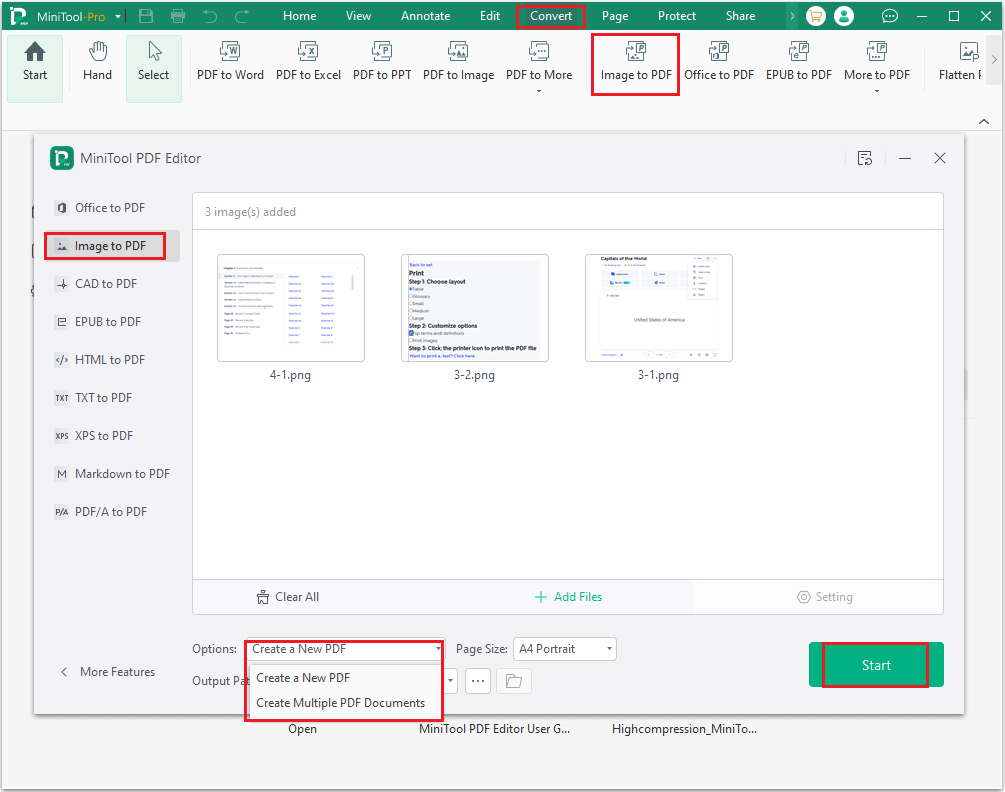
Bonus Tip: Edit Quizlet PDF via MiniTool PDF Editor
After completing the conversion from Quialet to PDF, you may need to edit the PDF document, such as taking some notes. What can you do? You can also use the MiniTool PDF Editor tool.
Here are the detailed steps:
- Download and install MiniTool PDF Editor.
- Open the Quizlet PDF with MiniTool PDF Editor.
- Click Edit from the top. You can see there are a lot of features: Insert text, Replace, Link, Crop, Page Setup, OCR, Deskew, etc.
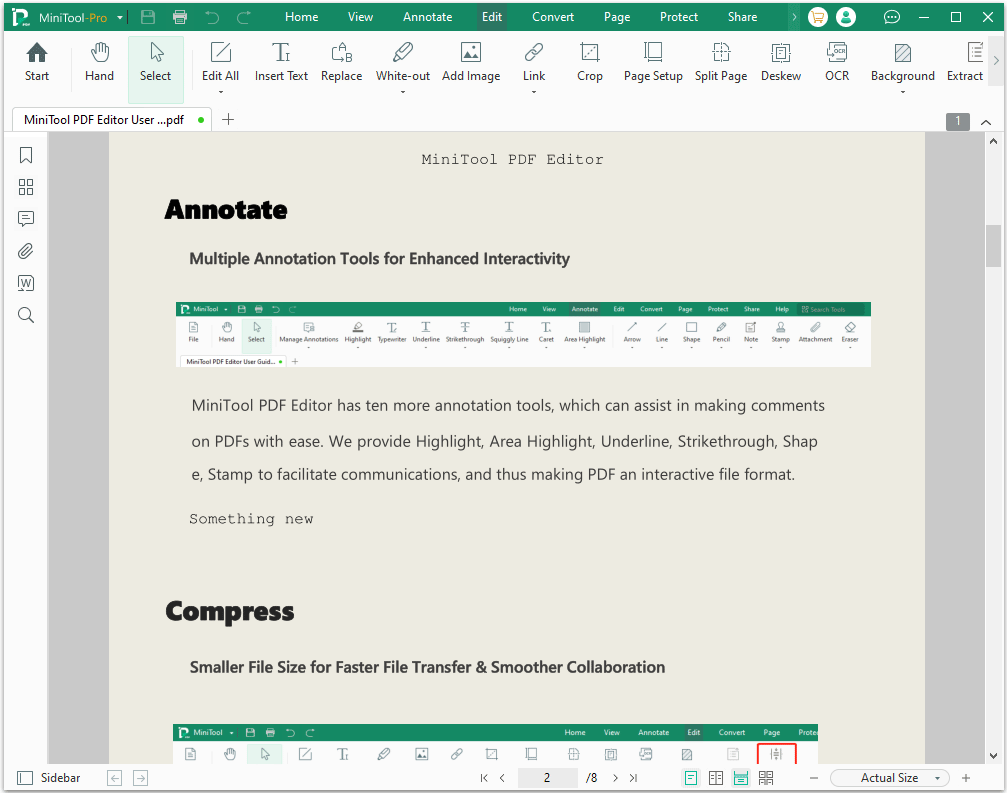
Bottom Line
This article introduces you to what Quizlet is, and how to download Quizlet to PDF and convert Quizlet to PDF. I hope this article is useful to you.