What Is BMP File
BMP, also known as a Bitmap Image File, is an uncompressed raster file. Though most BMP files are uncompressed, they can become smaller through lossless data compression. The BMP file usually contains the file extension .bmp at the end of its file name.
Microsoft originally developed the BMP format for its Windows operating system to keep the resolution of digital images across different screens and devices. To be specific, the BMP format is designed to store color data for each pixel in the image. It is capable of storing two-dimensional images either in color or black and white.
Nowadays, BMP files are not limited to Windows devices only. Many Mac and Android devices are compatible with them now. It is supported by lots of image viewers and editors like Windows Photos and Apple Photos. 2D photos, icons, and screen grabs work well with the BMP format.
As images are high-quality and very detailed, the file size of the BMP image can be very large. BMP can be converted to or from formats like JPG, PNG, and PDF with the help of image converters. If you want to get more details of the image, convert JPG to BMP.
To do that, you need to get JPG to BMP converters like MiniTool PDF Editor. The content below will show you some information about MiniTool PDF Editor and the steps to convert JPEG to .bmp by using it.
How to Convert JPG to BMP via MiniTool PDF Editor
MiniTool PDF Editor is a multifunctional tool, which allows you to manage PDF, Word, Excel, PPT, images, and so on. For instance, it enables you to annotate PDF, extract pages from PDF, sign PDF, convert PDF text to speech, copy text from PDF, convert screenshot to PDF, etc.
As for images, you can convert various formats to images and convert images to multiple file formats. You are able to convert images to JPG/PNG/BMP/ICO and convert HEIC/Word/Excel/PPT/CAD to images. Besides, MiniTool PDF Editor can mutually convert images to or from PDFs.
Thanks to its powerful features, MiniTool PDF Editor is used as a JPG to PNG converter, BMP to JPG converter, PNG to JPG converter, PDF annotator, JPG converter, JPG to BMP converter, etc. Now, simply use it to convert JPEG to .bmp.
Here are the steps for performing the conversion.
Step 1: Download MiniTool PDF Editor by clicking the button below.
MiniTool PDF EditorClick to Download100%Clean & Safe
Step 2: Run the setup file to install it.
Step 3: Launch the software and go to its main interface.
Step 4: Navigate to the Image to BMP option.
- Click PDF to Image in the home menu.
- Tap More Features in the left panel of the prompted window.
- Select Image Converter in the next window.
- Likewise, click Image to BMP in the left panel.
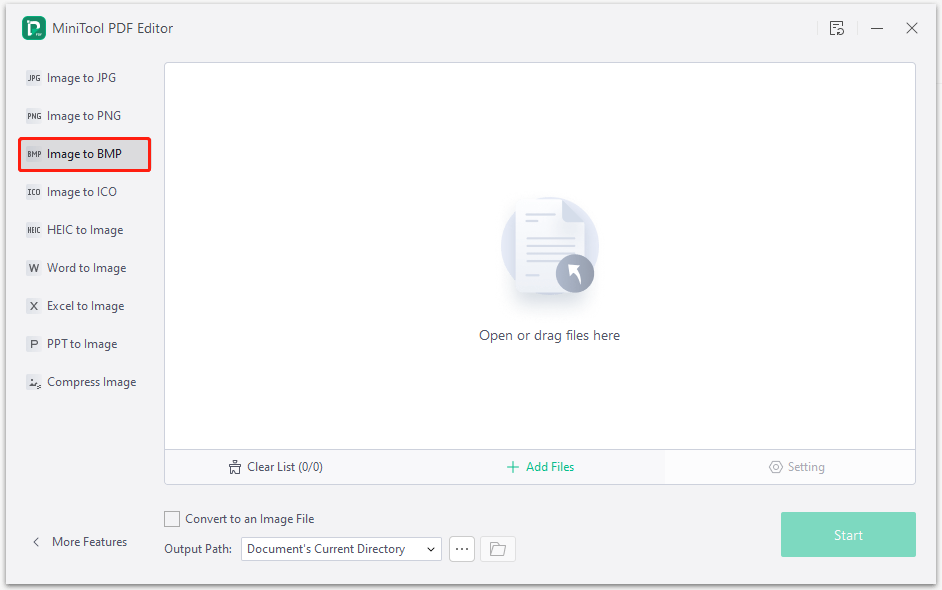
Step 5: Upload JPG images to MiniTool PDF Editor by yourself. You can convert dozens of JPG images to BMP with MiniTool PDF Editor. To do that, you just need to upload these JPG images and follow the given steps.
- Drag and drop JPG images to the box.
- Click Open or drag files here, find target JPG images and select them, and then click Open.
- Similarly, click Add Files and then find and open the JPG images that you would like to convert.
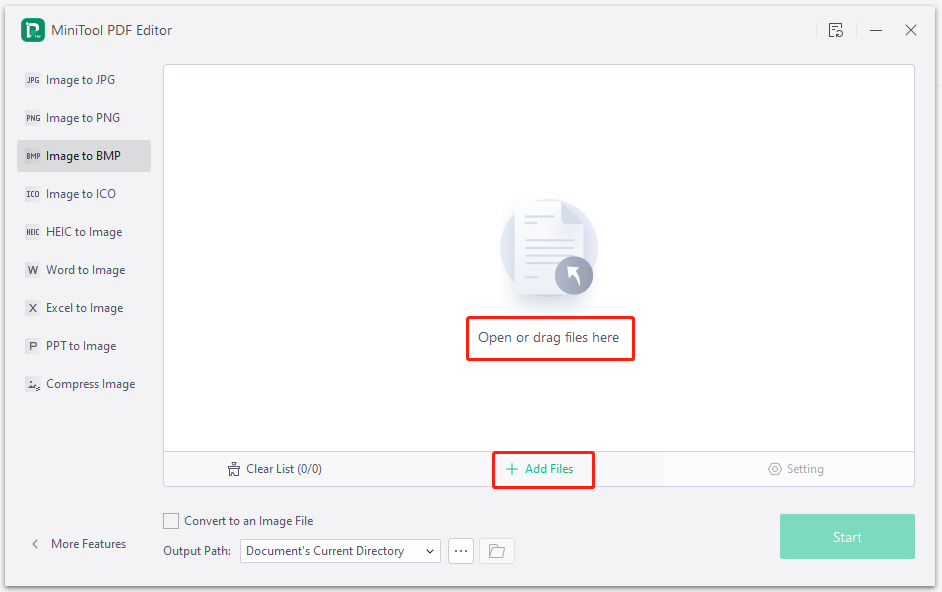
Step 6: Click the Start button to perform the conversion.
Kindly remind: According to your demands, you can select the output path from the drop-down menu or customize it manually. If necessary, check the Convert to an Image File option.
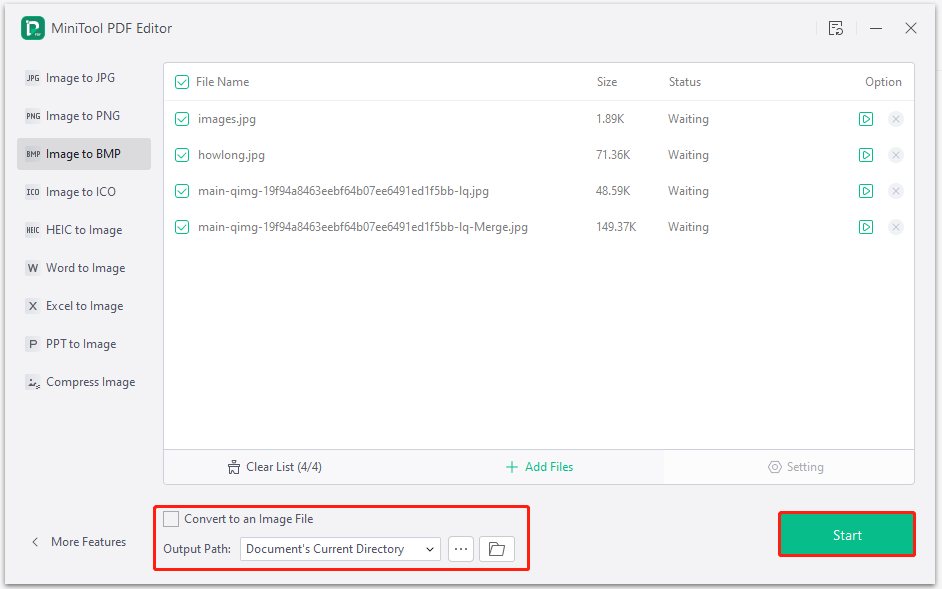
Once the conversion completes, you can see the converted BMP images at the appointed output location. If you don’t make changes, converted images will appear on the home screen of your PC.
You can also convert JPG to BMP online via tools like Convertio, FreeConvert, CloudConvert, Aspose, OnlineConverter, etc. You don’t have to download and install the application. Instead, you need to ensure that you have a fast and stable Internet connection to smoothly finish the conversion.
Open a browser on your computer and head to the official website of the JPG to BMP converter. Then upload JPG images to the website and follow the on-screen instructions to complete the operation. Finally, download the converted BMP images to your computer.
Bottom Line
This post tells you what is BMP file. If you want to experience this image format, convert to it manually. You can convert JPG to BMP by using MiniTool PDF Editor with the given steps. If you have any thoughts about JPG to BMP conversion, share them with us in the following comment area.
For any questions about MiniTool PDF Editor, please feel free to contact us. You just need to send an email to [email protected]. We will make a reply as soon as possible.