When dealing with sensitive information in PDF documents, it’s crucial to understand the difference between redacting and sanitizing. Both processes are essential for protecting confidential data, but they serve different purposes and are used in distinct scenarios. This post will explore the differences between redacting and sanitizing a PDF, their importance, and how to effectively use each method.
What is Redacting a PDF?
Redacting a PDF involves permanently removing visible text and images from a document. This process is often used to hide sensitive information that should not be disclosed. When you redact a PDF, the content is not just hidden; it is completely removed from the document, making it impossible to recover.
Benefits of Redacting:
- Security: Redacting ensures that sensitive information is completely removed from the document.
- Compliance: Many industries have regulations that require the redaction of certain information before sharing documents.
- Professionalism: Redacted documents appear more professional and are safer to share.
How to Redact a PDF?
If you don’t know how to redact a PDF, you can follow the guide in this section. Here I take Adobe Acrobat as an example.
Step 1. Launch Adobe Acrobat on your computer and then choose Redact from the Tools center or right-hand panel.
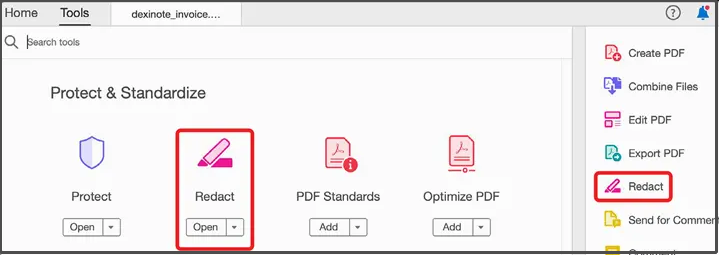
Step 2. From the drop-down list of Mark for Redaction, click Text & Images. Then, Highlight the text or images you want to redact. You can select specific words, phrases, or entire sections.
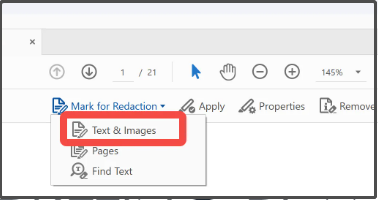
Step 3. Once you’ve marked the content, click Apply to apply the redaction. The selected content will be permanently removed and replaced with a black box or another placeholder.

What is Sanitizing a PDF?
Sanitizing a PDF goes beyond redaction by removing hidden data and metadata from the document. This includes information like the document’s author, comments, hidden text, and other elements that are not immediately visible but can still pose a security risk.
Benefits of Sanitizing
- Enhanced Security: Sanitizing removes all hidden data that could potentially be exploited.
- Privacy: It ensures that personal information, like the document’s author or editing history, is not shared.
- Compliance: Sanitizing helps meet privacy regulations that require the removal of hidden data.
How to Sanitize a PDF
Step 1. Launch Adobe Acrobat on your computer and then choose Redact from the Tools center or right-hand panel.
Step 2. Select Sanitize Document in the Redact top menu. The tool will scan the document for hidden data and metadata. Review the findings to ensure you understand what will be removed.

Step 3. Select OK to confirm the removal of hidden information.
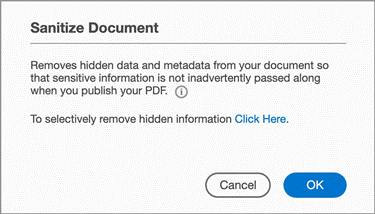
Key Differences Between Redacting and Sanitizing
While both redacting and sanitizing aim to protect sensitive information, they do so in different ways:
- Scope: Redacting focuses on visible content, while sanitizing targets hidden data and metadata.
- Purpose: Redacting is used to remove specific sensitive information, whereas sanitizing ensures that no hidden data remains in the document.
- Process: Redacting involves marking and removing visible content, while sanitizing scans and deletes hidden elements.
When to Use Redacting vs. Sanitizing
So, when to use redact or sanitize? Here I list some common scenarios for the two tools:
Use Redacting When:
- You need to remove specific sensitive information from a document.
- The document will be shared with external parties, and certain details must be hidden.
- Compliance with regulations requires the removal of visible content.
Use Sanitizing When:
- You want to ensure that no hidden data or metadata is included in the document.
- The document contains comments, hidden text, or other elements that should not be shared.
- Privacy regulations require the removal of all hidden information.
Bonus Tip: Edit and Convert PDF File with MiniTool PDF Editor
MiniTool PDF Editor is a professional and feature-rich PDF manager that allows you to convert various types of file formats to PDF, such as PDF/A, Word, Excel, TXT, images, PPT, HTML, EPUB, XPS, etc., and vice versa.
With MiniTool PDF Editor, you can also use it to do conversions between different image formats and various file formats to images, like converting HEIC to PNG/JPG/BMP/TIF, PPT to image, Excel to image, Word to image, and so on.
MiniTool PDF EditorClick to Download100%Clean & Safe
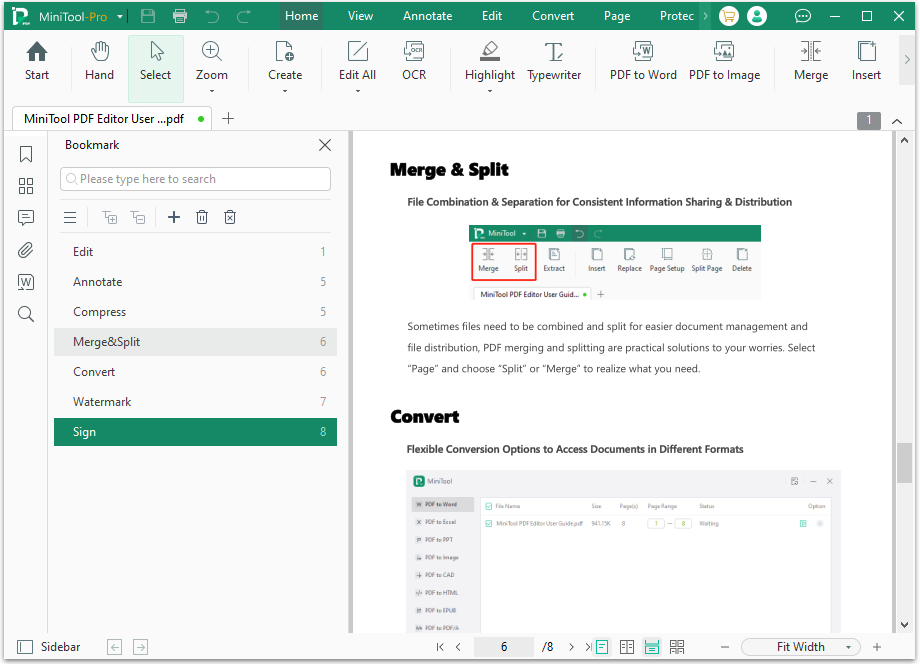
Wrapping Things Up
Redacting and sanitizing are both essential tools for protecting sensitive information in PDF documents. This post introduces the two tools and shows the way to use them. If you have the need, you can follow the guide in this post to complete that.