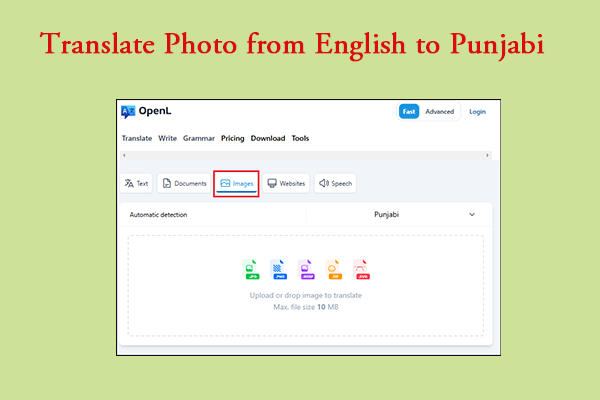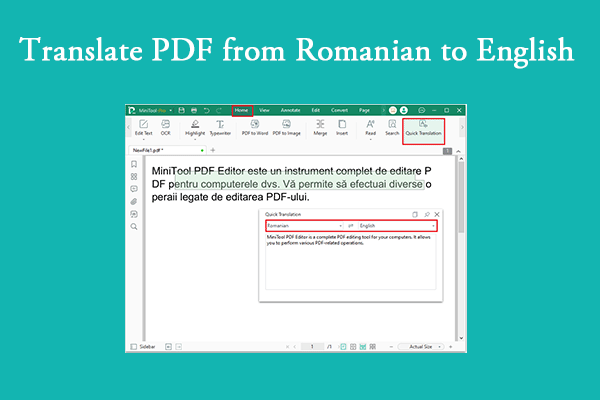There may be occasions when you need to translate PDF from English to Portuguese for various reasons. In this article, MiniTool PDF Editor demonstrates three methods for doing so. Feel free to give them a try.
English plays an important role in cross-cultural communication and is also the most widely used language in the world. With the development of the economies of various countries, the exchanges between countries are becoming closer and closer, and language plays an important role in daily communication. Sometimes people need to communicate in Portuguese. Sometimes it is verbal and sometimes it is text communication.
PDF document is a more practical text format, and many people use it. It can be used to record information and data between countries. If your native language is English and you want to read a Portuguese PDF document, you need to translate the document to understand the content.
To translate from English to Portuguese PDF, you need to use a translator. This article will introduce 3 ways to quickly translate PDF into Portuguese. Please continue reading.
Method 1: Google Translate
Google Translate is a free online translation tool provided by Google that supports translation between more than 100 languages. The software supports PDF file format. You can translate PDF documents up to 10 MB in size, and PDF files must not exceed 300 pages. The Google Translate website interface only supports the translation of text, images, documents, and websites.
The following are the steps to use the document translation function:
Step 1: Launch Google Chrome on your computer, enter Google Translate in the search bar, and hit Enter.
Step 2: Select Google Translate from the search result.
Step 3: Click the Documents option at the top. Next, click the down arrow on the left to select English, click the down arrow on the right to select Portuguese, and then click Browse your files.
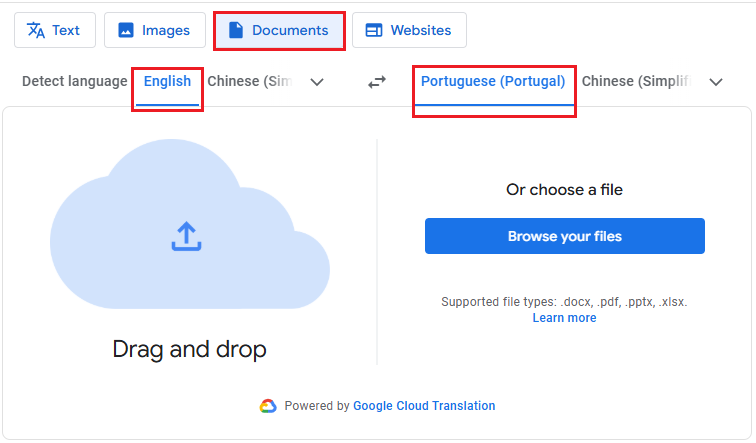
Step 4: In the pop-up window, select the English PDF file that you want to translate to Portuguese, and click Open.
Step 5: After that, click Translate to start the process.
Step 6: Wait for the process to finish. Afterward, click Download Translation to save the translated PDF file to your computer.
Method 2: Use DeepL Translator
DeepL Translator is an online translation tool provided by the German company DeepL. It supports translations between multiple languages including English, German, French, Spanish, Italian, Dutch, Portuguese, Polish, etc. Its interface is simple and easy to use.
Step 1: Search for DeepL Translator on your browser. If you are a new user you will need to create an account, otherwise, skip this step.
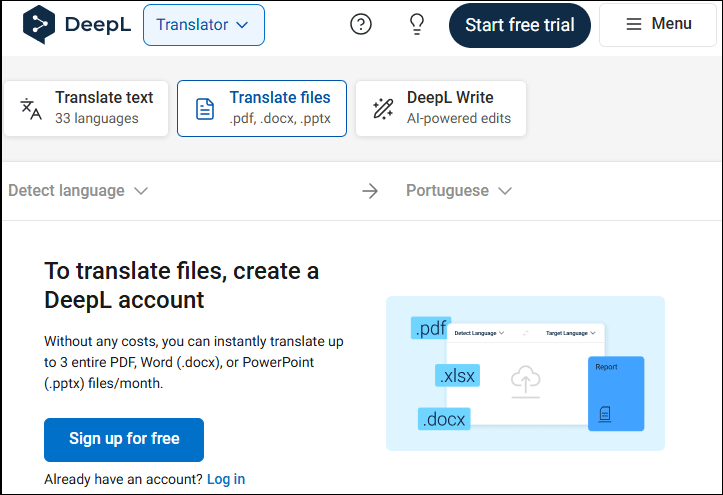
Step 2: Click on Translate files from the top.
Step 3: Upload the PDF file you like to translate from your computer.
Step 4: Select Portuguese as the target language.
Step 5: Click the Translate button.
Method 3: Use MiniTool Partition Wizard
MiniTool PDF Editor is a powerful and multifunctional PDF editing tool that can help you translate PDFs, edit, and manage PDF files easily. You can also use it to convert images, create PDFs, convert PDFs to images, compress images, merge/split PDFs, sign PDFs, etc.
Here is how to translate PDF to Portuguese using this tool:
MiniTool PDF EditorClick to Download100%Clean & Safe
Step 1: Download and install MiniTool PDF Editor first, and open MiniTool PDF Editor on your computer.
Step 2: Right-click the English PDF file and then click Open with > MiniTool PDF Editor.
Step 3: After opening the PDF file, navigate to the Home tab and click on the Quick Translation button.
Step 4: Use the cursor to highlight the text you want to translate. A translation window will pop up. In this window, set the input language (left menu) to English and the output language to Portuguese. The translated text will then appear. Keep in mind that the selected text should not exceed 400 characters at a time.
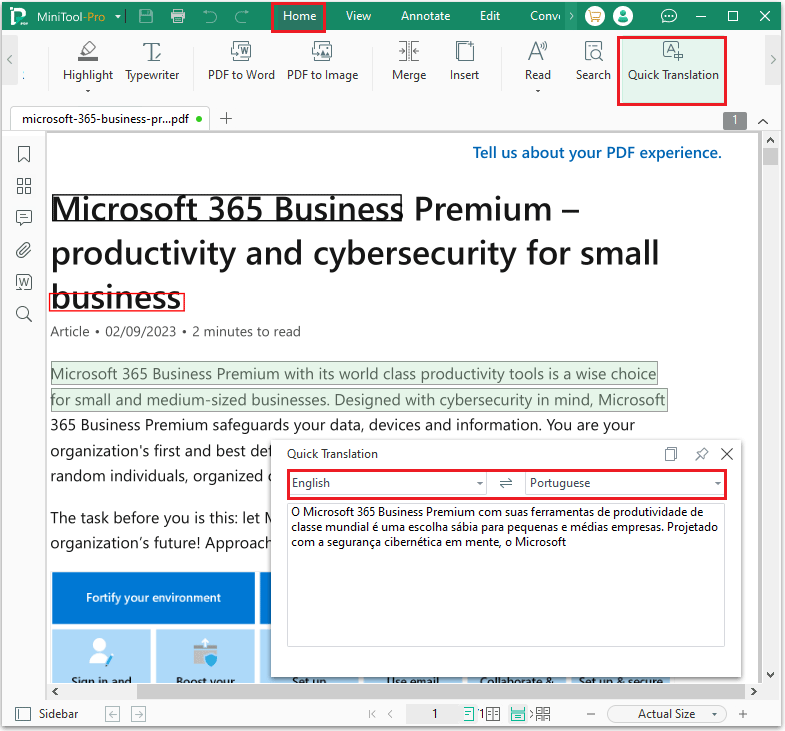
Bottom Line
In this post, I introduce you to how to translate from English to Portuguese PDF using MiniTool PDF Editor, Google Translate, and DeepL translator. You can choose the one that best suits your needs.