Do you want to uninstall Adobe Acrobat on Windows or Mac? This post from MiniTool PDF Editor shows you the ways. In addition, it also tells you what to do if you can’t uninstall Adobe Acrobat.
Overview of Adobe Acrobat
Adobe Acrobat is a family of application software and web services developed by Adobe Inc. to view, create, manipulate, print, and manage Portable Document Format (PDF) files. The family comprises Acrobat Reader, Acrobat, and Acrobat.com.
Both Acrobat Reader and Acrobat are available for several desktop and mobile platforms. However, the Acrobat Reader is freeware that supports viewing, printing, scaling, resizing, and annotating PDF files.
To unlock premium services, you need to get Adobe Acrobat Standard, Pro, or For Teams versions. They can create, edit, convert, digitally sign, encrypt, export, and publish PDF files.
Why Do You Need to Uninstall Adobe Acrobat?
Sometimes, you may need to uninstall Adobe Acrobat and the main reasons are as follows:
- Adobe Acrobat is not compatible with other installed applications.
- Adobe Acrobat crashes or hangs periodically/frequently, or it is not as good as you expected.
- You need to reinstall Adobe Acrobat for an upgrade or some other reason.
- You or your antivirus software suspects that Adobe Acrobat is a virus.
How to Uninstall Adobe Acrobat on Windows
Like other programs, you can uninstall Adobe Acrobat from Control Panel or Windows Settings. Here is the guide:
#1. Via Windows: Settings
- Press the Windows logo key + I to open Settings.
- Go to Apps > Apps & features.
- Scroll down the right panel to find Adobe Acrobat and then click it.
- Click the Uninstall button and then follow the wizard to complete the uninstallation process.
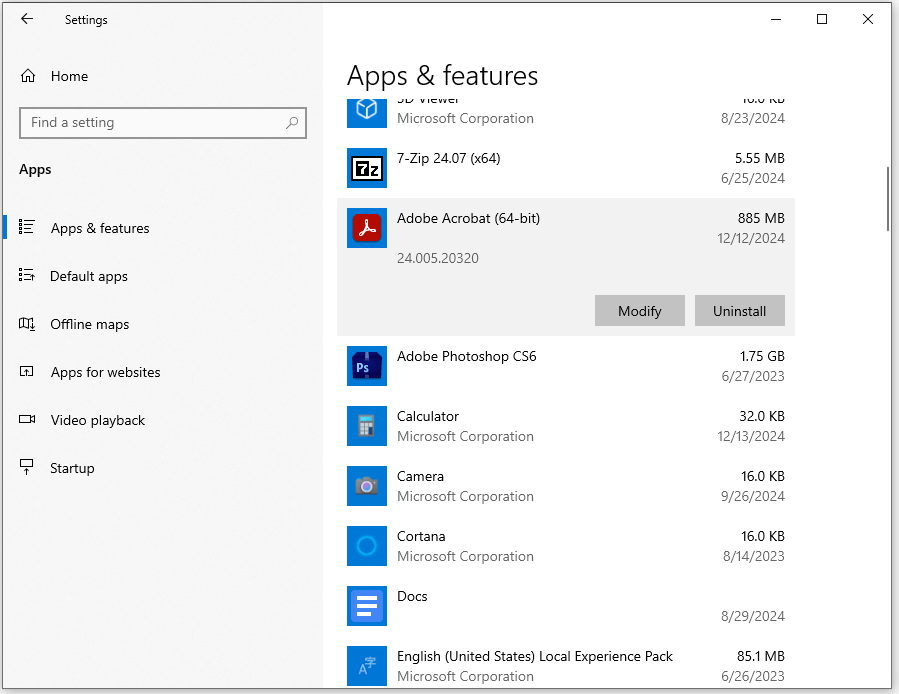
#2. Via Control Panel
- Quit Acrobat if it's running.
- Press the Windows logo key + R to open the Run command box.
- In the Run command box, type Control Panel and press OK.
- In the Control Panel, select Programs > Program and Features.
- From the list of installed programs, select Adobe Acrobat and click Uninstall. Then, follow the wizard to complete the uninstallation process.
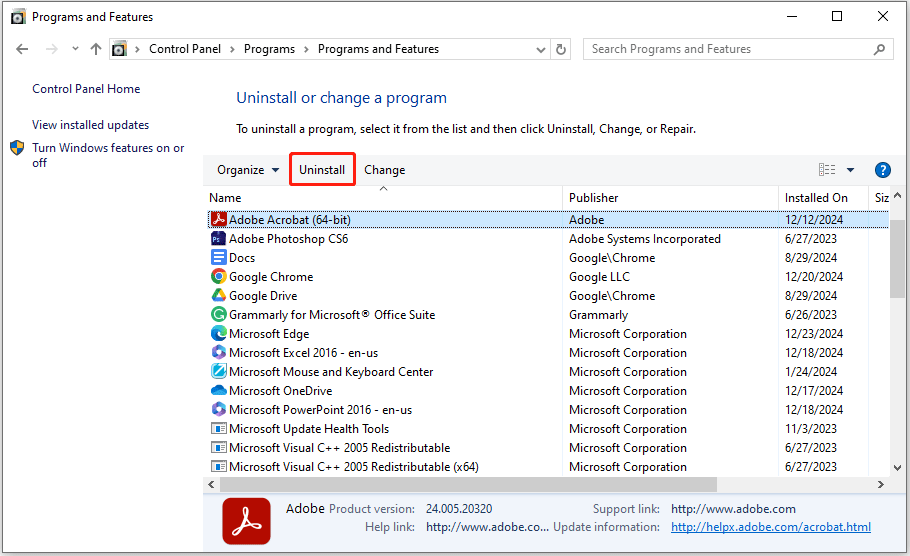
How to Uninstall Adobe Acrobat on Mac
If you are a macOS user, you can follow the guide below to uninstall Adobe Acrobat on Mac.
Step 1: Make sure Adobe Acrobat is closed. If it is in the Dock, right-click it and select Quit.
Step 2: Open Finder on your Mac. Navigate to the Applications tab in the Finder sidebar. Find Adobe Acrobat DC in the list of applications, right-click it, and select Move to Trash or drag it to the Trash icon. Empty the Trash to permanently delete the app.
Step 3: Open a new Finder window, click on Go in the menu, then select Go to Folder to bring up the dialog box. In the prompt, type or paste the following paths one by one and then move any Adobe Acrobat Reader leftover files found in these directories to the Trash.
- ~/Library/Application Support
- ~/Library/Caches
- ~/Library/Saved Application State
- ~/Library/Preferences
- ~/Library/Logs
Step 4: Empty the Trash and Adobe Acrobat should be uninstalled completely.
What to Do If You Can’t Uninstall Adobe Acrobat?
Some people say they can’t uninstall Adobe Acrobat on their PCs. In most cases, this issue is due to some registry or file conflict on the machine, especially when permissions set on plist entries or files prevent the successful installation of new installs and/or updates.
Have you also encountered this issue? If so, you can use AcroCleaner to uninstall Adobe Acrobat. This software is offered by Adobe. If this method also doesn’t work, run antivirus to make sure it is not a virus.
After uninstalling Adobe Acrobat, if you want an alternative to Adobe Acrobat, you can try MiniTool PDF Editor. This software can also view, edit, convert, sign, and encrypt PDFs.
MiniTool PDF EditorClick to Download100%Clean & Safe
Bottom Line
This post shows you how to uninstall Adobe Acrobat on Mac and Windows PCs. You can try these methods if you have this need.
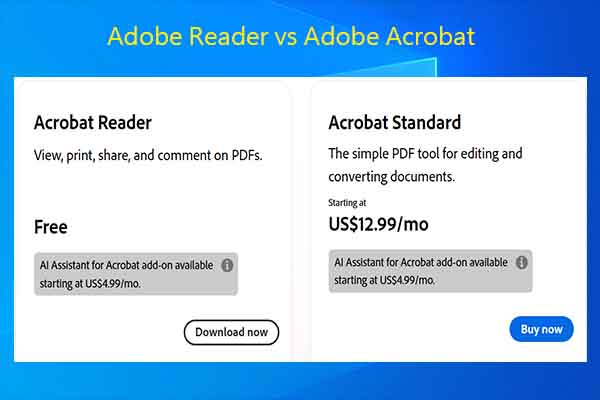
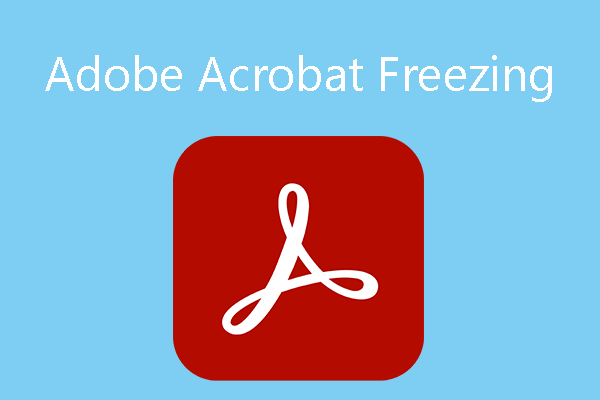
![Why Is Adobe Acrobat So Slow & How to Fix It? [Answered]](https://images.minitool.com/pdf.minitool.com/images/uploads/2024/10/adobe-acrobat-very-slow-fix-thumbnail.jpg)