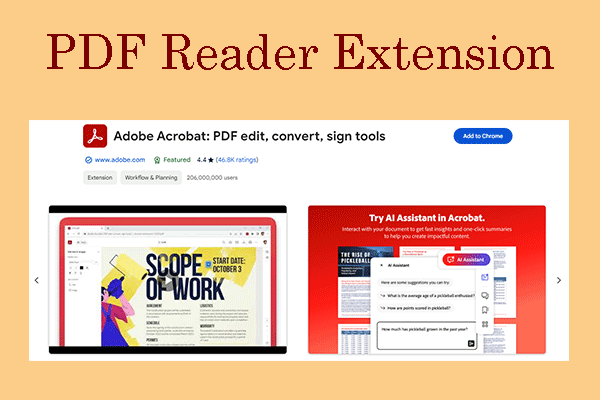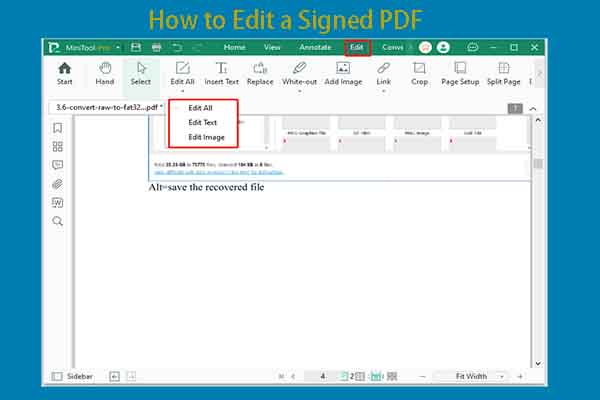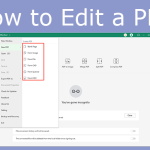Portable Document Format (PDF) is a file format that presents documents, including text formatting and images, in a manner independent of application software, hardware, and operating systems.
Because of this characteristic, many organizations will use file format on official occasions. However, this file format also has disadvantages. The biggest one is that PDF files are not edited and modified easily. You can open PDF files with browsers. But if you want to edit or modify PDF files, you need PDF software.
Sometimes, you may need to uninstall and reinstall PDF software to troubleshoot some issues of the PDF software. In this part, I will show you how to uninstall and reinstall PDF software on Windows 11/10. You can have a try.
How to Uninstall PDF Software
First, you should know how to uninstall PDF software. Here are 3 ways for you.
Way 1. Use Control Panel
Step 1: Make sure you have turned off your PDF software. You can check that in Task Manager, ensuring no PDF software process is running.
Step 2: Press the Windows logo key + S to open the Windows Search box. In the text bar, type Control Panel. From the result list, click this app to open it.
Step 3: Under Programs, click Uninstall a program. Then, scroll down to find your PDF software. Select it and click the Uninstall button. Then, follow the wizard to uninstall the PDF software.
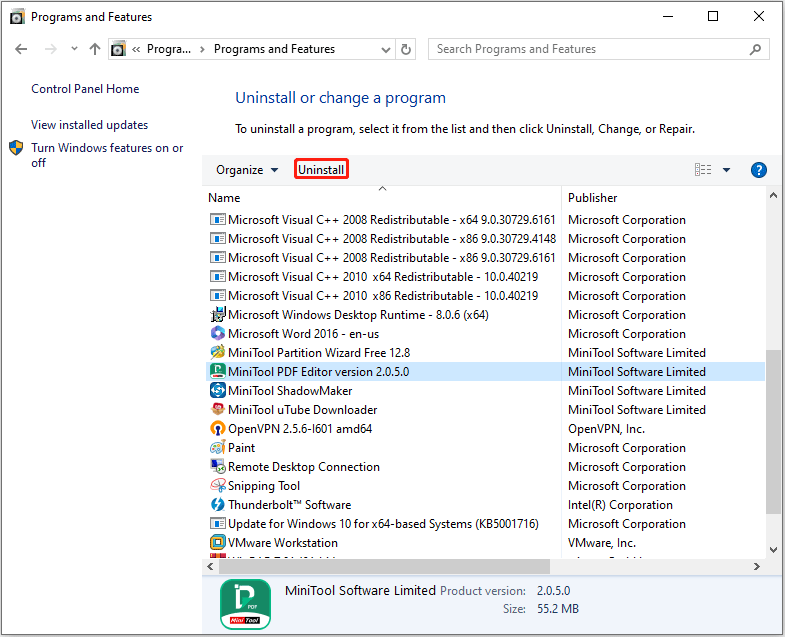
Way 2. Use Settings
You can also use Settings to uninstall a program. Here is the guide:
- Make sure your PDF software is closed.
- Press the Windows logo key + I to open Settings.
- Go to Apps > Apps & features.
- On the right panel, scroll down to find your PDF software.
- Click this software and then click Uninstall.
- Follow the wizard to complete the uninstallation process.
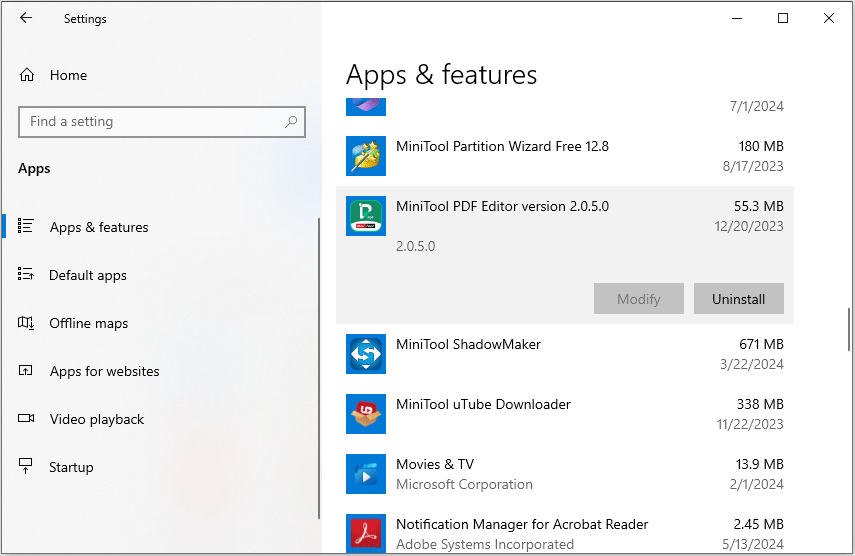
Way 3. Use the Uninstaller
Every software includes an uninstaller program in its installation location. You can use the uninstaller to remove your PDF software. Here is the guide:
- Make sure your PDF software is not running.
- Right-click on the icon of your PDF software on the Desktop and choose Open file location.
- In the opened folder, scroll down to find a file named Uninstalll. Run this file and follow the wizard to uninstall the PDF software.
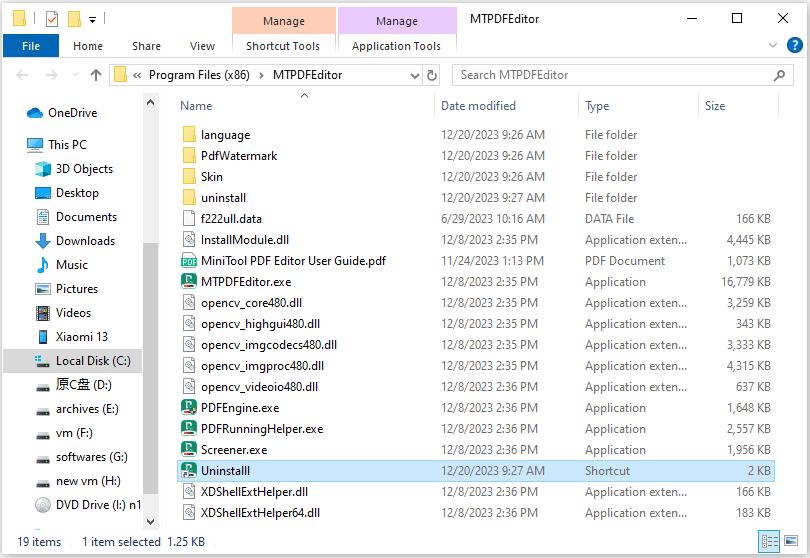
How to Reinstall PDF Software
After uninstalling the PDF software, you need then to reinstall the PDF software. The process is very simple. You just need to download the PDF software and then install it. But what PDF software is best? I recommend MiniTool PDF Editor to you.
MiniTool PDF EditorClick to Download100%Clean & Safe
It is an all-in-one PDF editing software that enables you to convert, merge, split, compress, extract, and annotate PDF files in a flash. With this software, you can do the following:
- Create PDFs from existing files, or scans. Convert a scanned PDF to an editable one.
- Edit a PDF file. For example, modify or delete content on a PDF, add links to a PDF, white out or black out a PDF, and extract the table of contents of a PDF file.
- Convert a PDF file into many file formats, including Word, Excel, PPT, TXT, CAD, HTML, EPUB, PDF/A, XPS, Markdown, PNG, JPG, BMP, and TIF.
- Convert Word, Excel, PPT, TXT, CAD, HTML, EPUB, PDF/A, XPS, Markdown, PNG, JPG, BMP, TIF, and HEIC files to PDF.
- Convert HEIC, Word, Excel, and PPT files to PNG, JPG, BMP, and TIF images. Convert HEIC, WBMP, JPG, PNG, TIF, ICO, and GIF images to PNG, JPG, BMP, and ICO images.
- Add a theme, background, and watermark to a PDF file.
- Add underlines, strikethroughs, squiggly lines, carets, area highlights, arrows, notes, stamps, signatures, and attachments to a PDF file.
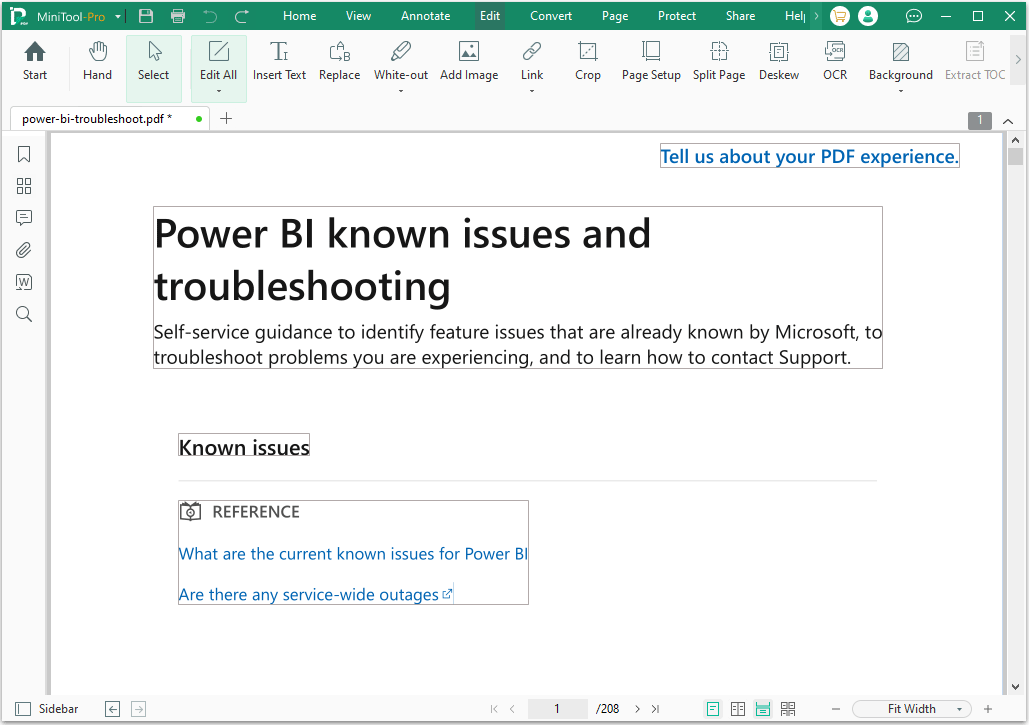
Bottom Line
This post shows you how to uninstall and reinstall PDF software. If you have this need, you can try these methods.