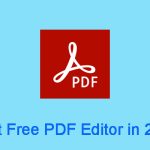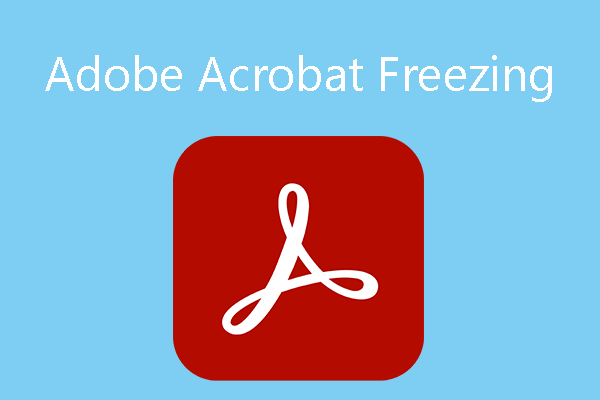Why Do You Need to Add Arrows to PDF?
PDF (Portable Document Format) is a file format that can present documents, including text formatting and images, in a manner independent of application software, hardware, and operating systems.
In other words, the content, layout, and all other things of the PDF file won’t change, no matter what software or devices are displaying it.
In addition, the PDF file can present rich content, such as flat text, graphics, annotations, form fields, layers, rich media, 3D objects, digital signatures, file attachments, etc.
Therefore, many official digital documents like government documents, corporate documents, legal documents, academic papers, magazines, etc. will use the PDF file format. In addition, this file format is also ideal for printing or scanning.
Nowadays, the PDF file format is very popular and it may be used on many occasions. Sometimes, you may need to add arrows to PDF for the following reasons:
- You may need to insert arrows in PDF to draw attention to important text, figures, or data.
- When you are making a comment on a piece of text, you may want to draw an arrow in a PDF to point the comment to the text.
- If you are making a flow chart in PDF, you may want to add arrows to PDF to show the steps.
How to Add Arrows to PDF
Adding arrows to a PDF requires a PDF editing tool. If you need to draw an arrow in a PDF, you can try the following tools.
#1. MiniTool PDF Editor
MiniTool PDF Editor is a professional PDF editing tool. You can use it to create PDF, view PDF, read PDF, translate PDF, highlight PDF, edit PDF, white-out PDF, convert PDF, password protect PDF, split or merge PDF, add text, shapes, links, attachments, notes, and others to PDF, etc.
You can also use it to insert arrows in PDF. Here is the guide:
MiniTool PDF EditorClick to Download100%Clean & Safe
Step 1: Download and install MiniTool PDF Editor. Right-click a PDF file and then click Open with > MiniTool PDF Editor. Once the PDF file opens, scroll down to find the area where you want to add an arrow.
Step 2: Click the Annotate tab and then click the down arrow of the Shapes icon to expand it. Then, select the Arrow option. Then, you can use the cursor to draw a straight arrow.
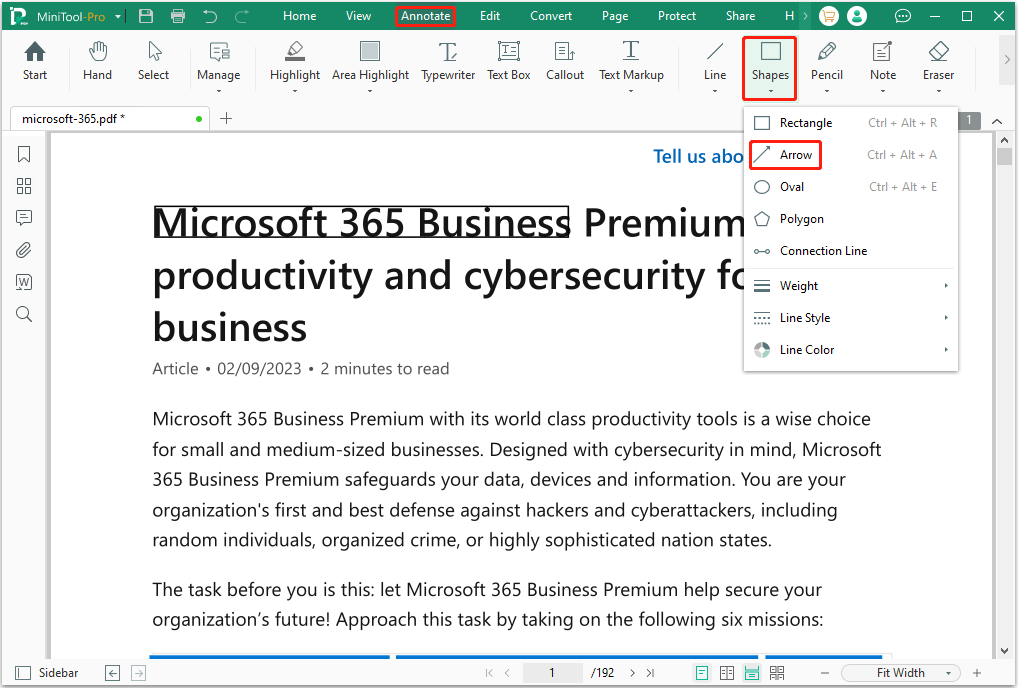
Step 3: Once you have drawn an arrow, you can adjust it from the following aspects.
- Color: You can change the color of the arrow. If you don’t see the color you want, you can click the three-dot icon to get more.
- Opacity: The default opacity is 100%. If you want the arrow to be transparent, lower this percentage.
- Line Width: The default line width is 1pt. You can change it to the range from 1pt to 12pt.
- Line Type: The default line type is a solid line. If necessary, you can choose dashed line types.
- Start and End: You can change the appearance of the start and end of the arrow.
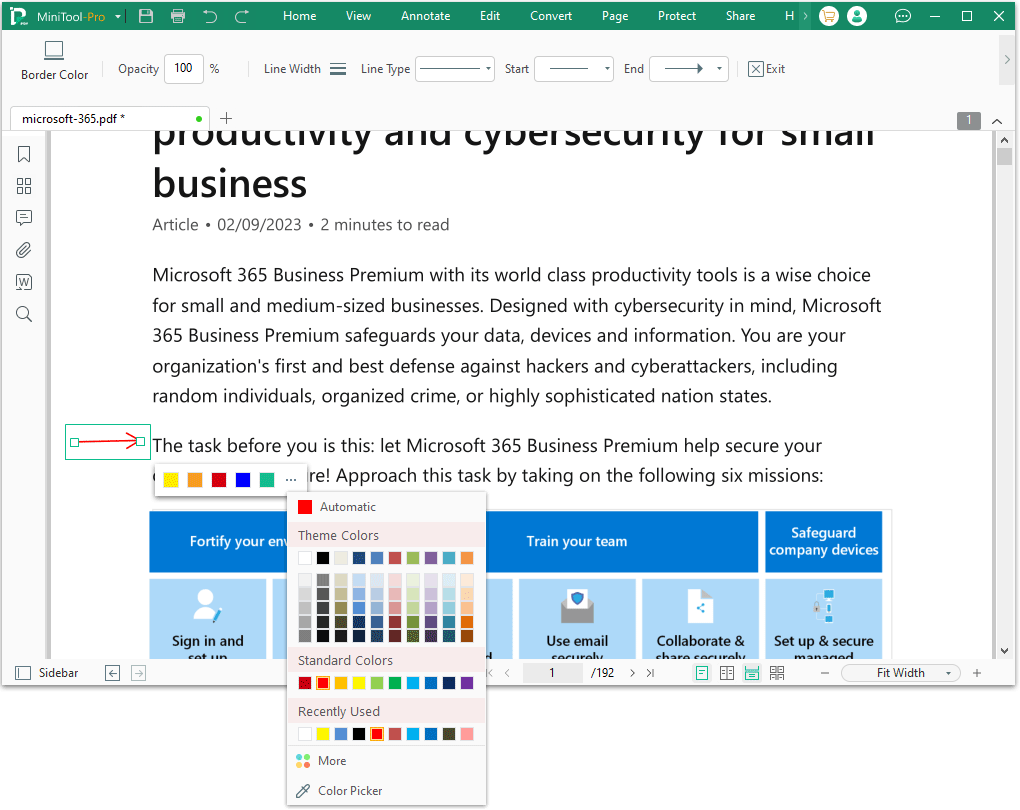
Step 4: Right-click the arrow. Some options are offered to you to manage the arrow. You can apply the arrow to other pages, delete the arrow, set the status of the arrow, or edit an annotation for the arrow.
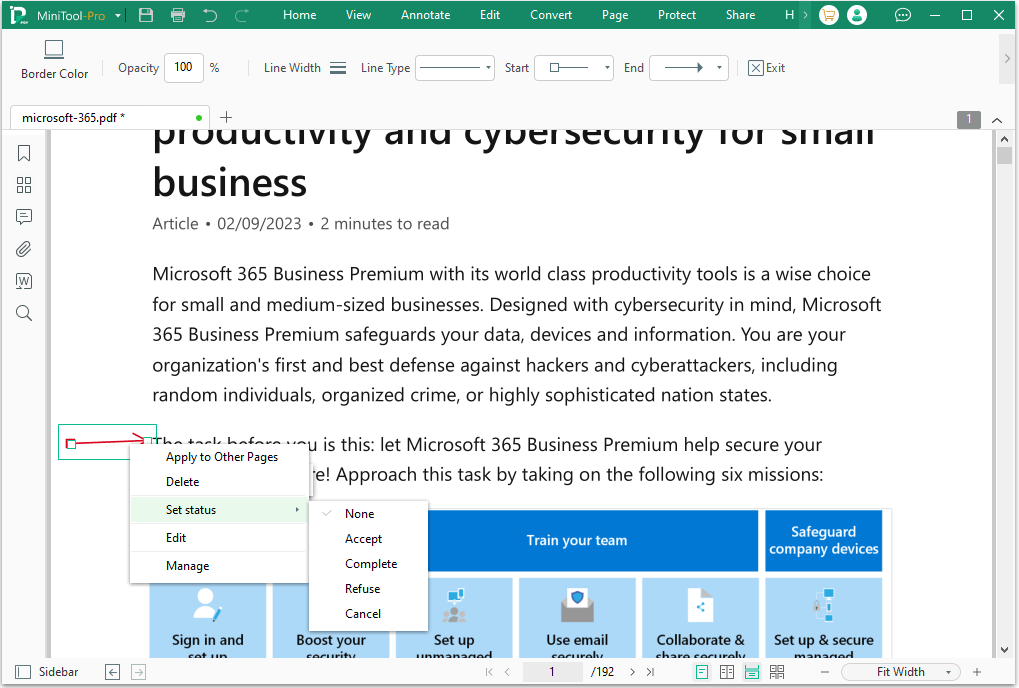
#2. Adobe Acrobat
Adobe Inc. develops the PDF file format. It also develops software to view, create, manipulate, print, and manage Portable Document Format (PDF) files. This software is called Adobe Acrobat.
This software is a famous PDF editing tool. If you have this software installed, you can use it to draw an arrow in a PDF. Here is the guide:
- Open your PDF in Adobe Acrobat.
- From the Quick action toolbar, select the Draw freehand tool and then select the desired drawing markup tool - the Arrow tool.
- Click and drag with your mouse to add your arrow.
#3. Microsoft Word
If you run Microsoft Word 2013 or new versions, you can open PDF in Word. Then, you can add arrows in Word and save it as a PDF again. To add arrows in Word, you just need to click Insert > Shapes and then select the arrow shape. Then, draw an arrow in Word.
In addition to the above tools, you can also use online tools to insert arrows in PDFs. However, these online tools may need you to upload the PDF file to their websites.
Bottom Line
This post offers you 3 ways to draw an arrow in a PDF. If you have this need, you can pick one way from them. Among these tools, MiniTool PDF Editor is recommended. If you encounter issues when using this software, contact us via [email protected]. We will get back to you as soon as possible.
![Learn How to Add Shapes to PDF from This Guide [Windows & Online]](https://images.minitool.com/pdf.minitool.com/images/uploads/2023/04/add-shapes-to-pdf-thumbnail-150x150.png)