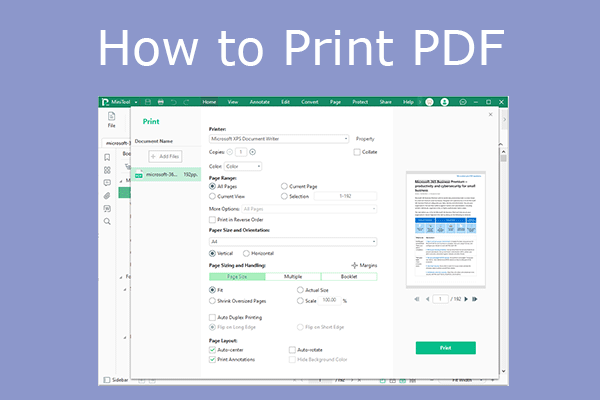PDF is a file format that can present documents, including text formatting and images, in a manner independent of application software, hardware, and operating systems. Therefore, many organizations will use this file format on their important files.
Besides, academic papers, press releases, books, etc. also use the PDF file format to prevent the content from being tampered with. However, you may print these PDF files sometimes. Then, I recommend some best PDF printers here to you.
#1. A Browser
Every PC has a browser, such as Google Chrome, Microsoft Edge, Firefox, etc. These browsers can open your PDF file and print it. They are free PDF printers.
Taking Google Chrome, the most popular PC browser, as an example, to print a PDF file, you just need to open the PDF with Google Chrome and click the Printer icon. Then, on the pop-up window, you need to select the printer device and configure printing settings.
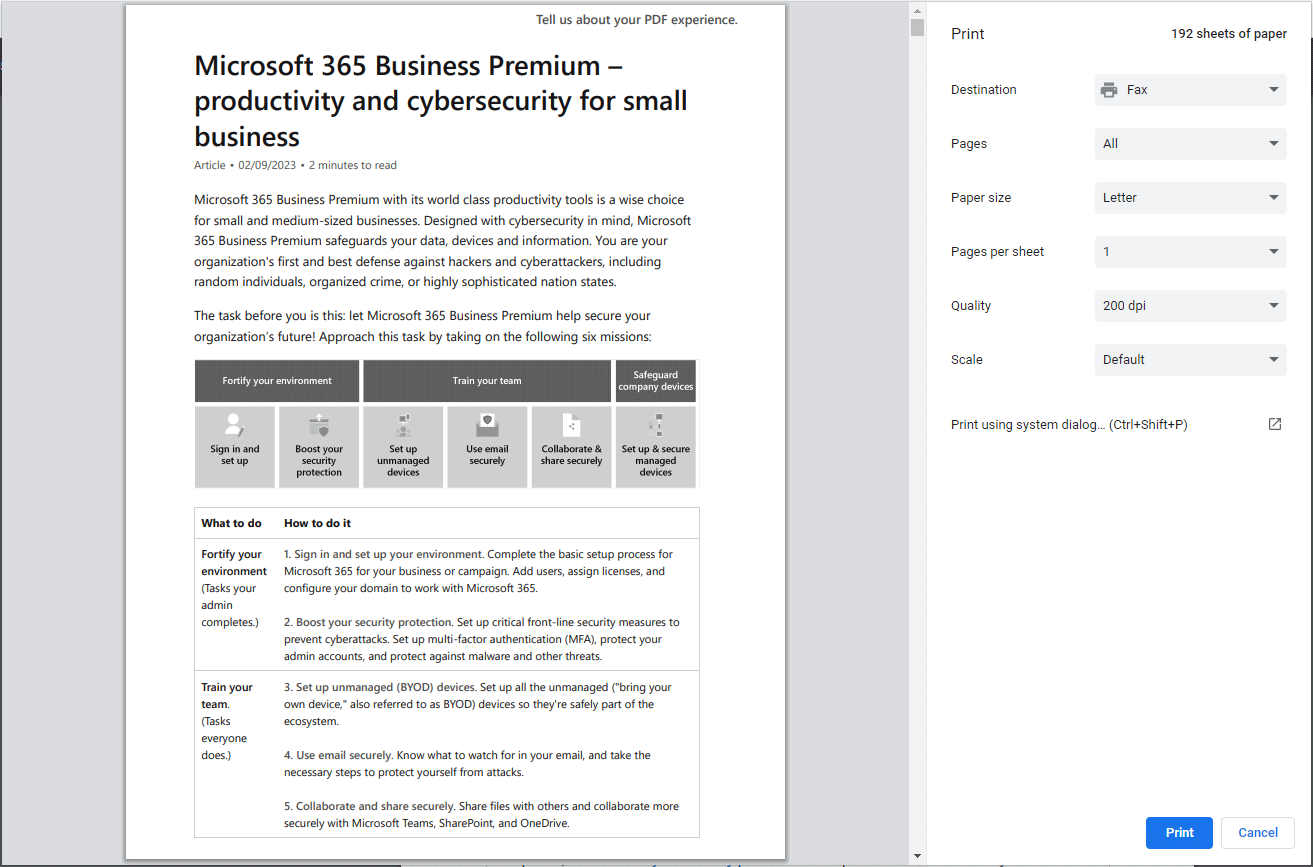
Pros of using a browser to print PDFs:
- It is easy to use and completely free.
- The browser is usually built in your PC. You don’t need to download any third-party software.
- It has basic printing features. For example, you can print the PDF in color or black and white, choose what pages to print, choose paper size, and print multiple pages per sheet.
Cons of using a browser to print PDFs:
- It lacks many advanced printing features. You can only it to do some simple PDF printing work.
#2. Microsoft Office
Microsoft Office, or simply Office, is a family of client software, server software, and services. It contains Microsoft Word, Microsoft Excel, Microsoft PowerPoint, and other apps.
Microsoft Office is very popular, whether on Windows or macOS. In addition, many computers may preinstall this app suit. Office apps have the file printing feature and Microsoft Word 2013 or new versions can convert PDF to Word to open it. Therefore, you can use Microsoft Word to print the PDF files.
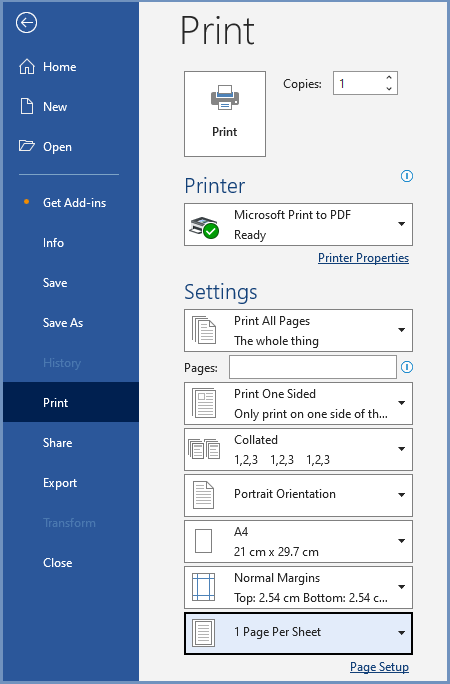
Pros of using Office to print PDFs:
- It is nearly free and you don’t need to install a dedicated PDF printer app.
- It supports some advanced printing features, such as double-sided printing, multiple copies, and margin adjustment.
Cons of using Office to print PDFs:
- The converted document might not have perfect page-to-page correspondence with the original. For example, lines and pages may break at different locations. As a result, the printing result may not be satisfactory.
#3. Preview
Preview is the built-in image viewer and PDF viewer of the macOS operating system. You can use it to view, print, and edit these digital images and Portable Document Format (PDF) files. It is a free PDF printer for macOS users.
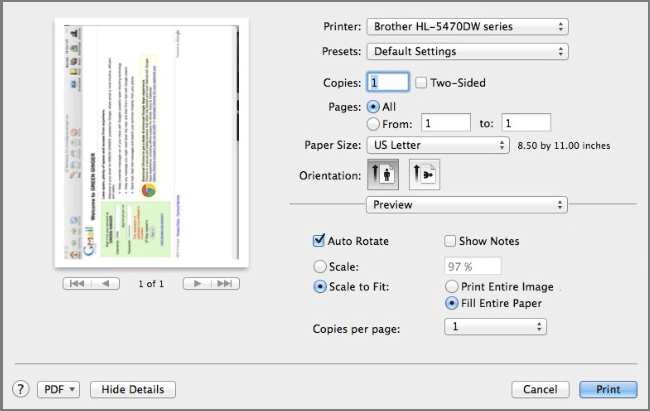
Pros of using Preview to print PDFs:
- It is built in macOS. You can use it for free and you don’t need to install any other software.
- It allows you to print PDFs on two sides of the paper and print multiple copies of the file.
Cons of using Preview to print PDFs:
- It lacks many advanced printing features.
- It is only available on macOS.
#4. MiniTool PDF Editor
MiniTool PDF Editor is a professional PDF editing tool. You can even use it to create a PDF file from scratch. In addition, it can merge, split, annotate, password protect, compress, and print PDFs, convert other file formats to PDF and vice versa, etc. If you want to choose the best PDF printer for you, you can try it.
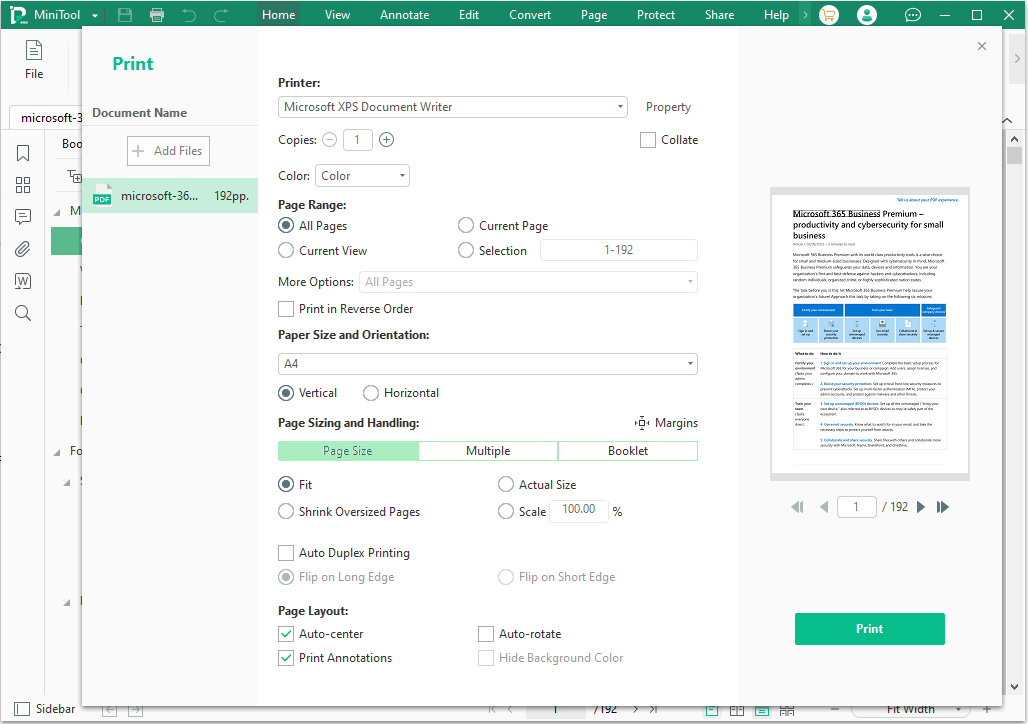
Pros of using MiniTool PDF Editor to print PDFs:
- It is reliable and offers comprehensive PDF printing capabilities. For example, it can print multiple PDFs or print multiple copies of the same PDF file and offers the Collate feature. It can print multiple PDF pages on one sheet, print PDFs on two sides of the paper sheet, and print annotations in the PDF. It can also change the page margin, etc.
Cons of using MiniTool PDF Editor to print PDFs:
- It only works on Windows PCs.
- It is not free.
#5. Adobe Acrobat Reader
Adobe Acrobat Reader is a client app available on Windows and macOS. It can view, create, manipulate, print, and manage Portable Document Format (PDF) files. To use the advanced features, you need to upgrade to the Pro version. However, its print feature is free.
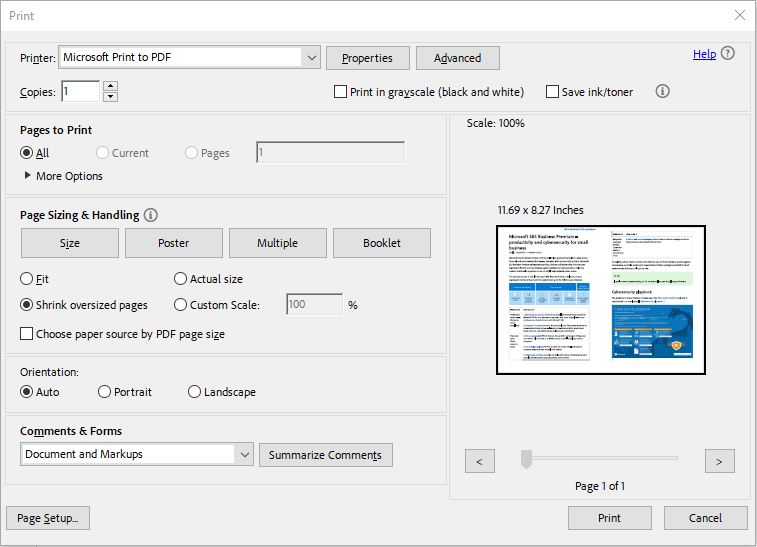
Pros of using Adobe Acrobat Reader to print PDFs:
- The print feature is free.
- It can do most PDF printing work. It allows you to print multiple PDF pages on one sheet, print PDF as a post and booklet, print PDF as an image, etc.
Cons of using Adobe Acrobat Reader to print PDFs:
- It still lacks some advanced printing features. To get these advanced printing features, you need to upgrade to the Pro version.
Tips for Printing PDF Files
Using PDF for printing ensures consistent printing results regardless of the printer used. In addition, the document's layout, colors, and graphics can be faithfully reproduced. However, printing PDFs also has some tips. Here are some of them.
- Ensure that your printer drivers are up to date. An outdated driver may cause the printer not to work.
- Duplex printing helps save paper and creates professional-looking documents.
- Printing PDFs in black and white can save ink or toner.
- Enable the Collate feature if you need to print multiple PDFs or print multiple copies of the same PDF file. This feature will separate each file in the sequence.
- Select Flip on Long Edge for Vertical printing and Flip on Short Edge for Horizontal printing.
- Clear the printer queue if you encounter any printing errors or delays. This can resolve any stuck print jobs and ensure smooth printing for subsequent documents.
Do you need a PDF printer? This post introduces 5 ones and you can try them.Click to Tweet
Bottom Line
Do you want to choose a PDF printer for you? Then, you can consider the above options. MiniTool PDF Editor is the best PDF printer for me and I recommend it to you. If you encounter problems when using this printer, send an email to [email protected]. You will get the solution soon.