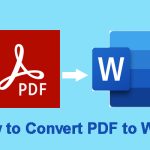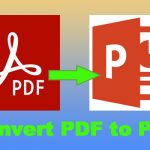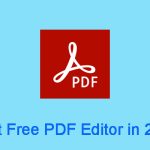Why Do You Need to Convert CAD to PDF?
CAD (Computer-aided design) utilizes a computer and its graphics equipment to help designers carry out design work. CAD software provides functions such as geometric modeling, feature calculation, and drawing to complete various special designs for the professional fields of machinery, advertising, architecture, electrical, etc.
However, there are so many CAD programs on the market. Some CAD software may be designed for some special fields. These programs have their own CAD file formats to save their designs. This makes sharing and collaboration more challenging.
Therefore, some people may want to convert CAD to PDF and then convert PDF to CAD back to solve this issue. As we all know, PDF is a good file format that can present documents in a manner independent of application software, hardware, and operating systems.
In addition, it can contain a variety of content besides flat text and graphics, including logical structuring elements, interactive elements such as annotations and form fields, layers, rich media (including video content), three-dimensional objects using U3D or PRC, and various other data formats. Therefore, it can present the content of CAD files well.
Tip: A CAD file usually contains key information about the designed object: its geometry and topology representation, 3D-model hierarchy, metadata, and visual attributes depending on the format of the file.
How to Convert CAD to PDF
To convert CAD to PDF, you can use MiniTool PDF Editor. It allows you to convert DWG to PDF, convert DXF to PDF, convert DWS to PDF, and convert DWT to PDF.
- DWG: DWG is a proprietary file format used by the CAD software AutoCAD and AutoCAD-based software to save design data. AutoCAD is a widely popular drawing tool in the world. Therefore, the .dwg file format promoted by the software has become a commonly used standard format for two-dimensional drawing.
- DXF: It is the ASCII format variant of the DWG format. It is used for CAD data exchange between AutoCAD and other software.
- DWT: It is used for CAD template files, such as dimension style templates. These files are used to load some format settings by default when creating a new drawing.
- DWS: It is used for AutoCAD drawing standards files. DWS files will verify whether the drawing standards stored in them are implemented with other drawing files created by the program.
How to convert DWG to PDF using MiniTool PDF Editor? Here is the guide:
MiniTool PDF EditorClick to Download100%Clean & Safe
Step 1: Launch MiniTool PDF Editor and click Create > Blank. The convert feature is only available after you open a PDF file. Therefore, you need to create a blank PDF file first.
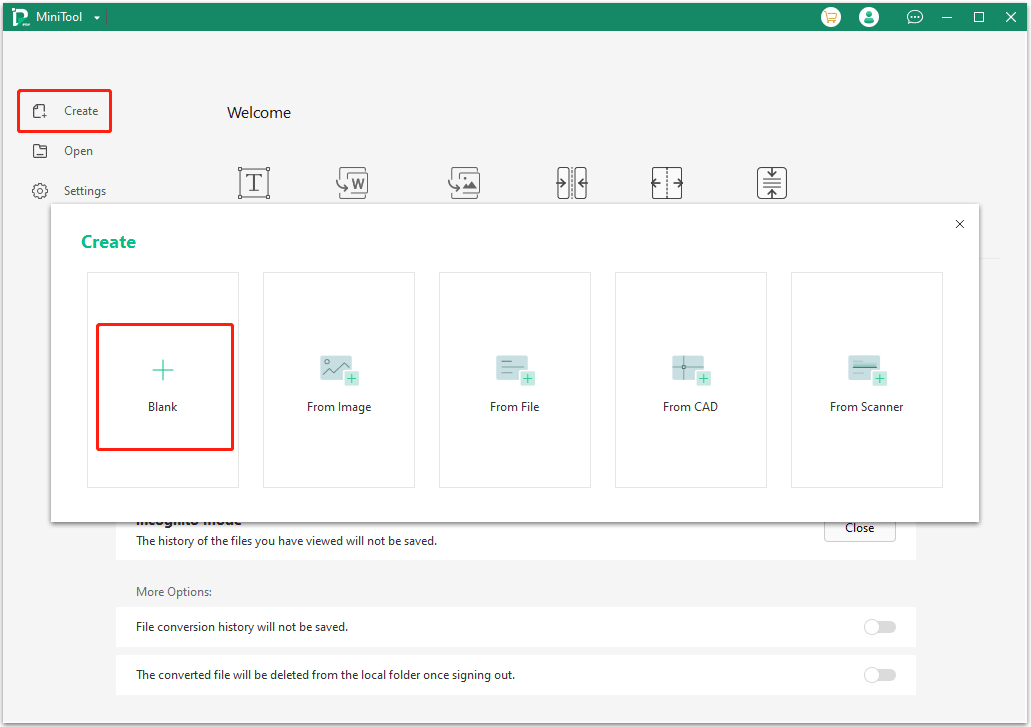
Step 2: Change the File Path to Desktop and keep other parameters as default. Then, click Confirm. The reason why I recommend you change the file path is that you can find the blank PDF file easily if you want to delete it later.
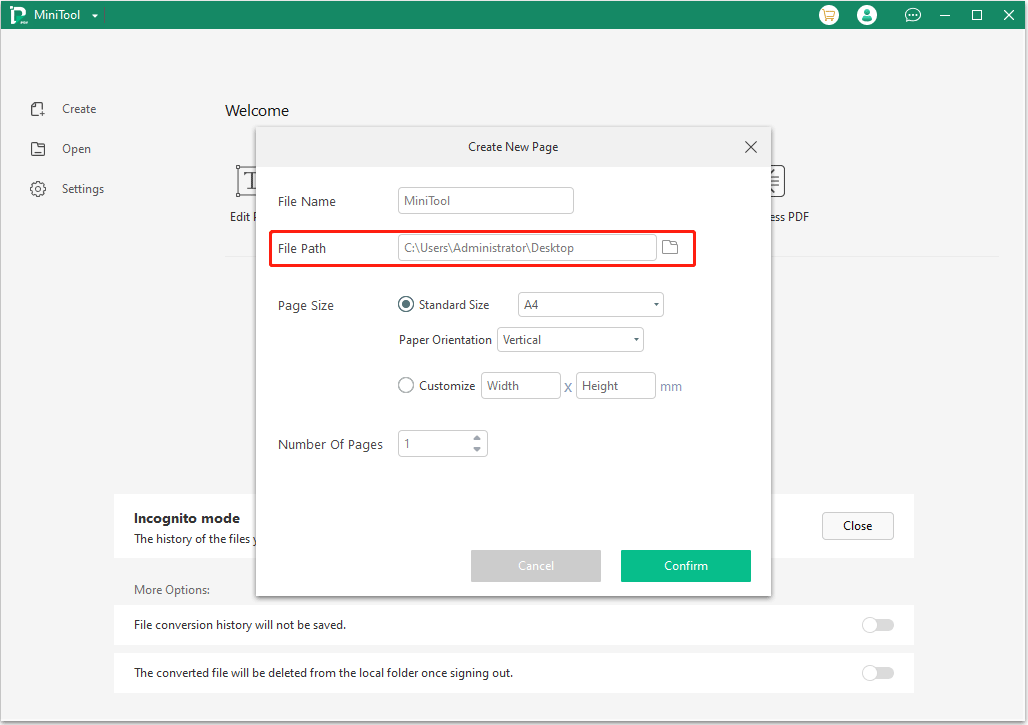
Step 3: Go to the Convert tab, click More to PDF, and select CAD to PDF. This will open a new window.
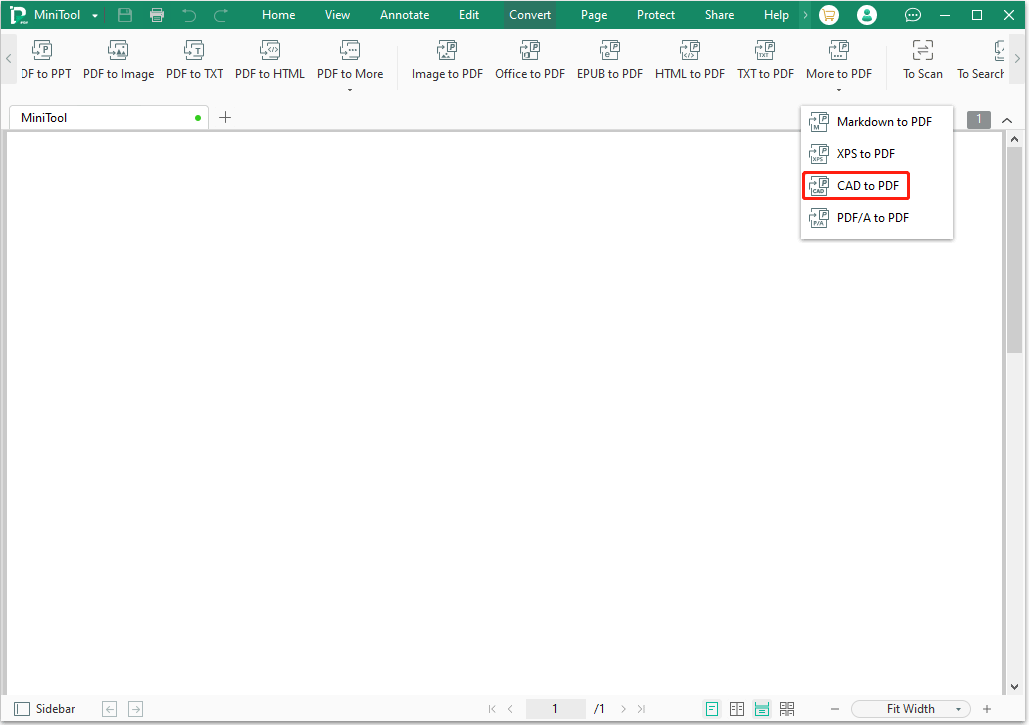
Step 4: On the pop-up window, click Add Files to select the CAD file that you want to convert. You can select multiple files and convert them to PDF files in batch. Change the Output Path according to your needs. Then, click Start.
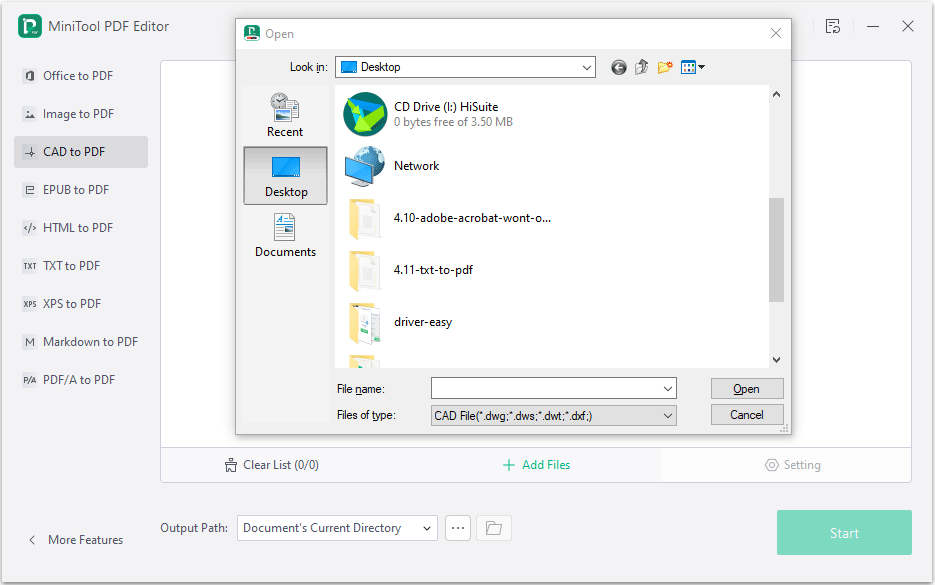
More Information About CAD Formats
Currently, the mainstream CAD software includes Autodesk Inventor, SolidWorks, Catia, Pro/E, AutoCAD, UG NX, SolidEdge, OneSpace, etc. They may use different CAD file formats.
The CAD file formats are classified into 3 types: neutral CAD formats, native CAD formats, and kernel CAD formats.
- The specifications for neutral CAD formats are publicly available and maintained by companies or consortiums. Therefore, neutral CAD formats are elaborated as industry standards readable by most CAD modeling platforms.
- Native CAD formats are produced by major CAD vendors. They will have the most information and be more accurate than neutral CAD formats and kernel CAD formats. However, in order to import them into third-party CAD tools, conversion is required.
- Kernel CAD formats are derived from popular geometric modeling kernels. They work best with the software that is built on top of the corresponding kernel.
Here are some common CAD file formats.
- Neutral CAD formats: DXF, IFC, IGES, JT, STEP, 3D PDF, 3DS, 3MF, Collada, FBX, OBJ, PLY, PRC, STL, U3D, USD, VRML, X3D, glTF.
- Native CAD formats: ACIS, Open CASCADE, Parasolid, Rhino.
- Kernel CAD formats: CATIA, DWG, PTC Creo, Siemens NX, Solid Edge, Solidworks, 3D XML.
Bottom Line
Do you know other ways to convert CAD to PDF? Share them with us in the following comment zone. In addition, if you have encountered problems when using MiniTool PDF Editor, feel free to contact us via [email protected]. We will get back to you as soon as possible.