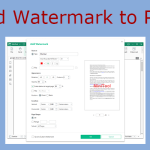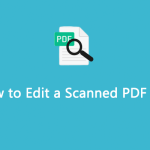Why Do You Need to Convert Sheet Music to PDF?
Sheet music is a handwritten or printed form of musical notation that uses musical symbols to indicate the pitches, rhythms, or chords of a song or instrumental musical piece. Its medium is typically paper.
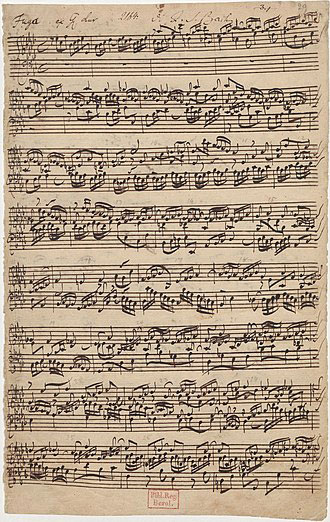
Although since the 1980s, people have started to present musical notation on computer screens and develop scorewriter computer programs to notate a song or piece electronically, sheet music is still important.
Sheet music is the basic form in which Western classical music is notated so that it can be learned and performed by solo singers, instrumentalists, or musical ensembles. In addition, music students will also use sheet music to learn about different styles and genres of music.
Sometimes, you may want to digitize sheet music so that you can sell your music to more people. Then, converting sheet music to PDF is a good choice because the PDF file format can present documents, including text formatting and images, in a manner independent of application software, hardware, and operating systems.
Therefore, music creators can ensure the accuracy of the digitized music score format and ensure that the music buyers always download or print out the sheet music in the correct format, no matter what system or printer they use.
In addition, you can also add watermarks on the music PDF file to ensure your copyright.
How to Turn Physical Sheet Music to Digital PDF on Windows
To convert sheet music to PDF on Windows, you can try MiniTool PDF Editor. This software can help you create and edit PDF files, convert various files to PDF and vice versa, and merge, split, annotate, compress, and password protect PDF files.
How to turn physical sheet music to digital PDF using MiniTool PDF Editor? Here are 2 ways for you. Choose one according to your condition.
MiniTool PDF EditorClick to Download100%Clean & Safe
Way 1. With a Scanner
This way can give you the best result, but it needs a scanner. If you don’t have a scanner, choose the second way.
Step 1: Download and install MiniTool PDF Editor. Then, launch this software and click the Create button.
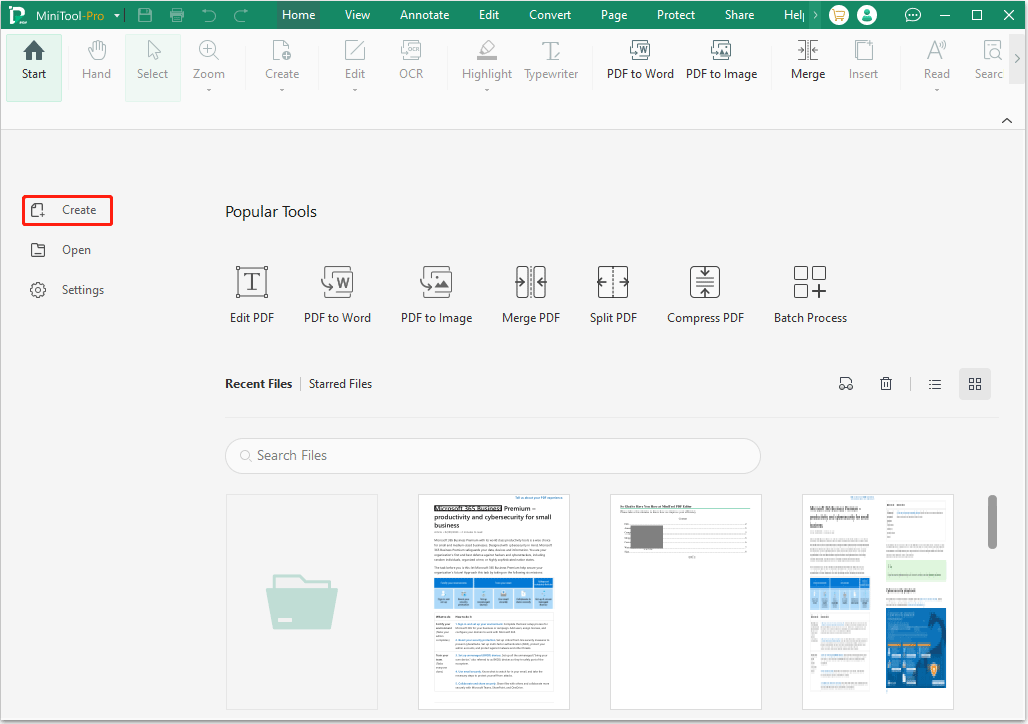
Step 2: On the pop-up window, click From Scanner.
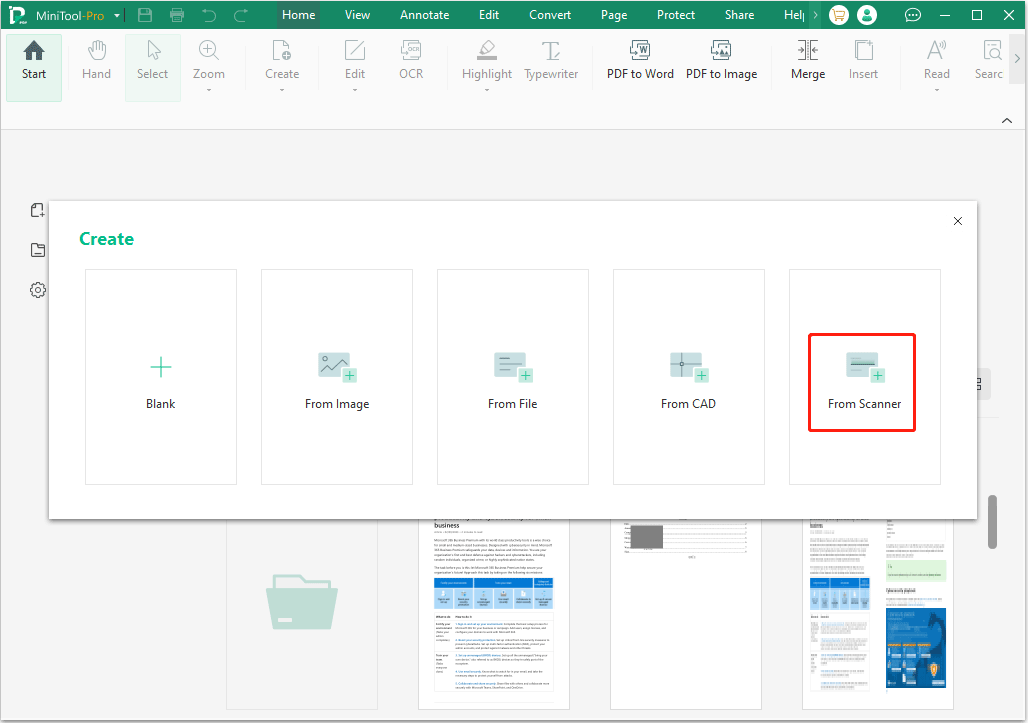
Step 3: Now, you need to select your scanner. Then, you need to edit the following settings. After all settings are OK, you can then click the Scan button. Then, you can convert sheet music to PDF successfully.
- Sides: You can decide to scan only one side of the page or two sides of it.
- Color Mode: You can determine the scanning color mode (Auto Detect, Monochrome, Grayscale, or Color). In general, Auto Detect is recommended.
- Resolution: You can determine the scanning resolution (75 DPI, 100 DPI, 150 DPI, 200 DPI, and 300 DPI). The higher the resolution, the more detailed the scan results will be.
- Page Size: You can choose A4, A5, A6, B5, B6, C5, C6, Tabloid, Ledger, Executive, Statement, and Custom.
- Output: You can decide to create a new PDF file for the scanning result, append it to another PDF file, or split it into multiple PDF files.
- OCR: If you select this option, the PDF file will become searchable.
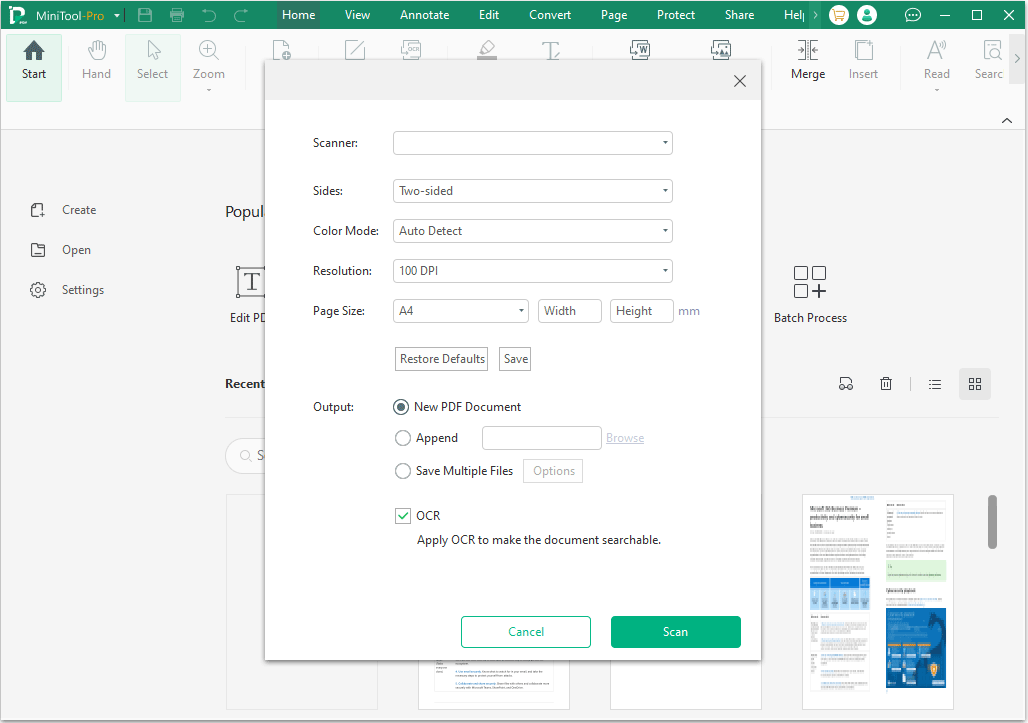
Way 2. With a Camera
The principle of this method is to take photos of the sheet music and then convert the photos to a PDF file. Hence, if the photography skills are a bit poor, then the converted PDF file will also be affected. For example, you may notice that the borders of the PDF file may not be neat, or the entire score may appear to be tilted.
If you don’t mind these defects, follow the guide below to convert sheet music to PDF.
Step 1: Take photos of the sheet music with your cameras or phones. Then, send these photos to your computer and crop them carefully using image software. You can remove unnecessary parts of the photos in this step.
Step 2: Launch MiniTool PDF Editor and go to the Convert tab. Then, click Image to PDF.
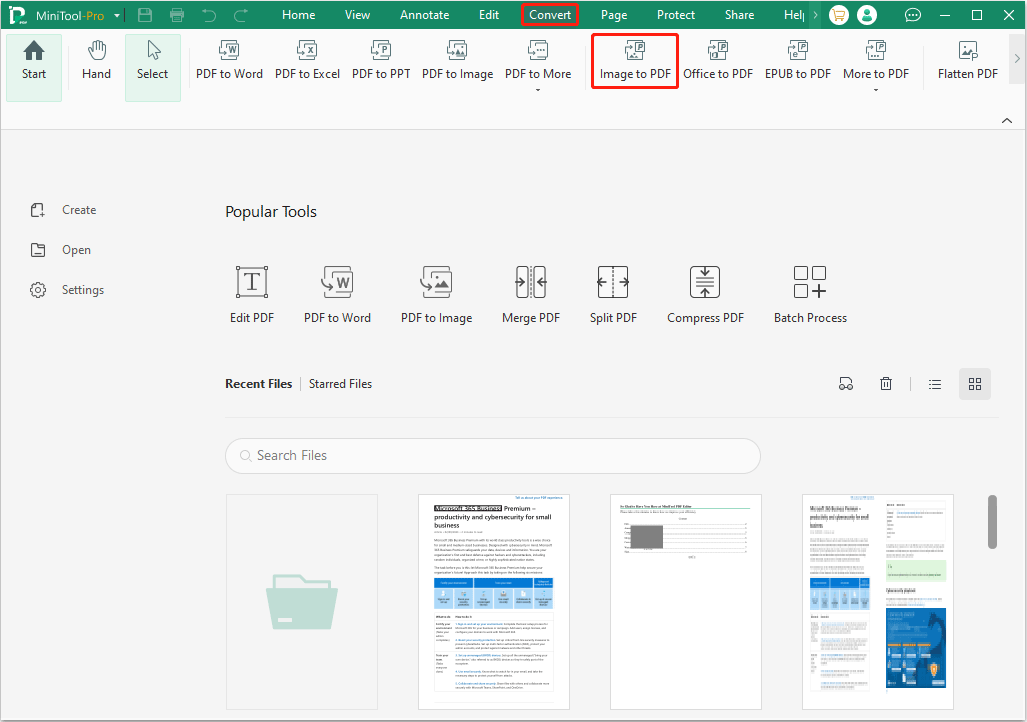
Step 3: On the pop-up window, click Add Files to add the photos of the sheet music. You can add multiple ones, but there is an upper limit to the number. Then, in the Options section, decide to create one PDF file or multiple PDF files for these photos. Choose the page size. After that, click the Start button.
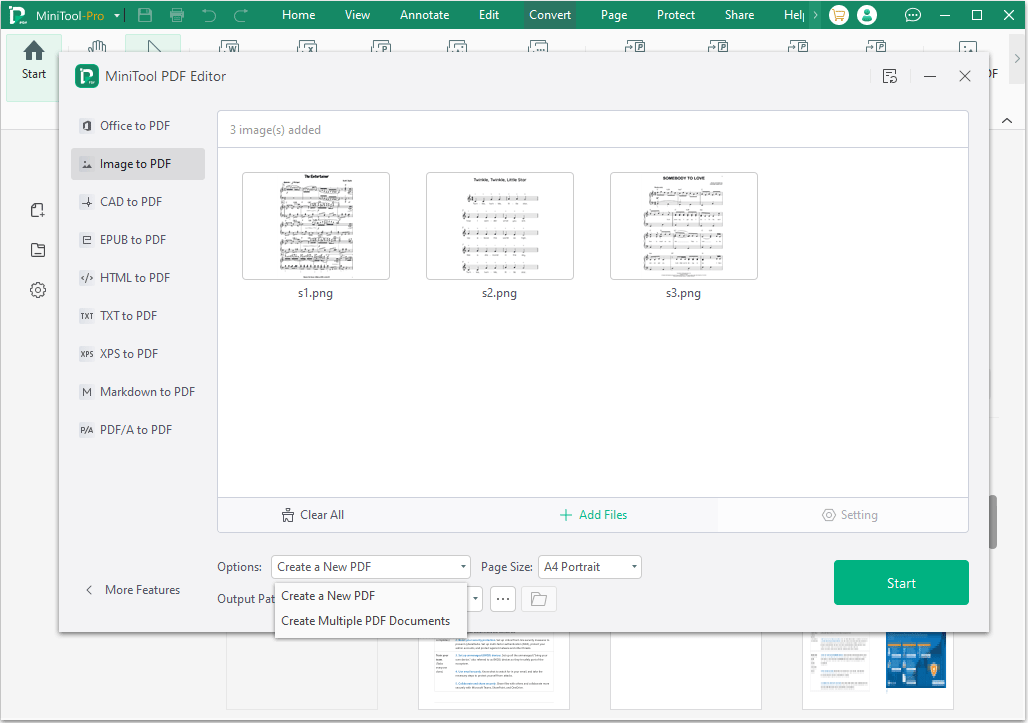
Step 4: The sheet music will be then converted to a scanned PDF file. To make it editable, you can apply OCR after opening it.
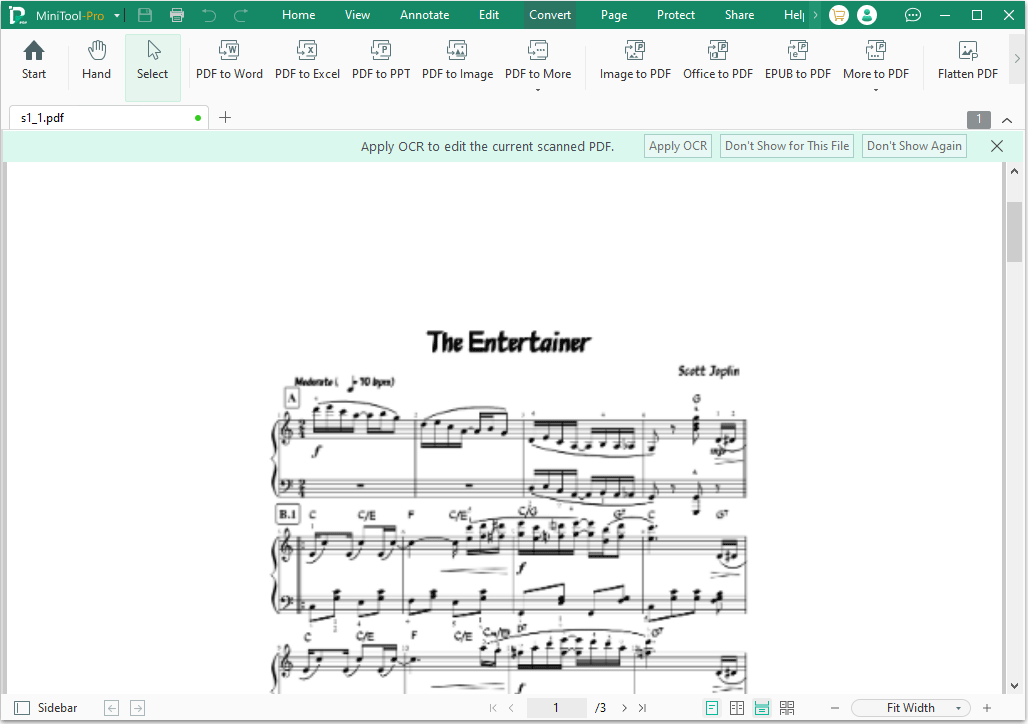
You may like to turn physical sheet music to digital PDF using a phone. In this case, you can try these ways recommended in this post: 4 Tools to Help You Scan Documents to PDF on Phones.
Bottom Line
Do you want to digitize sheet music? This post shows you how to convert sheet music to PDF on Windows. Then, you may need to use MiniTool PDF Editor. If you encounter issues when using this software, contact us via [email protected]. We will get back to you as soon as possible.