Some people want to save Facebook Messenger chats between friends as memories or save chat records for business transactions. So how to export chat messages? What format? The best format to export Facebook chats is PDF so that you can read and access them easily. You will learn how to export Facebook chat to PDF in this article on MiniTool PDF Editor.
Why Do You Need to Export Facebook Chat to PDF?
Exporting Facebook chats to PDF can be useful for a variety of reasons. Here are some common reasons why people choose to export Facebook chats to PDF:
- Record keeping: If the conversation contains important information, exporting it to PDF can make it easier to save.
- Easy access: After exporting to PDF, the chat history is no longer dependent on the Facebook platform or internet access.
- Sharing with others: If you need to share a conversation with others, PDFs are more professional and convenient to send than forwarding screenshots or long chat records.
- Personal reflection and recollection: For personal use, exporting chats to PDF allows you to keep a record of important conversations for sentimental reasons.
- Security and privacy: Exporting chat history gives you more control and management of your data. If the information is sensitive or confidential, using the software can encrypt the PDF document for saving.
So how to export Facebook chat to PDF? Here are 2 methods for you to choose from. Please continue reading.
How to Export Facebook Chat to PDF
How to save Facebook Messenger chat as PDF? Here are two methods. The first is to export Facebook Messenger chat to PDF with the help of a browser. The second method is when your Facebook Messenger chat is in the form of pictures, you need to use a third-party tool to export it to PDF.
Method 1: Export Facebook Chat to PDF from Facebook
This method requires you to access your Facebook account, then select the Facebook Messenger chat history you want to export, and export the chat with the help of Chrome installed on your computer. Here are the detailed steps:
Step 1: Log in to your Facebook account using a browser.
Step 2: Click your Profile icon and then tap Settings and Privacy, and select Settings to open. Now, go under the Privacy option and click Your Facebook information.
Step 3: In the new pop-up window, find Download Profile Information on the left and click the View tab on the right. Under the Request a download section, select the Format, Media quality, and Date Range.
Step 4: Tap Deselect all and choose the Messages option. Select the Request a download button. Go to the Available Files section and click Download. Enter the password and click Confirm.
Step 5: Open the File Explorer, double-click the unzipped file, and select a browser to view it.
Step 6: Click on the three-dots icon in the upper right corner of the browser or directly press Ctrl + P, and then select Print. In the new interface, select Save as PDF in the Destination column. Then click Save.
Now your PDF chat is exported to a PDF document.
Method 2: Export Facebook Chat to PDF from MiniTool PDF Editor
How to export Facebook chat history as images to PDF documents? You can convert chat screenshots to PDF documents. Well, we can use the MiniTool PDF Editor tool to convert images to PDF documents.
MiniTool PDF Editor is an all-in-one PDF management tool that offers a variety of features to enhance your PDF files. This user-friendly PDF editor allows you to convert documents between PDF and other formats, merge PDF, password protect a PDF, compress PDF, annotate PDF, and more. Here’s how you can convert an image to PDF using MiniTool PDF Editor:
MiniTool PDF EditorClick to Download100%Clean & Safe
Step 1: Launch MiniTool PDF Editor to open its main interface, then select Batch Progress to open.
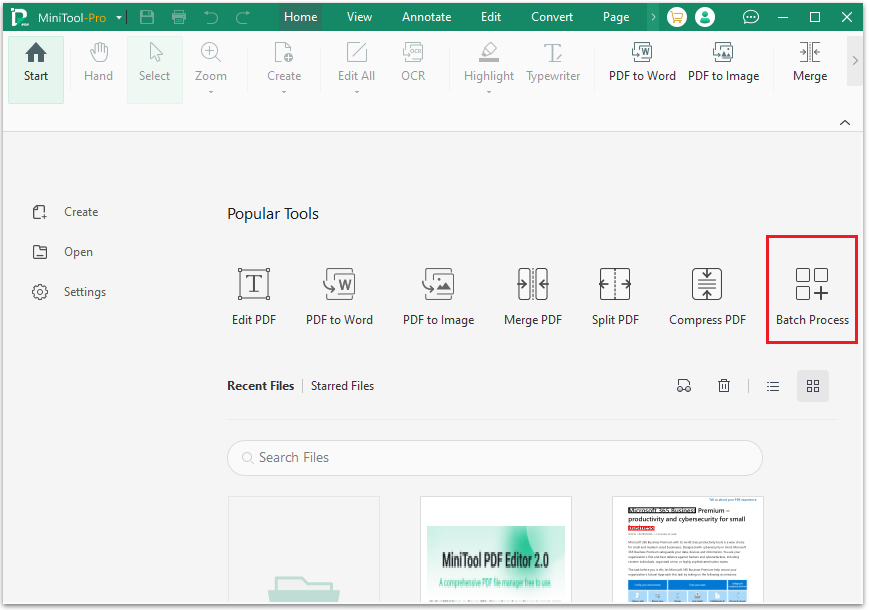
Step 2: Choose Convert to PDF.
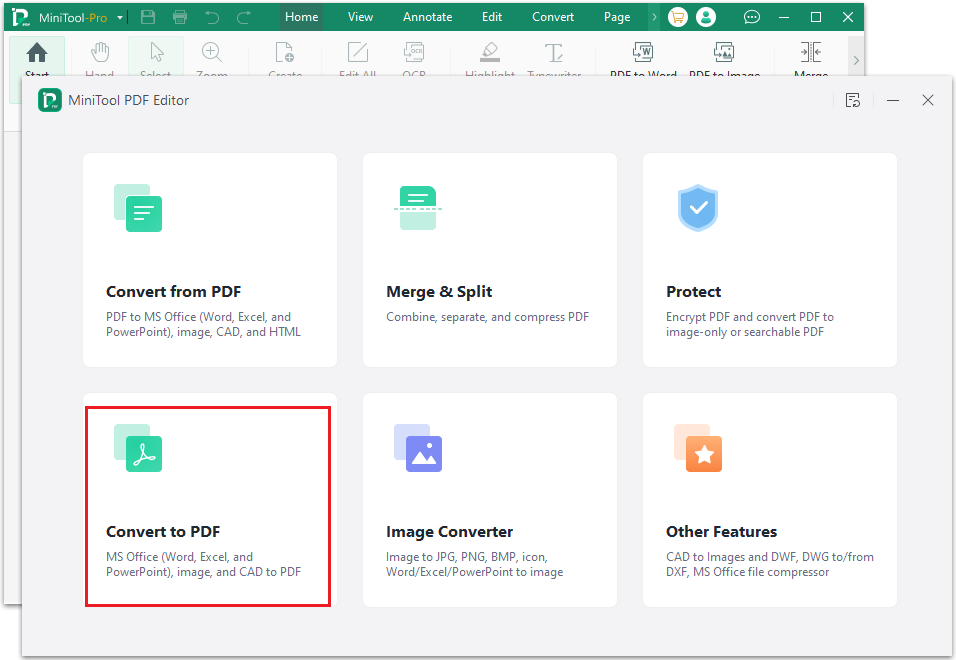
Step 3: In the pop-up window, select Image to PDF from the left side, you can add images by opening or dragging them to the area. Or, click Add Files.
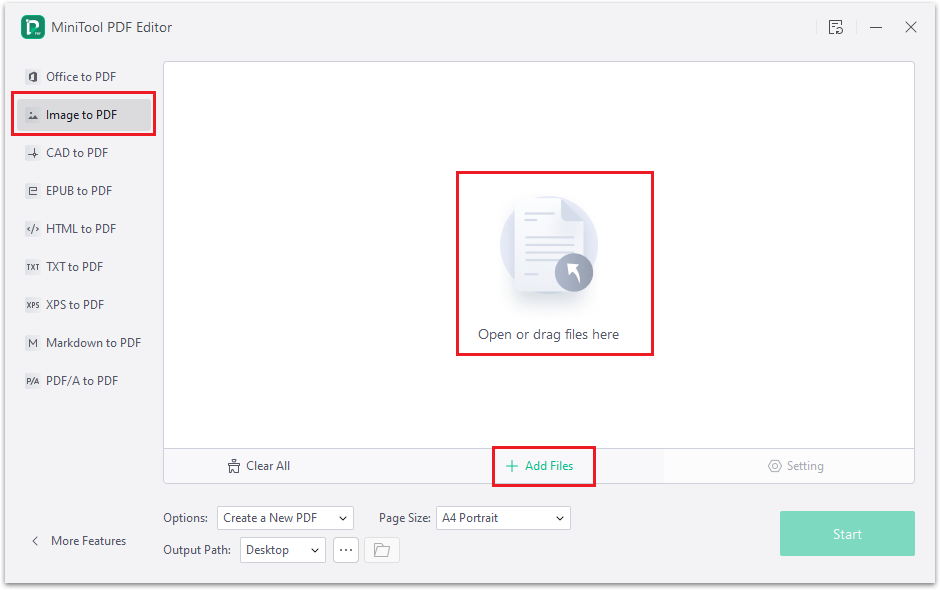
Step 4: In the next window, choose the images that you want to convert to PDF. Then click Open. Once done, you can choose the Output Path, and Page Size according to your needs. Then click Start.
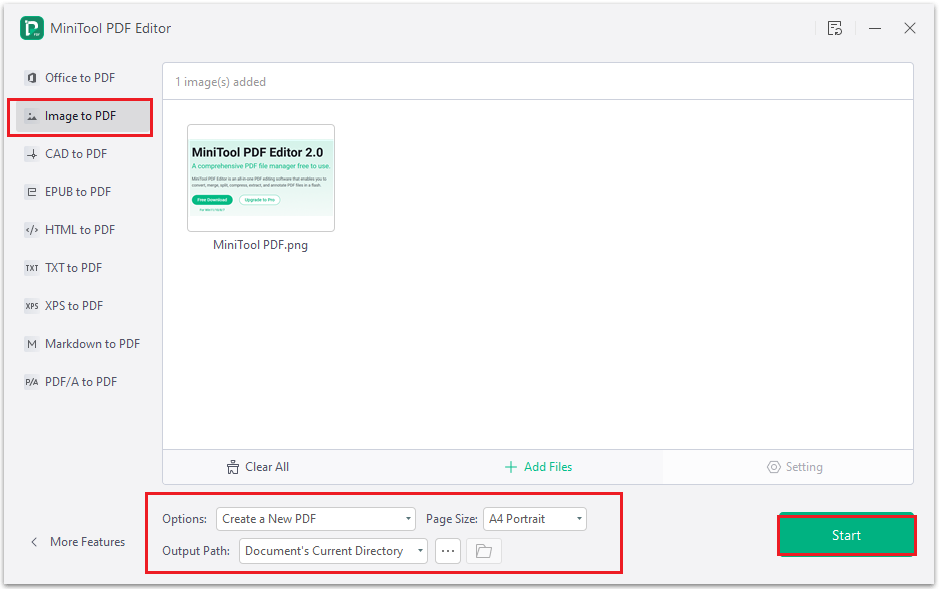
Step 5: After a while, the selected images will become a PDF. Click on the down icon next to MiniTool. Pro to open the drop-down menu. Then click Save as.
Bottom Line
In this post, we offered you a step-by-step guide on how to export Facebook chat to PDF on Windows. With the dedicated tools, you can export Facebook Messenger chat to PDF. Hope this article can help you!
If you have any questions or suggestions while using the MiniTool PDF Editor, you can contact us via [email protected] to get a quick reply.
![[News] Best PDF Decryption Software on Windows and Online](https://images.minitool.com/pdf.minitool.com/images/uploads/2024/10/pdf-decryption-software-thumbnail.png)