Sometimes, you may need to remove your signature from a PDF document that you have signed or received. How to remove signature from PDF? In this post, MiniTool PDF Editor gives you a step-by-step guide.
What Is the Signature in a PDF
A signature in a PDF can be either an electronic signature or a digital signature, depending on how you create and apply it to the document. An electronic signature is an image of your signature overlaid on top of a PDF document.
A digital signature is a type of electronic signature that serves to secure the document and prevent any tampering or spoofing. It is more secure than an electronic signature. If a PDF file is signed using a digital ID or certificate, it’s locked to prevent making changes to the file.
You can add your signature to a PDF document by typing, drawing, or inserting an image of your handwritten signature. You can also use text (e.g., your name, company, title, or date) to sign a PDF file. When you save the file, the signature will be saved as a part of the PDF.
Can You Remove Digital Signature from PDF
There are times you may want to remove digital signature from PDF.
- When you sign a file with an error
- When you want to edit or re-sign the file
- When you have signed in the wrong place
- When you have received a PDF that doesn’t need to be signed
While it is easy to sign a PDF, signed PDFs are difficult to edit by design. Is it possible to remove a digital signature from a PDF? The answer is absolutely yes. A PDF signature remover can help a lot. You can try the methods below to remove digital signature from PDF.
How to Remove a Signature from a PDF via MiniTool PDF Editor
As an all-in-one and comprehensive PDF editing tool, MiniTool PDF Editor can help you remove signature from PDF. In addition, it allows you to create PDF, edit PDF, sign PDF, compress PDF, split/merge PDF, draw PDF, password protect PDF, etc. How to remove signature from PDF using MiniTool PDF Editor?
1. Remove the Electronic Signature
MiniTool PDF Editor can add an electronic signature to your PDF rather than a digital signature, so you can’t delete the digital signature directly with it. But if you sign a PDF electronically and want to remove the electronic signature, you can directly delete it in MiniTool PDF Editor. Here is how to do it:
Step 1. Download and install MiniTool PDF Editor on your computer. Then launch it to enter its main interface.
MiniTool PDF EditorClick to Download100%Clean & Safe
Step 2. Click Open and select your target PDF file. Then click the Open button to open it in MiniTool PDF Editor.
Step 3. Then right-click the electronic signature in the file and select Delete Image to clear it. Alternatively, you can also clear the signature by clicking it and pressing Delete.
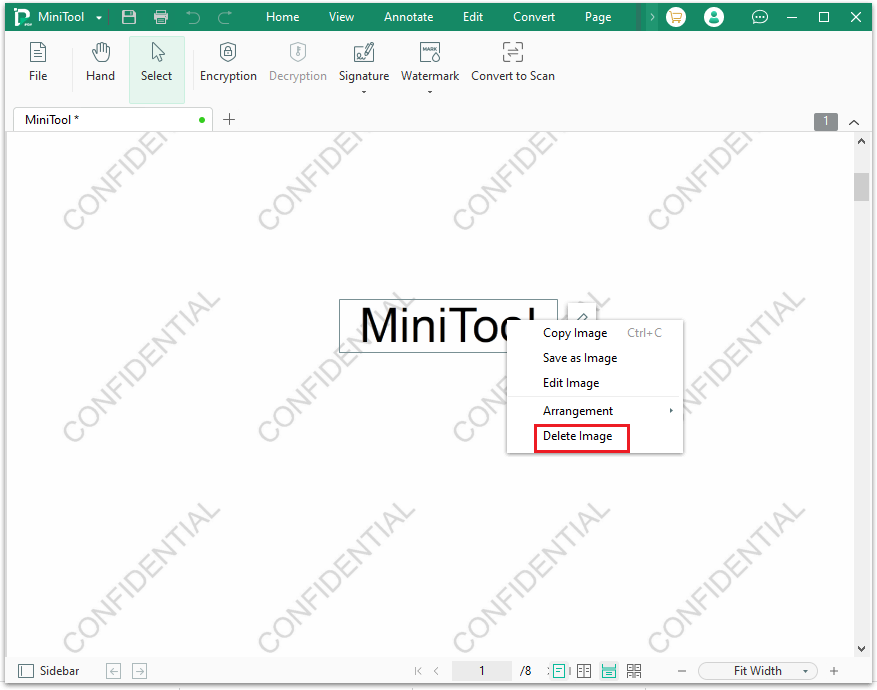
Step 4. Once done, click the Save button to save the changes.
2. Remove the Digital Signature
If the PDF file is protected by a digital signature or you are not the owner of that signature, you can convert protected PDFs to Word, delete the digital signature from PDF, and then save the Word as a PDF file. Follow these steps:
Step 1. Launch MiniTool PDF Editor to enter its main interface.
MiniTool PDF EditorClick to Download100%Clean & Safe
Step 2. Open the PDF to Word interface through the following 3 ways:
- Click the PDF to Word button in the home interface.
- Click the MiniTool drop-down menu and select Export PDF as > Word.
- Click Open to open your target file and then click the Convert tab > PDF to Word.
Step 3. In the conversion dialog box, click Add Files to import the file that you want to remove a digital signature from PDF. Alternatively, you can also drag and drop the file into the box.
Step 4. Once added, click the three-dot icon to select the Output Path as you like. Then click Start.
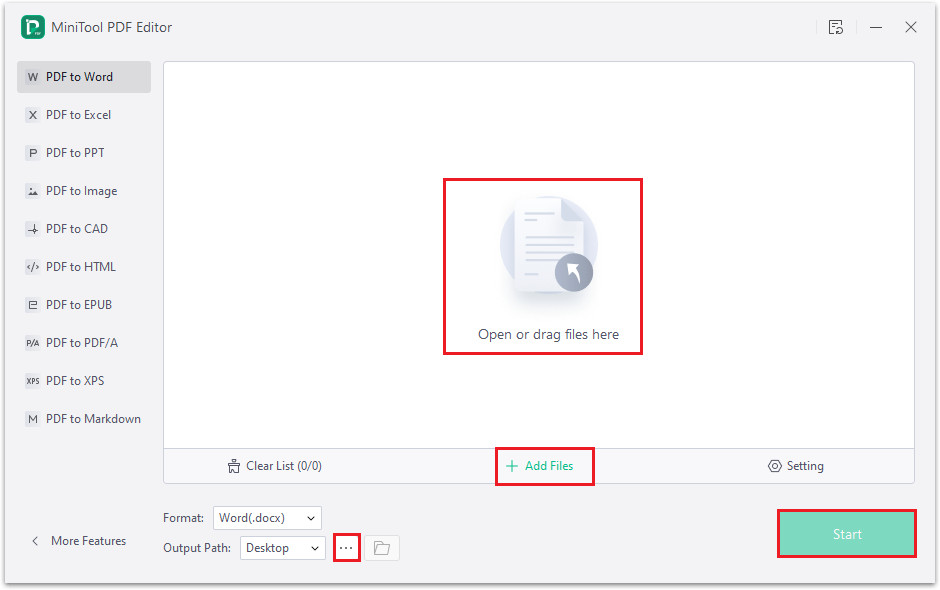
Step 5. Once the process is completed, the converted Word file will open automatically. Then click the signature and press Delete or Backspace to remove it manually.
Step 6. Once removed, save the Word file as PDF by clicking File > Export > Create PDF/XPS Document > Create PDF/XPS.
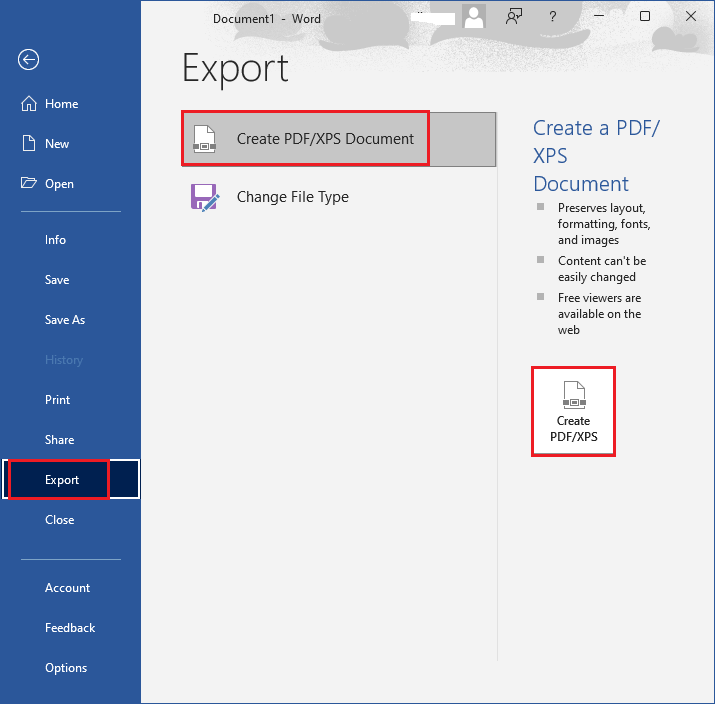
Step 7. In the pop-up window, choose the save directory and name your file. Then click Publish.
How to Remove Signature from PDF via Adobe Acrobat
Another way to remove digital signature from PDF is to use Adobe Acrobat. It is a popular and powerful PDF editor that allows you to create, edit, and sign PDF files. You can use it to remove your own signature and edit the document as necessary.
Step 1. Open Adobe Acrobat and click File > Open. Then choose the file that you want to delete the digital signature to open.
Step 2. Navigate to Edit > Preferences > Signatures > Identities and Trusted Certificates. Then click More.
Step 3. In the pop-up Digital ID and Trusted Certificates Settings window, you can see your own digital ID under the Digital IDs section.
Step 4. Select your digital ID and click Remove ID. Then click OK.
Step 5. A window asking for your password will appear. Enter your password and the signature will be removed.
Conclusion
In this post, we have learned how to remove signature from PDF using 2 PDF signature removers. We highly recommend you try MiniTool PDF Editor to remove signature from PDF. Do you have other nice methods to remove a digital signature from a PDF? Just feel free to share them with us in the following comment zone. In addition, if you encounter problems while using MiniTool PDF Editor, you can contact us by sending a message to [email protected].