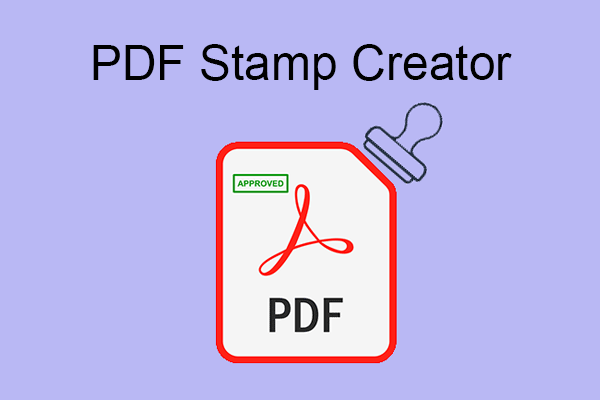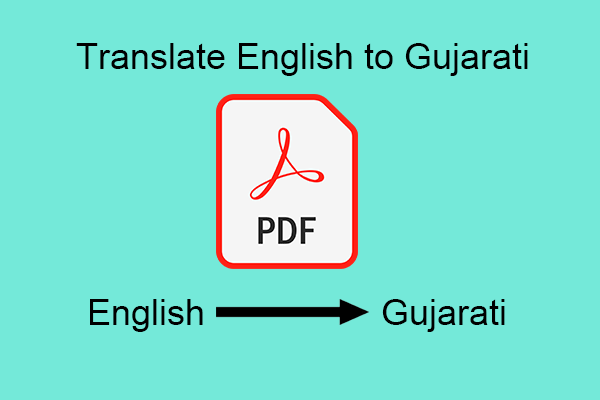Choosing the right format for your resume plays an important role in your job hunt.
PDF and Word are widely used, each with unique benefits and drawbacks.
This article compares the two to guide you toward the ideal resume format.
What Is a PDF Resume and Its Benefits
PDF (Portable Document Format), a file format developed by Adobe, is one of the most common file types.
A PDF resume is an electronic resume saved in Portable Document Format. This format preserves the resume’s layout, fonts, and design, ensuring consistent display across any device or platform.
Here are the key advantages and potential drawbacks of using a PDF resume.
Advantages of PDF Resumes
- PDF resumes preserve a consistent layout and formatting across devices and, when printed, minimize formatting errors.
- Using the PDF format helps your resume appear professional and visually appealing, enhancing its overall visual impression.
- PDF files are difficult to modify, helping to protect the integrity and security of your resume content.
- PDF files are highly versatile and can be opened successfully in almost all recruitment systems and email accounts.
Disadvantages of PDF Resumes
- PDF resumes are difficult to edit and often require regeneration or editing with specialized tools.
- If fonts aren’t embedded, PDF resumes may experience display issues on some devices.
- Some recruiters prefer Word files so they can make formatting adjustments or notes during the review process.
- PDF files generally cannot be copied or edited directly within online resume-filling systems.
What Is a Word Resume and Its Benefits
A Word resume is an electronic resume file created and saved using Microsoft Word, typically in .doc or .docx format.
The following are the main benefits and possible limitations of using a PDF resume.
Advantages of Word Resumes
- This format is easy to edit and modify, allowing you to easily update content or adjust the layout.
- Recruiters can provide feedback or make adjustments directly within your Word resume.
- Most computers and devices can open Word files.
Disadvantages of Word Resumes
- Formatting and layout may change when opened on different software versions or devices.
- Word-formatted resumes are vulnerable to unauthorized modification and are less secure.
- Printing a Word resume on different devices may cause formatting errors, affecting the overall appearance.
CV Format PDF or Word: Which One Should You Choose?
Choosing the right resume format is crucial during your job search.
The two most common formats are PDF and Word (.doc or .docx).
So, which one is right for your resume?
Below, I’ll use a table to compare PDF and Word resume formats from various perspectives to help you make the right choice.
| PDF format | Word format | |
| Layout consistency | Fixed format, consistent display across all devices | Discrepancies in layout caused by different devices/versions |
| Professionalism | More professional, more visually appealing | Less professionalism, content easily altered |
| Editability | Fixed content, difficult to modify | Content can be modified at any time |
| Compatibility | Supports various devices and operating systems | Compatibility issues may occur between different versions |
| ATS (Recruitment System) | Some systems have incomplete support for PDF format parsing | More likely to be correctly read by ATS systems |
| Security | Content is less susceptible to tampering, making this format more suitable for formal use | Easy to edit |
| File Size | PDF documents are generally smaller in file size | Word-formatted resumes are generally larger than PDFs |
| Application Scenarios | Suitable for formal submissions, final drafts, and interviews | Suitable for the draft stage, headhunter discussions, and internal adjustments |
Now that you understand the pros and cons of Word and PDF resume formats, you may have made up your mind.
Next, I’ll show you how to edit a PDF resume using MiniTool PDF Editor.
Bonus Tip: How to Edit a PDF Resume Using MiniTool PDF Editor
MiniTool PDF Editor is one of the most versatile PDF software, solving most PDF-related problems.
It helps you edit PDF resumes, replace images, and convert Word, PowerPoint, and other files to PDF and vice versa.
Here’s how to use this software to edit your resume in PDF format.
MiniTool PDF EditorClick to Download100%Clean & Safe
Click the button above to download and install the program on your computer.
#1. Edit Resume
Step 1: Right-click your resume PDF and choose Open with, then select MiniTool PDF Editor.
Step 2: Click Edit > Edit All.
Step 3: Then, the editable text and images will be framed.
Step 4: Click a text frame and then change the text content.
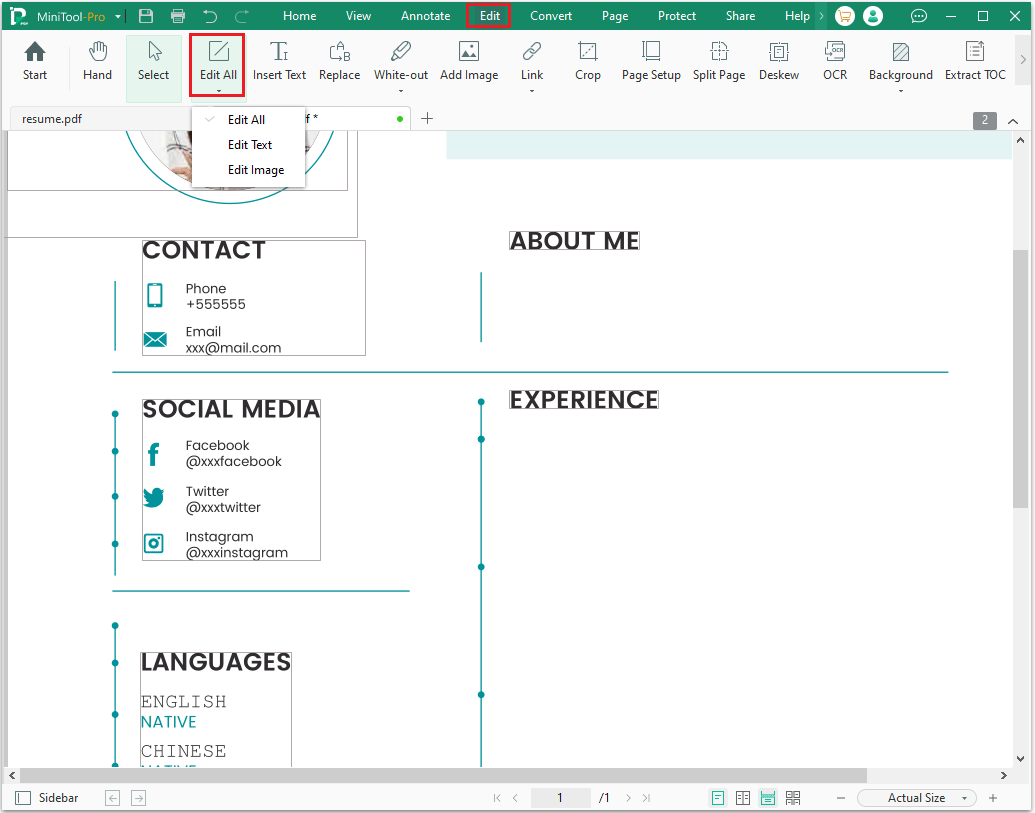
#2. Replace the Image
Some companies may require a photo with your resume.
If your resume template includes a sample photo, simply replace it with your own photo without worrying about formatting.
Here is how.
Step 1: Verify that you’ve chosen the Edit All option.
Step 2: Click the photo and then select the Replace Image icon on the right.
Step 3: In the pop-up window, select your photo and click Open.
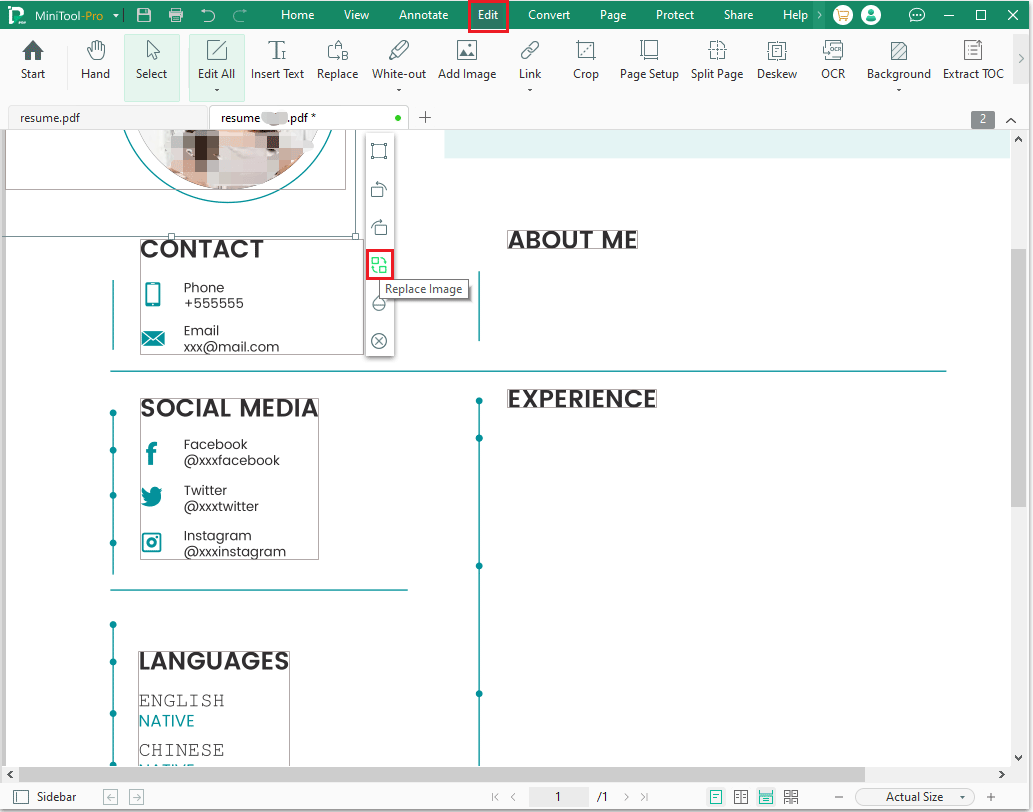
Now, the image in the template has been replaced by your application photo.
Besides that, you can also add links, highlight text, etc., to your resume using this software.
Bottom Line
In conclusion, whether to submit your resume PDF or Word depends on the situation.
PDF files preserve formatting across all devices, making them ideal for final submissions. Word documents, on the other hand, are easier to edit.
If you have any questions or suggestions while using the MiniTool PDF Editor, you can contact us at [email protected] to get a quick reply.