Do you have a PDF file that needs to be printed as a booklet? There are various programs that can help you do that. In this post, MiniTool PDF Editor will show you how to print PDF as booklet in 3 easy and quick ways.
About Booklets
A booklet is a small thin book that has a paper cover and a few pages. It is used by organizations to convey information to their readers. Booklets can store a lot of data and can be used for various purposes, such as advertising, informing, educating, or entertaining.
Booklets have different formats and styles, such as page sizes, page orientations, page numbering styles, cover designs, etc. The paper sizes of a booklet commonly used for printing are 8.5 x 11 inches and 5.5 x 8.5 inches.
Printing a PDF as a booklet involves arranging the PDF pages in a specific order so that they can form a small book with the pages in the correct order when the printed pages are folded and stapled together. Some advantages of printing PDF as a booklet are listed as follows:
- Save paper and printing costs: it can fit multiple pages on a single sheet of paper, which is a great way to reduce waste and save money.
- Make a PDF file more readable and accessible: it can reduce the page size and increase the font size, which makes it easier for people to read and understand the content.
- Enhance the appearance and professionalism of the PDF file: it can add a cover design, page numbering, and binding options. This can make the document look more polished and professional.
How to print a PDF as a booklet? Several ways are provided below. You can choose one that suits you best.
#1. How to Print PDF as Booklet via MiniTool PDF Editor
MiniTool PDF Editor is a professional and powerful PDF booklet printing program that can help you print PDF as booklets, print PDFs with comments, and print double-sided PDFs. It allows you to print either a single-sided or double-sided booklet.
In addition, you can use MiniTool PDF Editor to create a PDF booklet, create PDFs, edit PDFs, convert PDFs, compress/split/merge PDFs, password-protect PDFs, etc. To print a PDF as a booklet using MiniTool PDF Editor, follow these steps:
Step 1. Download and install MiniTool PDF Editor on your computer, and then open your PDF file with it in the following ways:
MiniTool PDF EditorClick to Download100%Clean & Safe
- Right-click your PDF file and select Open with > MiniTool PDF Editor.
- Launch MiniTool PDF Editor to get its main interface and click Open. Then locate and select your PDF file to open.
- Open the MiniTool drop-down menu and click Open. Then select your PDF file to open.
Step 2. Then you can open the Print interface in the following ways:
- Open the MiniTool drop-down menu and click Print.
- Click the Print icon on the top menu.
- Right-click the file page and select Print.
- Directly press Ctrl + P to open the Print window.
Step 3. In the pop-up Print dialog box, select the printer and click Booklet under the Page Sizing and Handling section.
Step 4. Then select the binding method from the Binding menu and change the Booklet Subset settings to decide whether to print on single or both sides of the paper.
Step 5. Preview the booklet and press the Print button to print your PDF as a booklet. Then in the prompted window, name your file and click Save.
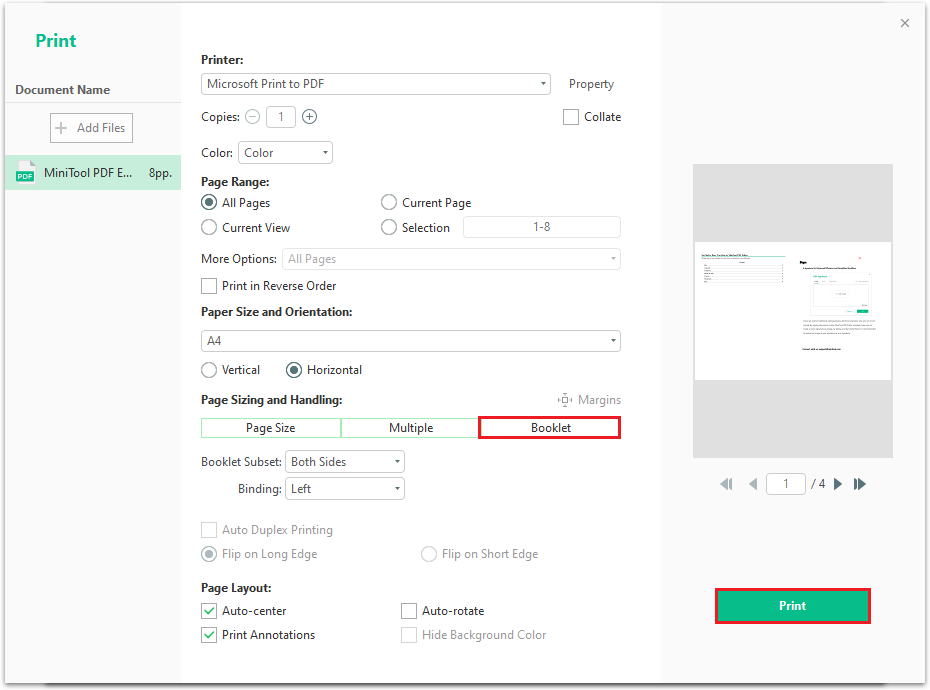
If you encounter the “can’t print a PDF file” issue, you can fix it with this guide: Can’t Print PDF? – Fixed with 6 Solutions.
#2. How to Print a PDF as a Booklet Using Adobe Acrobat
Adobe Acrobat is a powerful PDF editor that allows you to print a PDF as a booklet. Besides, you can also use it to create, edit, convert, and manage PDF documents. Here is a guide on how to print a PDF as a booklet via Adobe Acrobat:
- Open your PDF file in Adobe Acrobat. Then click File > Print.
- In the Print dialog box, choose your printer and select which pages to print.
- Then click Booklet under the Page Sizing & Handling section.
- Select a booklet subset from the Booklet Subset menu. This depends on whether your printer supports automatic or manual duplex printing.
- Then select a binding option from the Binding menu. This determines how your booklet will be folded and stapled.
- Set additional printing preferences as needed, such as paper size, orientation, etc.
- Once done, click Print to start printing your booklet.
#3. How to Print PDF as Booklet Online
If you don’t want to install an app on your device, you can use an online service like ONLINE2PDF.com to convert a PDF to a booklet. You can navigate to the official website of the service, upload your PDF file, and then follow the on-screen wizard to convert the file. Then download the converted file and print the booklet easily.
Bottom Line
In this post, we have learned how to print PDF as booklet. You can choose one way that suits you best. Do you have other nice methods to print a PDF as a booklet? You can feel free to leave a message in the comment part below.
In addition, if you encounter any problems while using MiniTool PDF Editor, you can contact us by sending a message to [email protected]. We will get back to you as soon as possible.