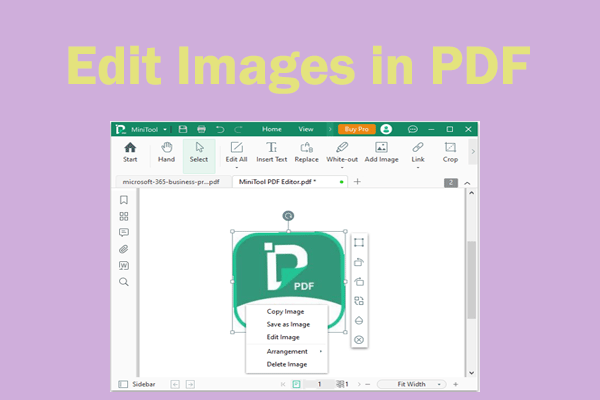Do you need to resize PDF to A4? This post shows you a step-by-step guide on how to resize PDF to A4 using MiniTool PDF Editor and Adobe Acrobat. The former offers you more customization options.
PDF files are one of the most commonly used file formats due to their convenient creation and sharing capabilities. While the PDF format is very convenient for a variety of work purposes, professionals need to make some adjustments to resize PDFs for printing.
Do you know which paper format is most commonly used? It is an A4 size format for printing documents and is an international standard for printing many types of documents. The width and height ratio of an A4-sized PDF are 210 x 297 mm (8.3 x 11.7 inches) respectively.
In the following part, we will introduce why you need to resize PDF to A4 and how to resize PDF to A4.
When Do You Need to Resize a PDF to A4
Changing PDF to A4 size not only enhances visual appeal but also simplifies communication and collaboration. It's a practical solution that ensures your documents are suitable for every purpose.
- Professional documents: In a business environment, A4 is the standard page size for documents such as reports, proposals, and contracts. Resizing PDFs to A4 ensures a beautiful, and consistent look for professional communications.
- Academic papers: Students and academics are often required to adhere to specific formatting guidelines for papers. Adherence to A4 size ensures compliance with academic standards.
- Printing convenience: When you plan to print a PDF, especially in large quantities, resizing it to A4 simplifies the printing process. It minimizes the possibility of content being cut or misaligned on the printed page.
- Share more easily: A4-sized PDFs are easier to share electronically. It reduces the likelihood of formatting problems when recipients view or print the document.
How to Resize PDF to A4
PDF files are known for being easy to navigate and view, but for printing, they need to be resized, especially in A4 format. This article will provide you with a full guide to resizing a PDF to A4 for printing the document.
Way 1. Resize PDF to A4 with MiniTool PDF Editor
How to resize PDF to A4 on Windows? Here we highly recommend you use MiniTool PDF Editor. It is a piece of comprehensive PDF editing software for users to edit, create, split, and compress PDFs and do more.
The software provides you with two methods to resize a PDF to A4. Specifically, you can handle it using PDF Page Setup and Printing features. To begin with, you need to download and install this program on your PC.
MiniTool PDF EditorClick to Download100%Clean & Safe
Option 1. Via Printing
If you want to resize PDF to A4 for printing, this feature can help you directly resize a PDF to A4 during the printing process. The Print feature also allows to changes the page size of a PDF to the standard letter, A4, legal, or other paper sizes.
Step 1: Launch MiniTool PDF Editor on your computer. In the main interface, click on Open to import the PDF file you want to resize to A4.
Step 2: Click on the Print icon from the top toolbar.
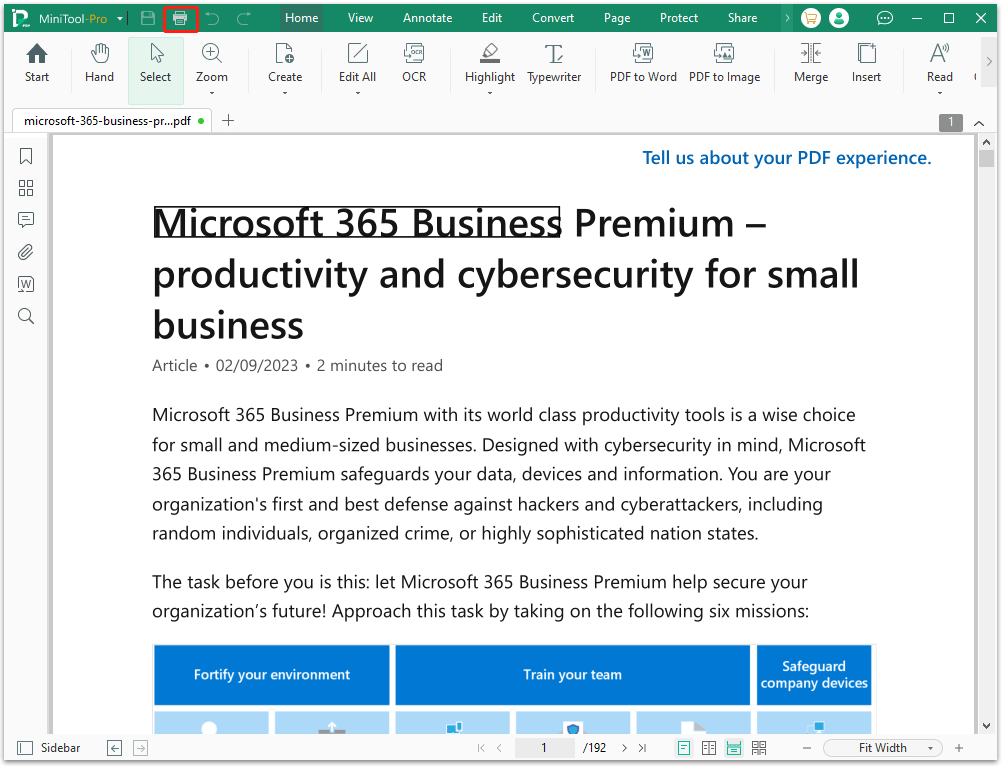
Step 3: In the Print window, locate the Paper Size and Orientations section. Then select A4 from the drop-down menu. If you want, you can also make other changes in this window.
Step 4: Once done, click on Print to complete the operation.
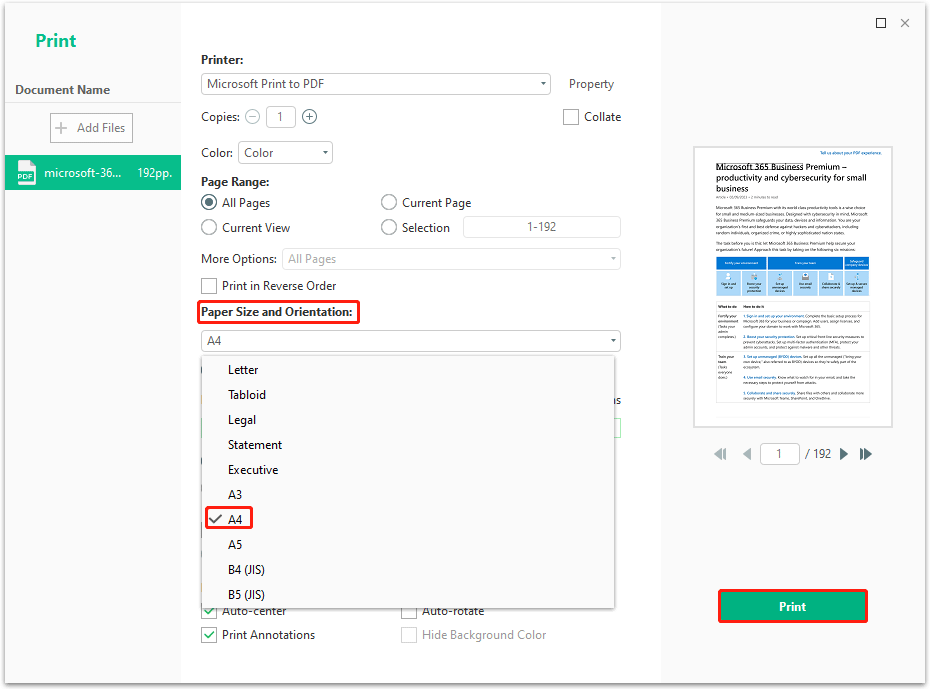
Option 2. Via Page Setup
The Page Setup feature can also help you resize PDF to A4.
Step 1: Launch MiniTool PDF Editor and then open the target PDF file.
Step 2: Go to the Edit tab and then select Page Setup in the toolbar.
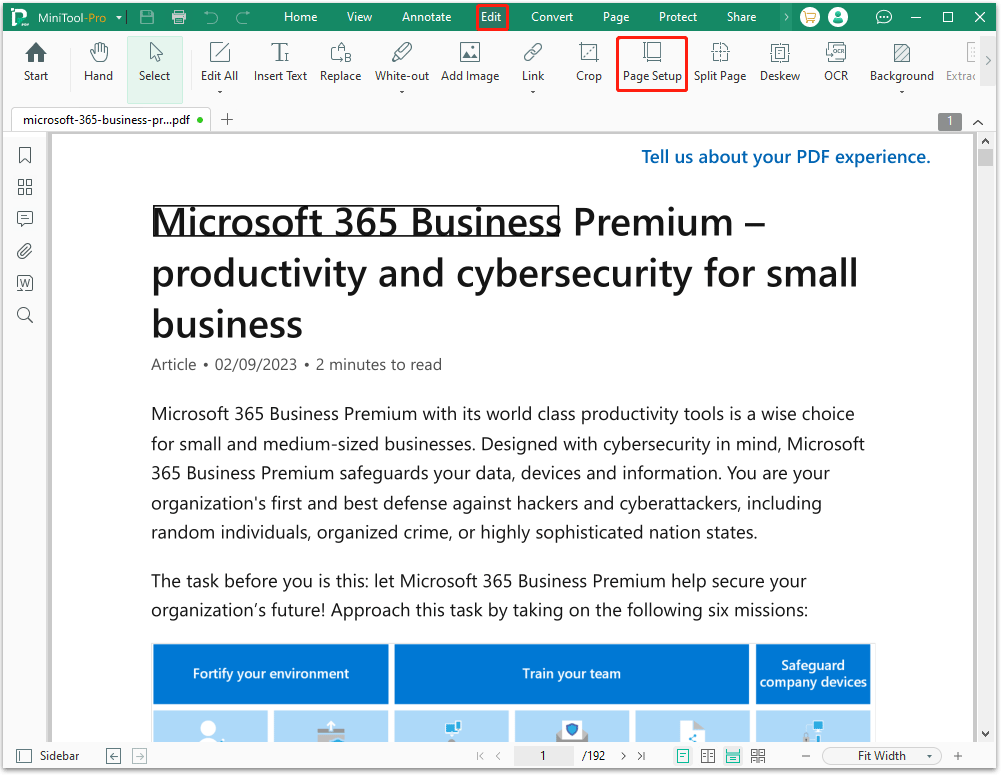
Step 3: In the Page Setup window, select A4 next to Standard Size. Finally, click on OK to save the changes.
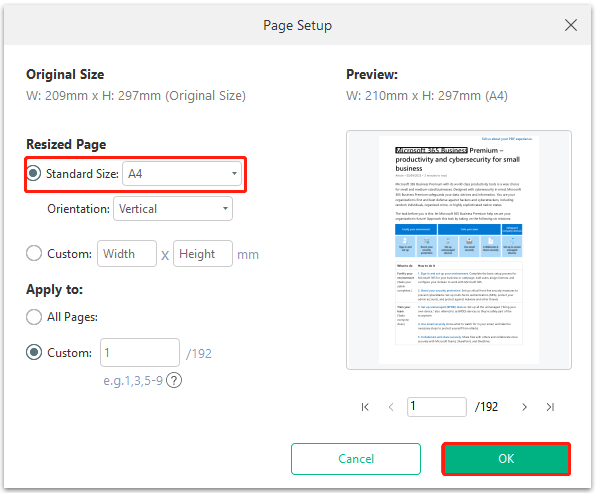
Way 2. Resize PDF to A4 with Adobe Acrobat
Another way to resize PDF to A4 is to use Adobe Acrobat. It is a popular and powerful PDF editor that allows you to create, edit, and sign PDF files.
Step 1: Open Adobe Acrobat and then open the file you want to resize.
Step 2: Once you have opened your file, click on the Print icon on the toolbar.
Step 3: In the new window, go to the options of Printer, from where you can either select Adobe Printer or Microsoft Print to PDF.
Step 4: Click on Page Setup on the bottom left and select A4. Then click on OK to proceed.
Step 5: Once done, click on Print to resize PDF to A4.
Bottom Line
That’s all about how to resize PDF to A4 on a Windows PC. From the above information, we can conclude that MiniTool PDF Editor is a better choice for that.
If you have any thoughts about this topic, share them with us in the following comment area. For any problems when using MiniTool PDF Editor, you can contact us by sending an email to [email protected]. We’ll make a quick reply to solve your problems.