Why Do You Need to Sign PDF Without Printing?
A signature is a handwritten depiction of someone's name, nickname, or even a simple "X" or other mark that a person writes on documents as a proof of identity and intent.
The traditional function of a signature is to permanently affix to a document a person's uniquely personal, undeniable self-identification as physical evidence of that person's personal witness and certification of the content of all, or a specified part, of the document.
In the past, we always printed out documents and signed them, but now, we are entering the paperless era. Therefore, we need electronic signatures.
On the other hand, many official electronic documents often use the PDF file format. Therefore, in many cases, you may need to sign PDF without printing.
Electronic Signature vs Digital Signature
The terms "electronic signature" and "digital signature" are often used interchangeably, but they are different.
#1. What Is an Electronic Signature?
An electronic signature is a type of signing that is done electronically and adopted with the intent to sign a document. It typically replaces the “signing by hand” process and digitalizes the signing process. However, its function is the same as the handwritten signature, indicating a kind of approval of the contents within a document.
#2. What Is a Digital Signature?
A digital signature is slightly different from an electronic signature. A digital signature usually has a digital ID, which contains information like your name, email address, name of the organization, serial number, and expiration date.
This information can verify the authenticity of signatures on digital documents to prevent fraud during the sending and receiving process. It works with encryption technology using a cryptographic mechanism that provides additional security for the document and guarantees its integrity.
How to Sign PDF Without Printing
Do you need to sign PDF without printing? If so, you can try MiniTool PDF Editor. This software is professional in editing PDFs, converting PDF files to other file formats and vice versa, compressing PDFs, annotating PDFs, protecting PDFs, etc. It can also sign PDF files.
How to sign PDF without printing using MiniTool PDF Editor? Here is the guide:
MiniTool PDF EditorClick to Download100%Clean & Safe
Step 1: Download and install MiniTool PDF Editor. Right-click a PDF file and choose Open with > MiniTool PDF Editor. Go to the Protect tab and click Signature > Create New Signature.
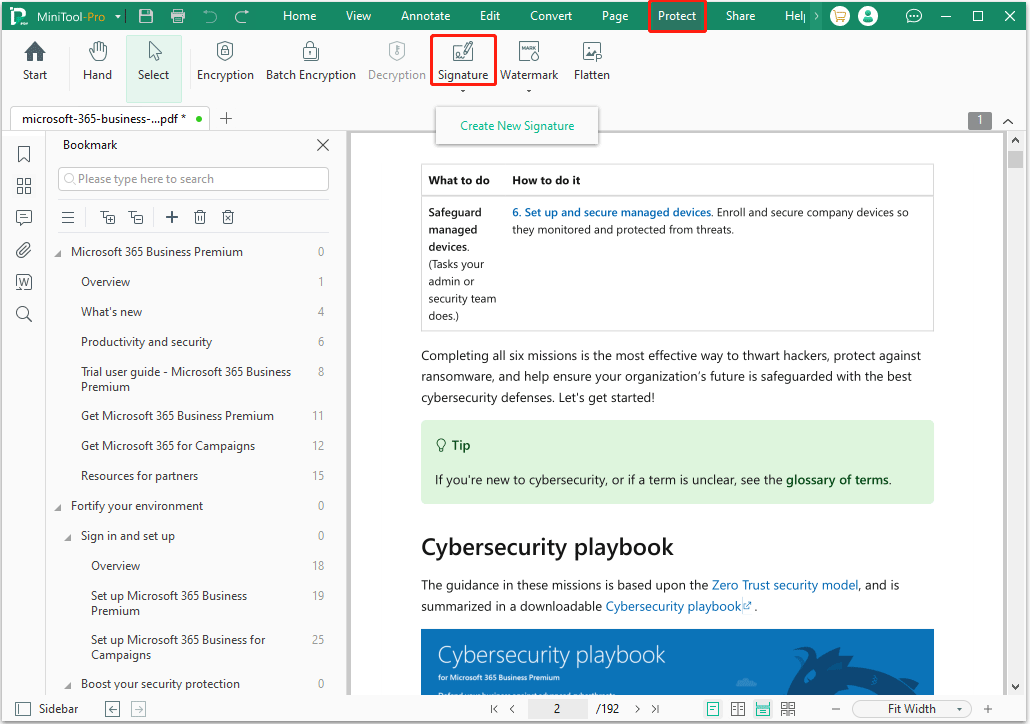
Step 2: On the PDF Signature window, you need to choose the way that you want to use to create the signature (Draw, Type, Image, or Camera).
#1. Draw a Signature
First, choose the color. If you want more color options, you can click the last color mixing block and then you can choose other colors here. You can also see a Color Picker here. Then, you can expand the Thickness drop-down menu to select the drawing line thickness.
After that, you can draw a signature. If the signature is not satisfied, click the trash icon to clear it. If the signature is OK, click Apply.
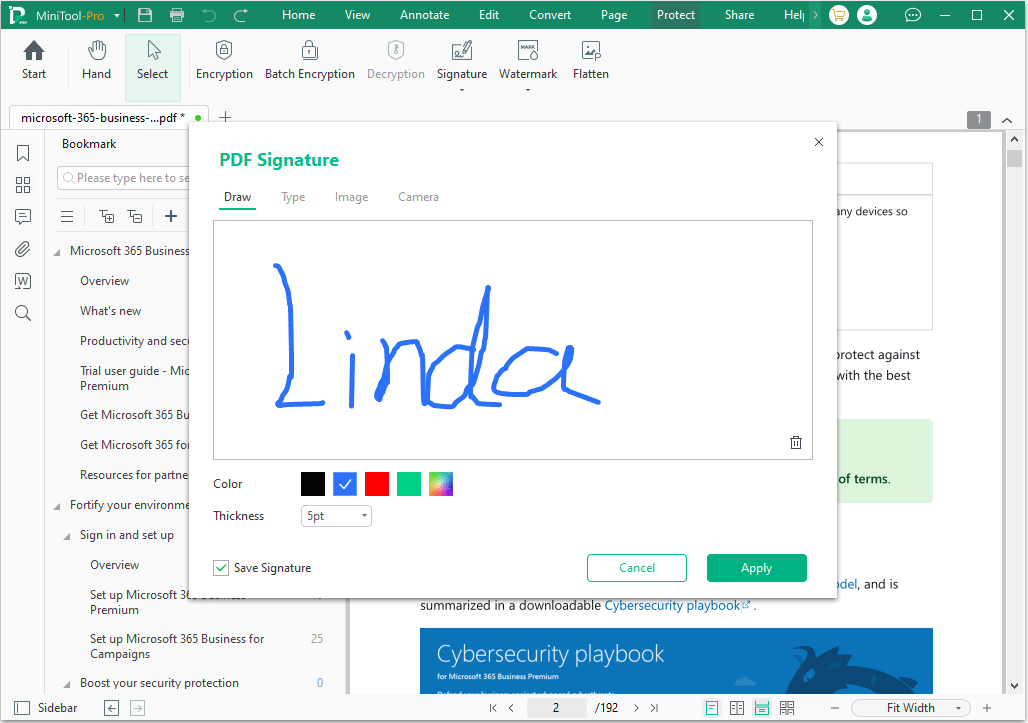
#2. Type a Signature
Using the cursor to draw a signature is a little difficult. Then, you can type a signature. Type a word in the box and then change the font and color. If the signature is OK, click Apply.
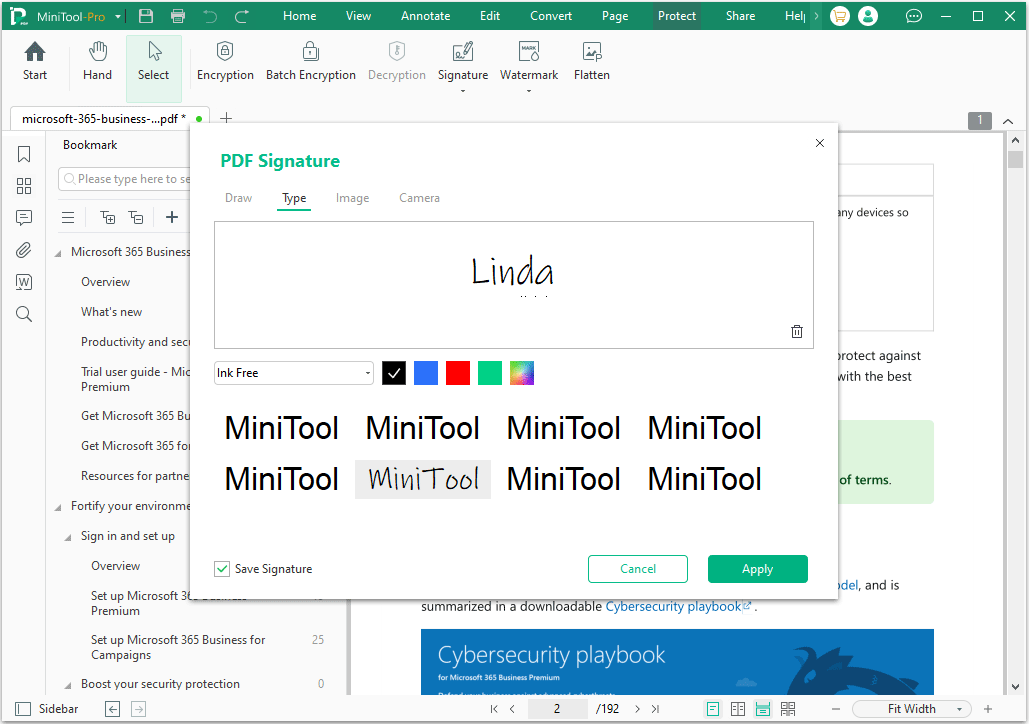
#3. Add an Image Signature
If you want to add a logo or image as your signature, you can choose this method. Drag and drop an image in the box or click to upload it. Then, you can choose whether to apply a transparent background to the signature and whether to make it black and white. If the signature is OK, click Apply.
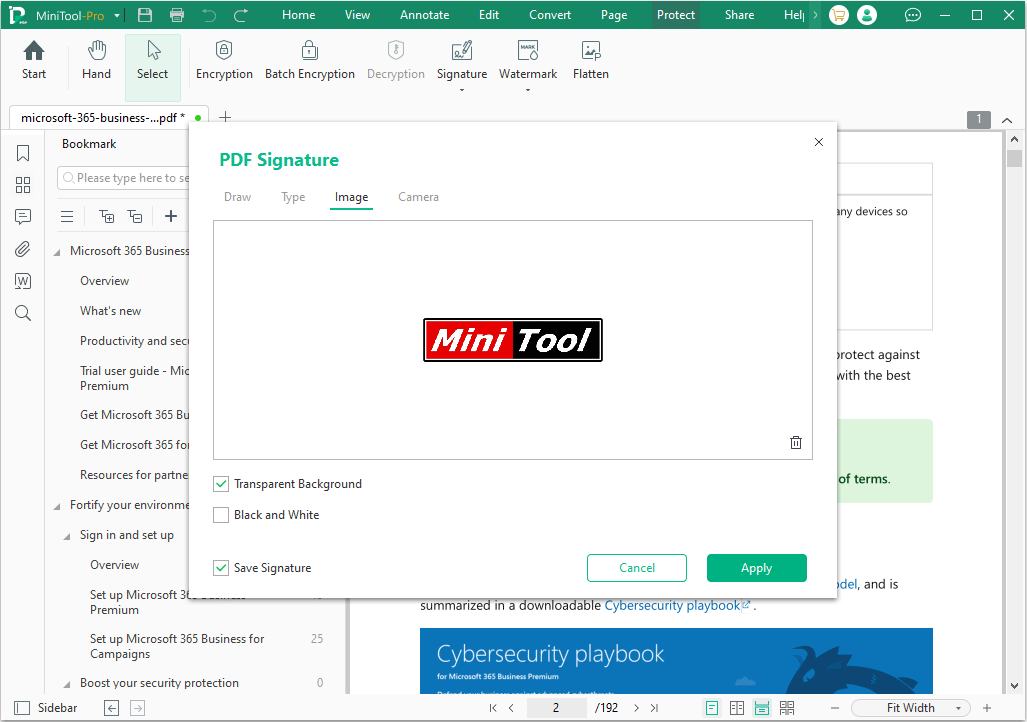
#4. Add a Photo Signature
Do you want to use a photo of your face or something else to serve as a signature? If so, you can use this method. Activate your camera and take a photo. If the photo is OK, click Apply.
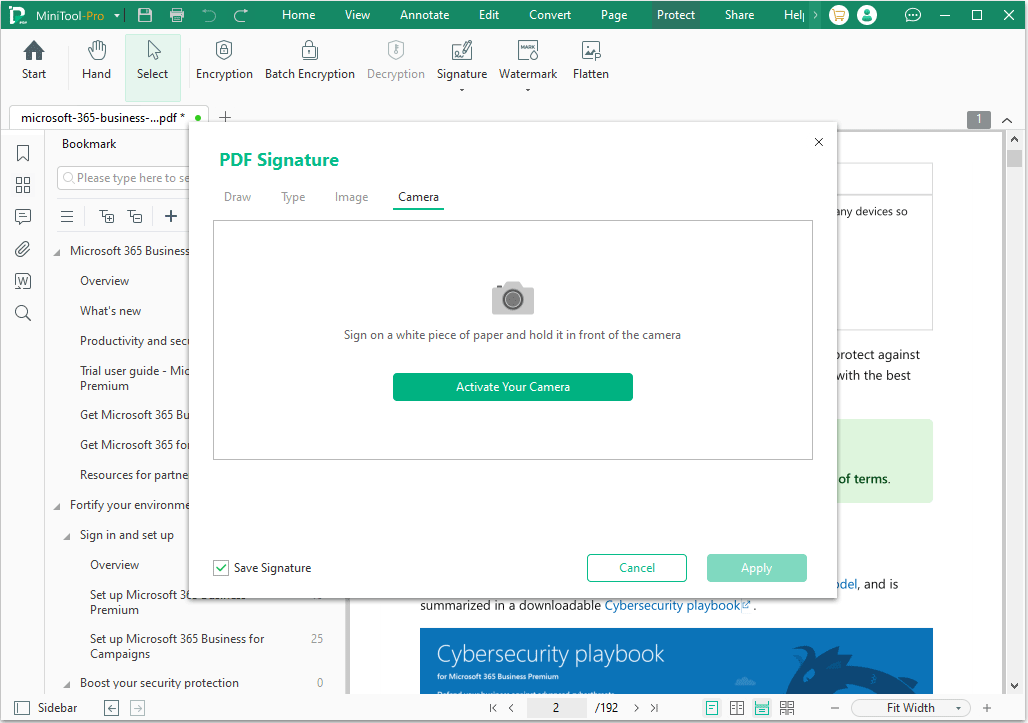
Step 3: Place the signature in the PDF file and click it. You should choose a proper location. Then, click the Apply to icon. On the pop-up window, decide what pages you want to apply the signature to. Then, click OK.
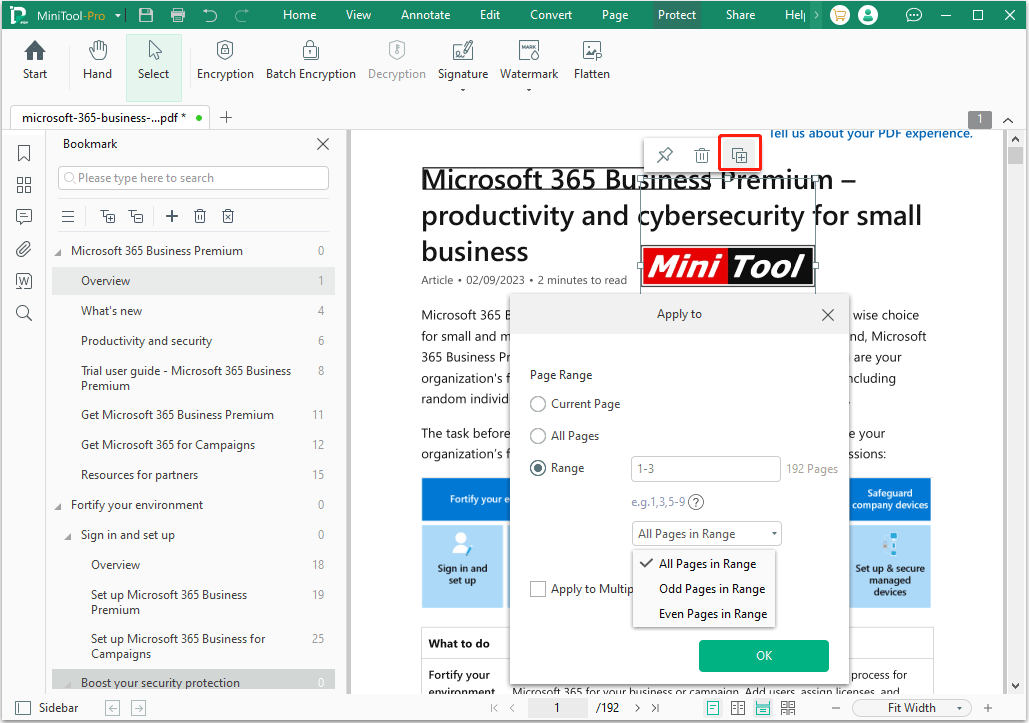
How to Add a Digital Signature
Do you want to know how to add a digital signature to a PDF? Adobe Acrobat Reader can do that and here is the guide:
Step 1: Create your digital ID.
- Open Adobe Acrobat Reader and go to Edit > Preferences > Signatures.
- Click the More button in the Identifies & Trusted Certificates section.
- Click Digital IDs and then click the Plus icon.
- On the Add Digital ID window, select A new digital ID I want to create now, and then follow the wizard to create a new digital ID.
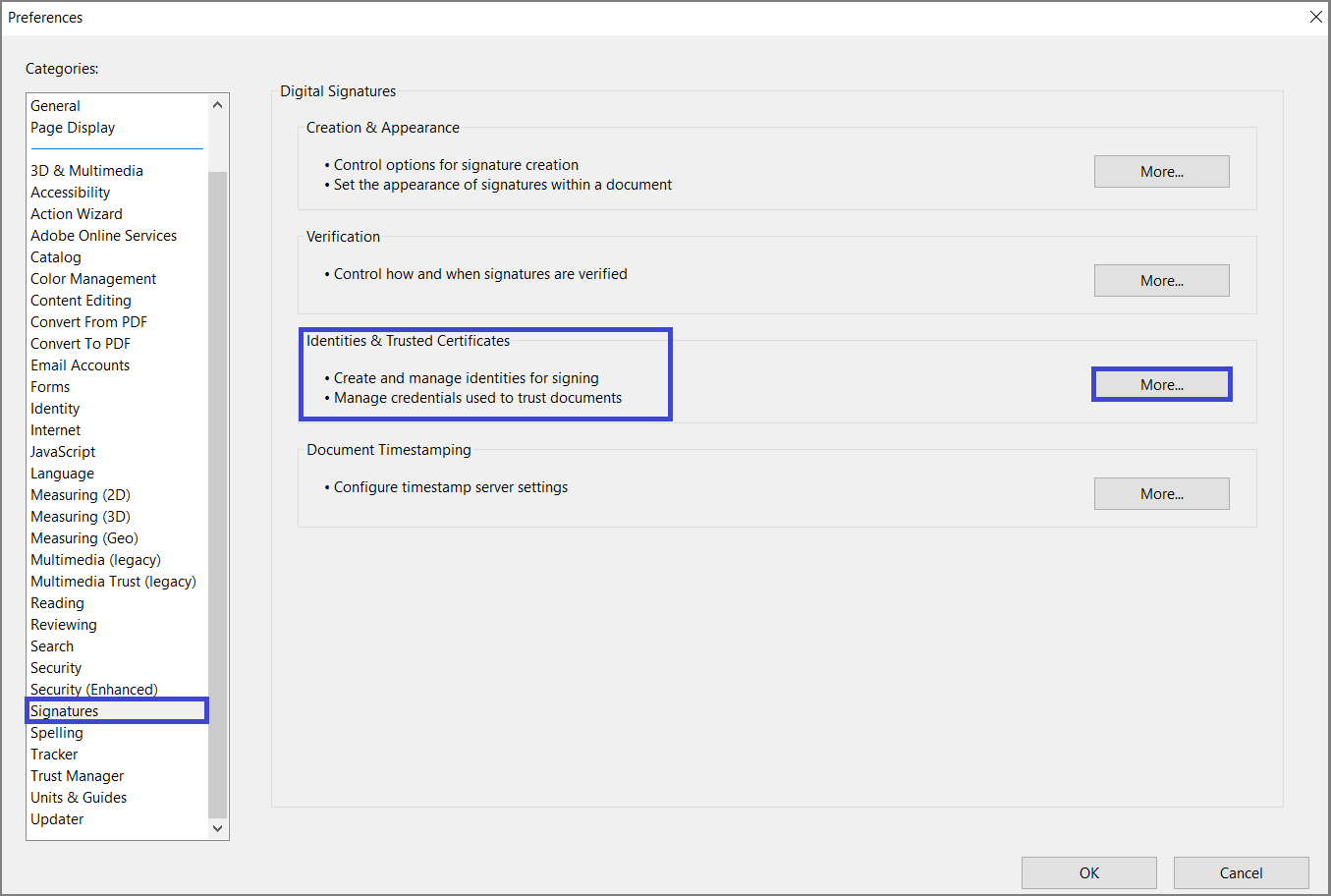
Step 2: Close the Preferences window and open a PDF file. Click the sign icon and select Add Signature. Then, you can type or draw a signature, or add an image signature. After that, place the signature in the blank space and take a screenshot of it. You can crop it properly and save it as PNG or JPG.
Step 3: Convert the image file into a PDF file as Adobe Acrobat Reader only supports this format. Then, open Adobe Acrobat Reader and go to Preferences > Signatures. Click the More button in the Creation & Appearance section. On the pop-up window, give the name of the digital signature, import the signature PDF file, and configure other settings.
Step 4: After the digital signature is created, open a PDF file and click Tools > Certificates > Digitally Sign to add a digital signature.
Bottom Line
This post introduces electronic signature vs digital signature and shows you how to sign PDF without printing. If you encounter problems when using MiniTool PDF Editor, feel free to contact us via [email protected]. We will get back to you as soon as possible.
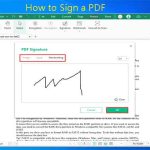
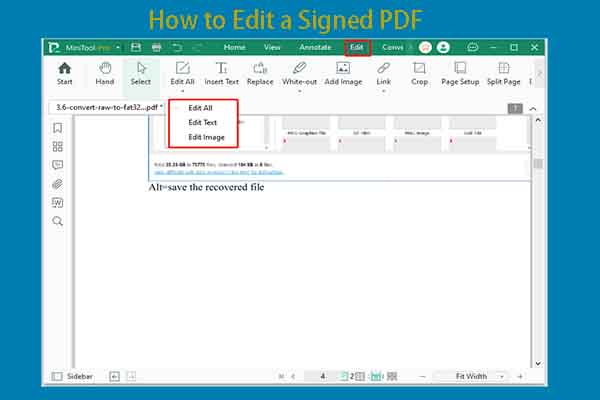
![How to Password Protect a PDF Safely? [A Step-by-Step Guide]](https://images.minitool.com/pdf.minitool.com/images/uploads/2023/03/how-to-password-protect-a-pdf-thumbnail-150x150.png)