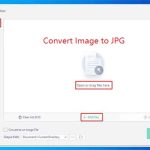Both TIFF and JPG are image file formats, but they have many differences. This post from MiniTool PDF Editor tells you the differences and shows you how to convert TIFF to JPG in 3 ways.
TIFF vs JPG
To know TIFF vs JPG, you should know what TIFF is and what JPG is.
What Is TIFF?
TIFF or TIF, short for Tag Image File Format or Tagged Image File Format, is an image file format for storing raster graphics images, popular among graphic artists, the publishing industry, and photographers.
In addition, it is also widely supported by scanning, faxing, word processing, optical character recognition, image manipulation, desktop publishing, and page-layout applications.
What Is JPG?
JPG or JPEG, short for Joint Photographic Experts Group, is a commonly used method of lossy compression for digital images, particularly for those images produced by digital photography. The degree of compression can be adjusted, allowing a selectable trade off between storage size and image quality.
Main Differences Between TIFF and JPG
The difference between TIFF and JPG is not only the file extension (.tiff, .tif, or .jpg. and .jpeg). They are different in compression, usage, and many other aspects. The main differences are as follows.
- Compression: TIFF uses lossless compression to retain image data while JPEG uses lossy compression, meaning that it will reduce picture quality to achieve a smaller, more manageable file size.
- Artifacts: Due to the lossy compression, JPG images will have artifacts, which refers to the pixelation or blocky appearance of image elements when a file loses too much data.
- File Size: Due to the compression methods, TIFF files are usually large while JPG files will be much smaller. The average size of JPG files is around 10 MB, while some TIFFs can reach up to 4 GB in size.
- Usage: TIFF files work well as source images and their high quality makes them a great choice for doing any digital editing work. It’s better to back up them. JPEG files work better as finalized images ready for export. They are easy to store on a drive, send via email, move between cloud services, or post to your website.
- Transparency: TIFF files will support transparent image elements added during the editing process, such as hidden logos or watermarks, but JPEG files won’t.
- Compatibility: Both TIFF and JPG are universally compatible with most standard operating systems, editing programs, and printers, but TIFF’s large size may make it incompatible with some printers and scanners sometimes.
How to Convert TIFF to JPG on Windows
In general, if you want to convert TIFF to JPG, you can try the following 3 ways.
Way 1. Use Image Viewer or Editor
Some image viewers or editors support opening various image types including TIFF, and also support saving them as various image types including JPG. Therefore, they are nice TIFF to JPG converters.
If you have professional image editing tools like Photoshop, GIMP, etc., you can use them as a TIFF to JPG converter. If you don’t have these tools, you can use Windows built-in tools like Paint, Photos, and Snip & Sketch to convert TIFF to JPG.
Taking Paint as an example, the TIFF to JPG conversion process should be as follows:
Step 1: Right-click on the TIFF file and choose Open with > Paint.
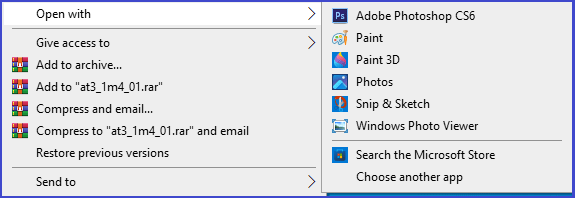
Step 2: Click File > Save as and then choose the JPEG picture option. Then, choose the save location and change the file name if necessary. After that, click the Save button.
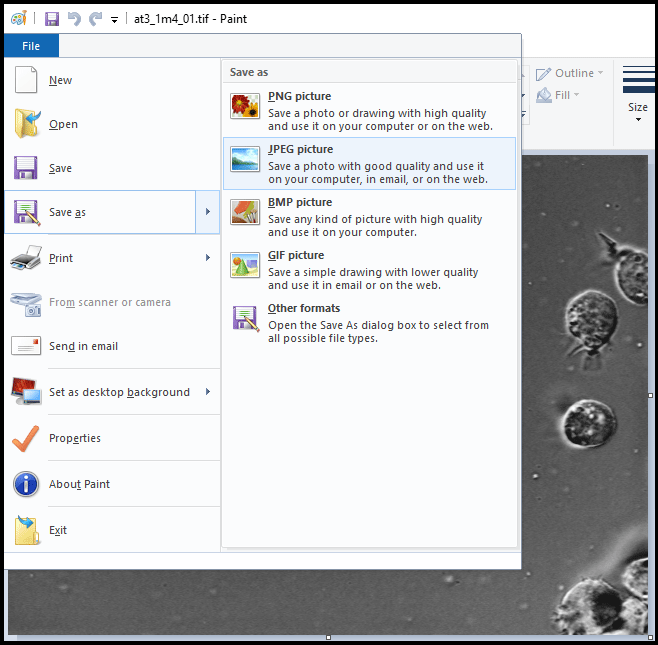
Way 2. Use PDF Editing Tools
Most professional PDF editing tools will offer image conversion features. For example, Adobe Acrobat and MiniTool PDF Editor offer such a feature. You can use them to convert TIFF to JPG.
In addition, these tools are not only a TIFF to JPG converter, but also a PDF editor. You can use them to edit/split/merge/compress/encrypt PDFs, and so on. Taking MiniTool PDF Editor as an example, the TIFF to JPG conversion process should be as follows:
MiniTool PDF EditorClick to Download100%Clean & Safe
Step 1: Launch MiniTool PDF Editor and then click Convert > Image Converter.
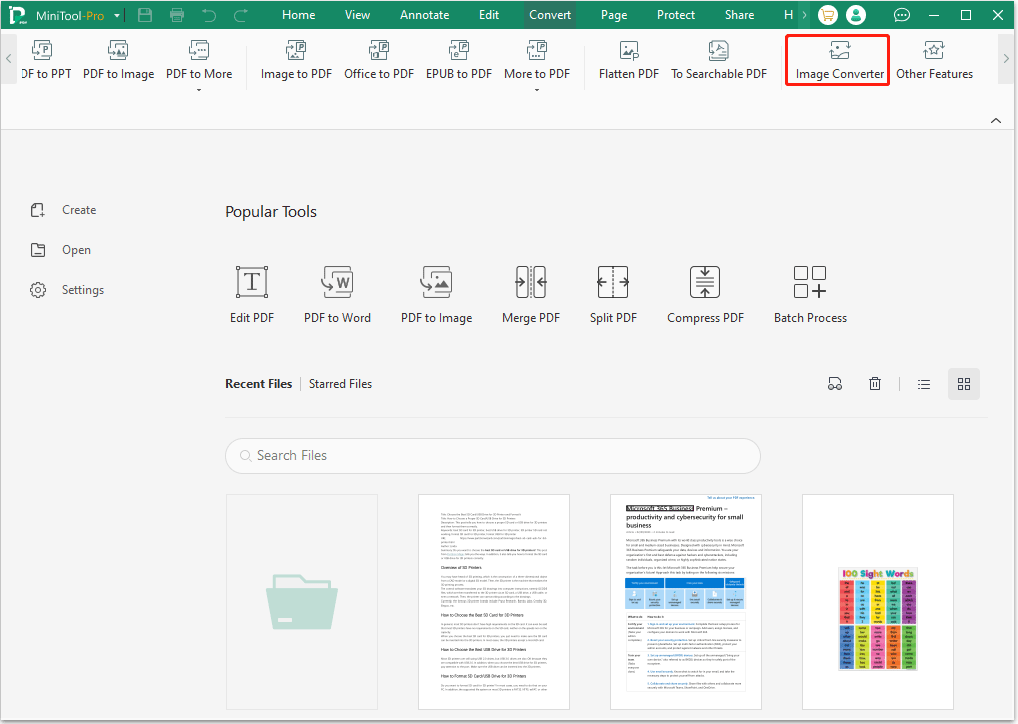
Step 2: On the pop-up window, click Image to JPG tab and then click Add Files. As you can see TIFF file format is supported. You just need to navigate to the location of the TIFF file and then select it. Then, click Open.
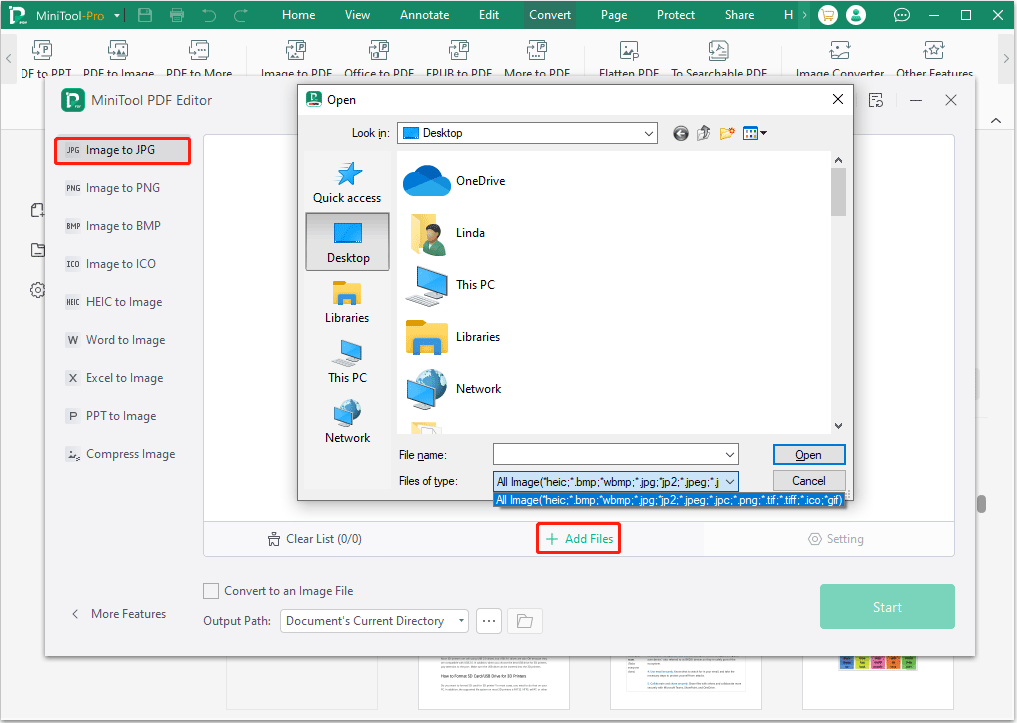
Step 3: Now, you need to determine the output location. If you have added multiple TIFF files, you can decide whether to convert them to one JPG file. Then, click the Start button.
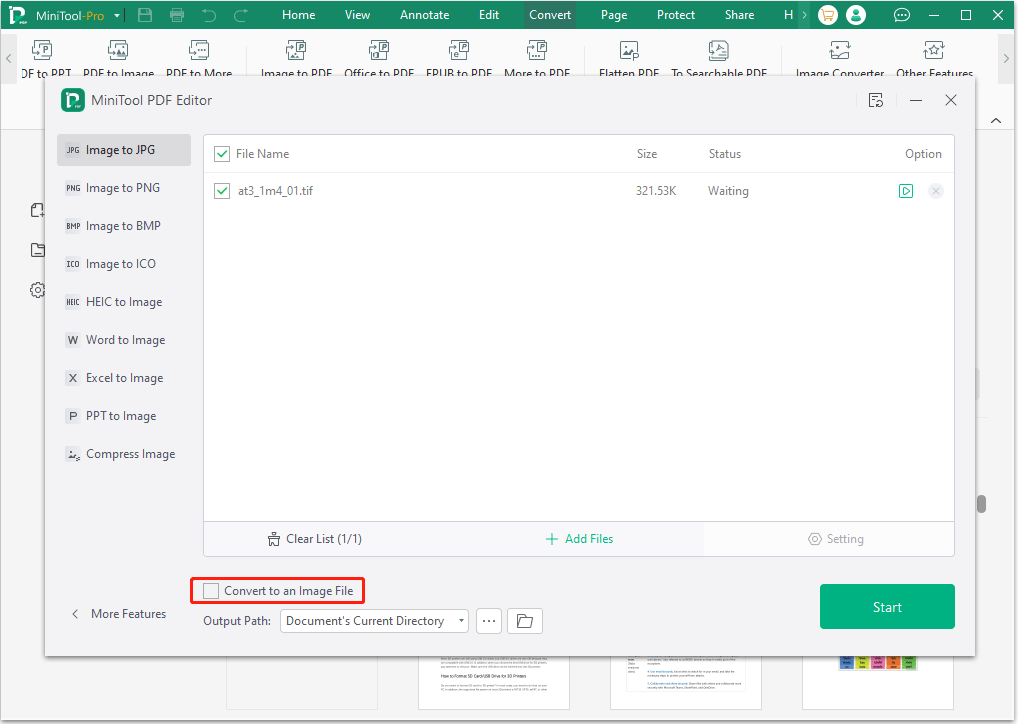
Way 3. Use Online TIFF to JPG Converters
Some websites like tiff2jpg.com, freeconvert.com, cloudconvert.com, etc. allow you to convert TIFF to JPG online. You just need to upload the TIFF file to their websites. They will start the conversion, and then you need to download the converted JPG file.
Bottom Line
What’s the difference between TIFF and JPG? How to convert TIFF to JPG? This post shows you 3 ways. You can have a try. In addition, if you have any problems with MiniTool PDF Editor, contact us via [email protected]. We will get back to you as soon as possible.

![How to Convert Images to BMP [A Full Guide]](https://images.minitool.com/pdf.minitool.com/images/uploads/2023/05/convert-image-to-bmp-thumbnail-150x150.png)