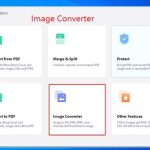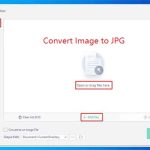Why Do You Need to Convert Image to BMP?
BMP, short for bitmap, also called DIB, is a raster graphics image file format used to store bitmap digital images, independently of the display device.
The pros of the BMP file format are as follows:
- BMP files are not restricted by device, so they can maintain the resolution of digital images on different screens and devices.
- The functions of the BMP format are very diverse. It can handle multiple color depths, color profiles, and Alpha color plates. It can handle up to 16.7 million colors. Therefore, it is ideal for working with detailed, high-quality images.
- BMP supports data compression and is compatible with many web browsers and software types.
The cons of the BMP file format are as follows:
- BMP files are usually not compressed. Uncompressed BMP files are much larger than JPEGs and PNGs, so they are more difficult to share and store.
- BMPs can only contain RGB imagery. Keep that in mind if you work in CMYK a lot.
Because of the advantages of the BMP file format, BMP files are usually used to store high-quality digital photos and support photo printing programs. Also because of these advantages, many people may want to convert to BMP from JPG, PNG, GIF, and other image formats.
How to Convert Image to BMP
To convert to BMP from images, you can use the following 3 tools.
Tool 1. MiniTool PDF Editor
MiniTool PDF Editor is a PDF editing tool. You can use it to annotate PDFs, split/merge PDFs, password protect PDFs, compress PDFs, and convert files to PDFs or vice versa, but you can also use it to convert image to BMP.
You can use it to convert JPG to BMP, PNG to BMP, HEIC to BMP, GIF to BMP, TIFF to BMP, etc. The explanations of the supported image formats are as follows:
- PNG: Short for Portable Network Graphics, it is a raster-graphics file format that supports lossless data compression.
- JPG and JPEG: Short for Joint Photographic Experts Group, it is a commonly used method of lossy compression for digital images, particularly for those images produced by digital photography.
- JP2: Short for JPEG 2000, it is an image compression standard and coding system developed to supersede the original JPEG standard.
- JPC: It is an image file format that is encoded using the JPEG2000 code stream.
- HEIC: Short for High Efficiency Image File Format, it is a container format for storing individual digital images and image sequences. The standard covers multimedia files that can also include other media streams, such as timed text, audio, and video.
- WBMP: Short for Wireless Application Protocol Bitmap Format, it is a monochrome (black & white) graphics file format optimized for mobile computing devices.
- TIF and TIFF: Short for Tag Image File Format, it is an image file format for storing raster graphics images, popular among graphic artists, the publishing industry, and photographers.
- ICO: It is an image file format for computer icons in Microsoft Windows.
- GIF: Short for Graphics Interchange Format, it is a bitmap image format that supports animations and supports up to 8 bits per pixel for each image.
How to use MiniTool PDF Editor to convert JPG to BMP, PNG to BMP, HEIC to BMP, GIF to BMP, TIFF to BMP, and other images to BMP? Here is the guide:
MiniTool PDF EditorClick to Download100%Clean & Safe
Step 1: Launch MiniTool PDF Editor and click Create > Blank. The convert feature is only available after you open a PDF file. Therefore, you need to create a blank PDF file first.
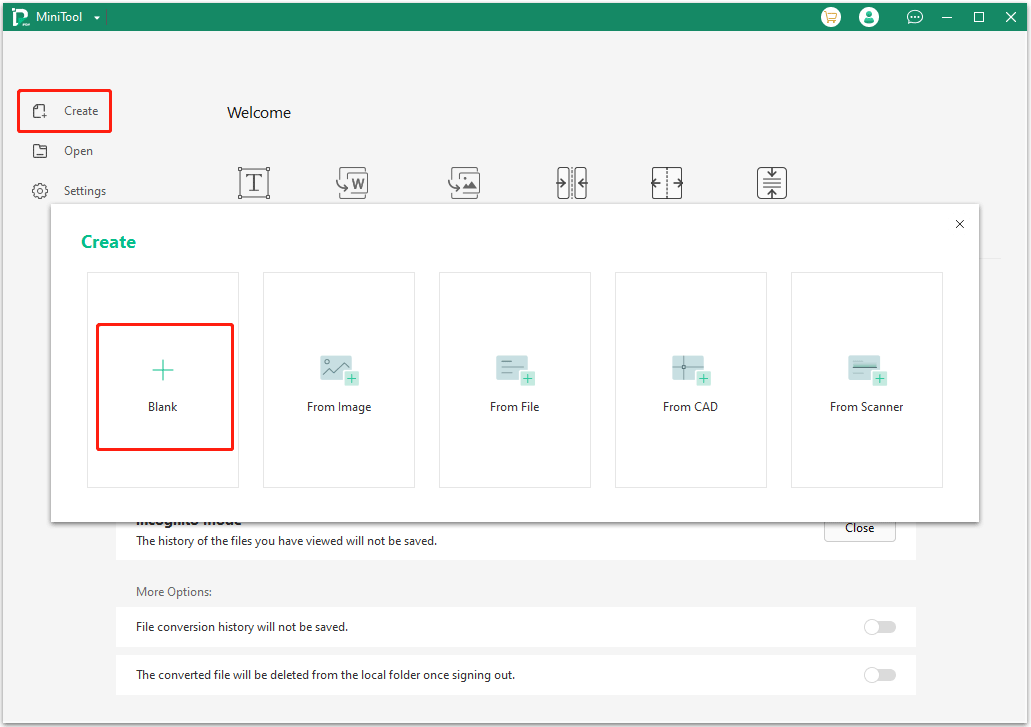
Step 2: Go to Convert > Image Converter. This will open a new window.
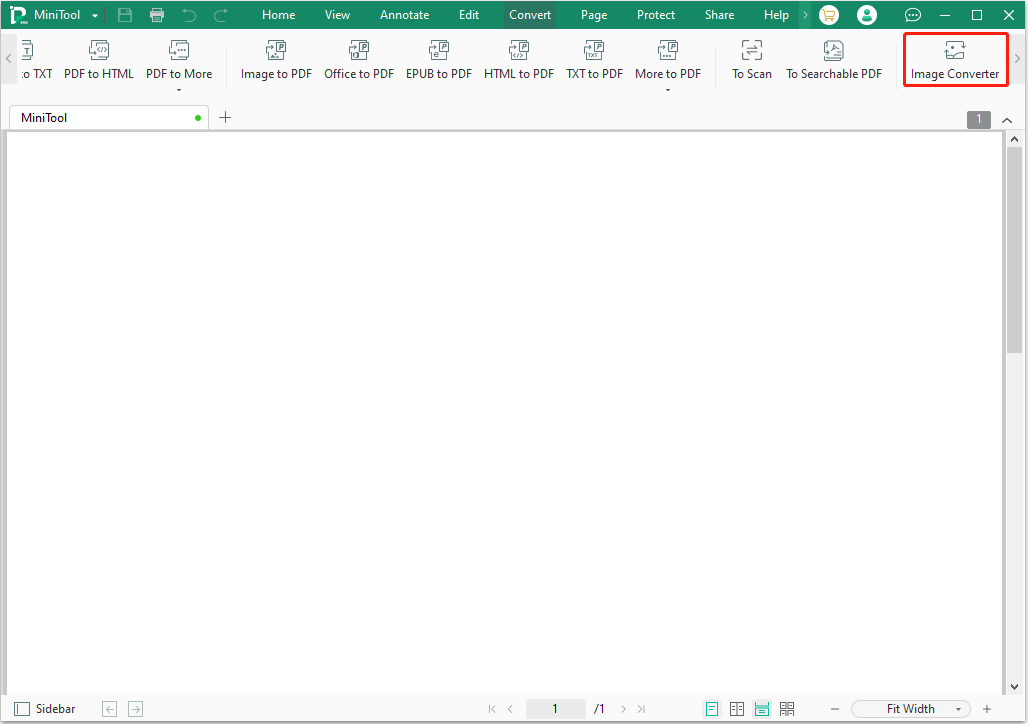
Step 3: On the new window, click Image to BMP. Click Add Files to select the images you want to convert to BMP. You can select multiple ones. Change the Output Path if necessary. Then, click Start.
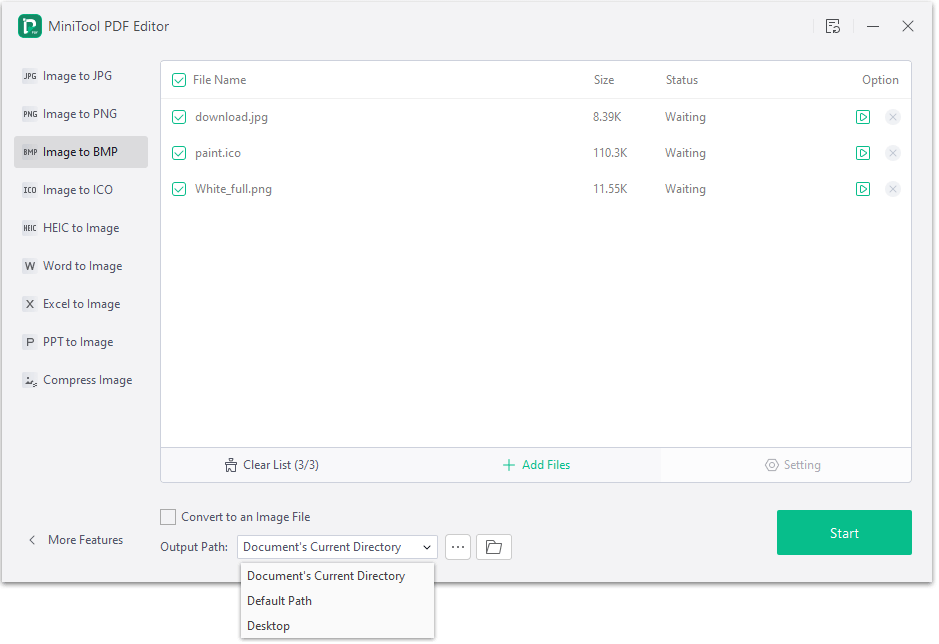
Tool 2. Inkscape
Inkscape is a free and open-source vector graphics editor used to create vector images, primarily in the Scalable Vector Graphics (SVG) format. Other formats can be imported and exported. Many people want to know how to convert SVG to BMP in Inkscape. Here is the guide:
- Open an SVG file with Inkscape.
- Select some objects.
- Click Edit > Make a Bitmap Copy. Inkscape will create an RGBA bitmap copy of the selection.
- If you want to create a higher-resolution grayscale bitmap or an extremely-high-resolution 1-bit mono bitmap, you need to add a Bit depth preference. You can find that in Edit > Preferences > Imported Images.
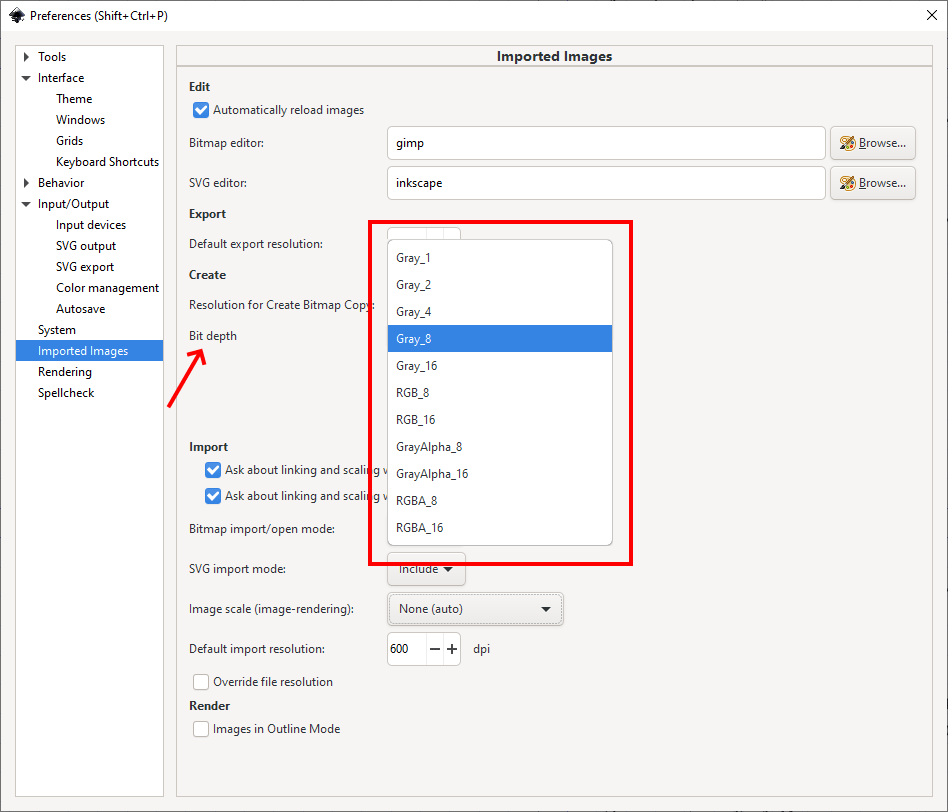
Tool 3. An Online File Conversion Service
There are many online file conversion services, such as Convertio, Zamzar, Cloud Convert, etc. They can convert various file formats including WEBP to BMP, DWG to BMP, SVG to BMP, etc. Some of these services are free if your file is very small.
However, to use these services, a good network is needed. In addition, your file will be uploaded to their websites, so it is not guaranteed that there will be no risk of file disclosure.
Bottom Line
Do you know other ways to convert image to BMP? Share them with us in the following comment zone. In addition, if you have encountered problems when using MiniTool PDF Editor, feel free to contact us via [email protected]. We will get back to you as soon as possible.