This post lists some image converters for you. MiniTool PDF Editor, together with other online image converters, can help you convert images to a desired format. The steps for converting images are shown to you as well.
#1. MiniTool PDF Editor
MiniTool PDF Editor is a comprehensive tool, which boasts dozens of features. For instance, it can create, annotate, sign, read, convert, compress, merge, split, protect, and share PDFs. With this software, you can convert PDF to Word, Excel, PPT, image, TXT, HTML, EPUB, CAD, PDF/A, markdown, XPS, and vice versa.
In addition to that, MiniTool PDF Editor includes an image converter that helps you make various image conversions easily. To be specific, it allows you to convert images to JPG/PNG//BMP/ICO/PDF formats. Besides, it can help you convert PDF/HEIC/Word/Excel/PPT to images in formats like JPG, PNG, BMP, and TIF.
Here’s a list of conversions that MiniTool PDF Editor can make.
An advantage of this image converter is that it enables you to convert images in bulk, which saves you much time. Moreover, the converted images will appear at the assigned location once the conversion completes. Hence, you don’t have to manually download them one by one.
As it’s an offline image converter, you need to download and install it before using it. You should also pay attention to the fact that MiniTool PDF Editor is not totally a free image converter.
Instead, it only offers you a 7-day free trial. Once the trial expires, you won’t be able to access many features of this software. To continue to use these features, you need to upgrade to the Pro edition.
MiniTool PDF EditorClick to Download100%Clean & Safe
- Launch MiniTool PDF Editor to access its main interface.
- Click PDF to Image in the home menu.
- Click More Features in the left panel to continue.
- Tap Image Converter.
- Select the conversion type you want to make and follow the on-screen instructions to finish the process.
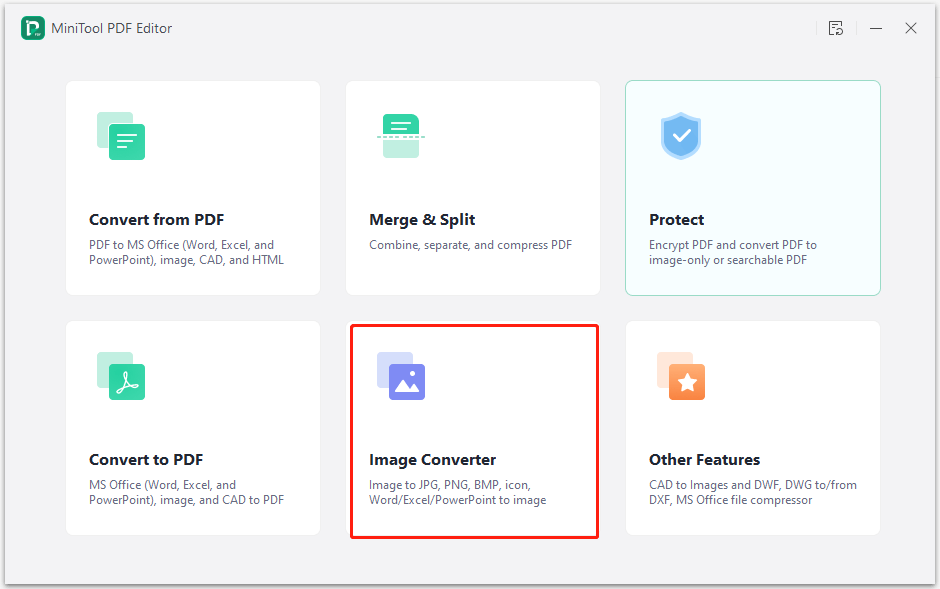
#2. CloudConvert
This is an online image converter, which means you don’t have to download and install it. However, you need to ensure that you have a stable and fast network while performing the conversion. Otherwise, you will fail to convert images.
According to your demands, you can control image resolution, quality, and file size in this image converter. It supports you convert images to formats including JPG, PNG, BMP, GIF, TIFF, ODD, ICO, etc. Like MiniTool PDF Editor, CloudConvert isn’t a completely free image converter.
It only allows you to convert 25 images per day. To convert more images, you are required to buy conversion credits. How to convert images with this online image converter? Here are the steps.
- Navigate to cloudconvert.com.
- Click Image Converter under the Tools tab.
- Select the input and output format of the image conversion based on your needs. If you don’t set them, you need to select the output format before starting the conversion.
- Upload images from the local computer, Google Drive, Dropbox, OneDrive, or by URL.
- Click the Convert button to begin the process.
- Download the converted images by clicking the Download button after each image or clicking All Files > Download All.
#3. Convertio
This free image converter allows you to convert images online easily. Even so, it still has paid versions. You can select a suitable version after reading the comparison page. As it supports dozens of image formats, you can convert images to a desired format.
The drawback is that you have to select the output format for all the images to convert. It takes you more time to finish the conversion. To convert images via this converter, use these steps.
- Go to convertio.co.
- Select Image Converter under the Convert tab.
- Upload images to convert by dropping them into the box or opening them from the local computer, Google Drive, or Dropbox.
- Choose the target image format you would like to convert to.
- Click Convert to start the conversion.
- After finishing the conversion, click Download to download them. You can also download all the converted images in an archive file and then unzip the file.
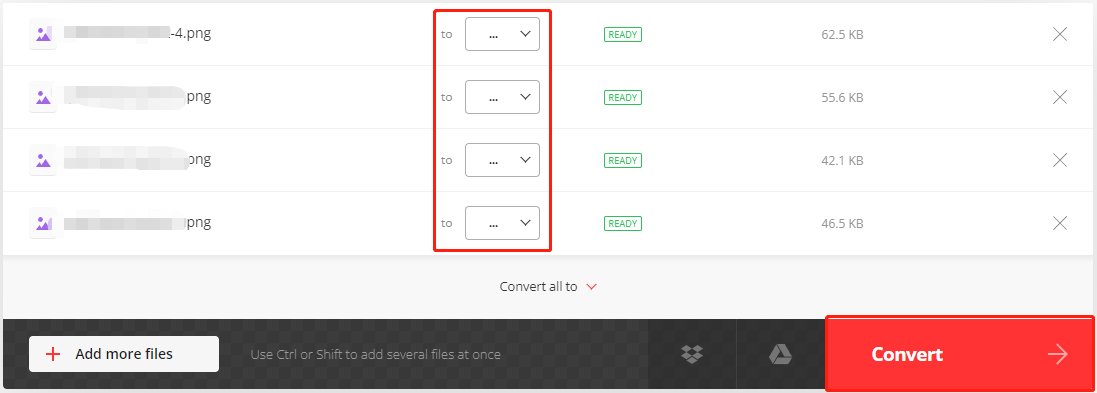
#4. Image2Go
Image2Go, an online image converter, can convert JPG to PNG, PDF to JPG, CR2 to JPG, PNG to SVG, etc. However, it only allows you to convert 3 images at a time. To process more than 3 files in a single task, you need to upgrade to the Premium version.
The highlight of this image converter to JPG is that you can further manage the quality, size, color filter, and DPI of your image. The conversion process in this converter is similar to that of Convertio.
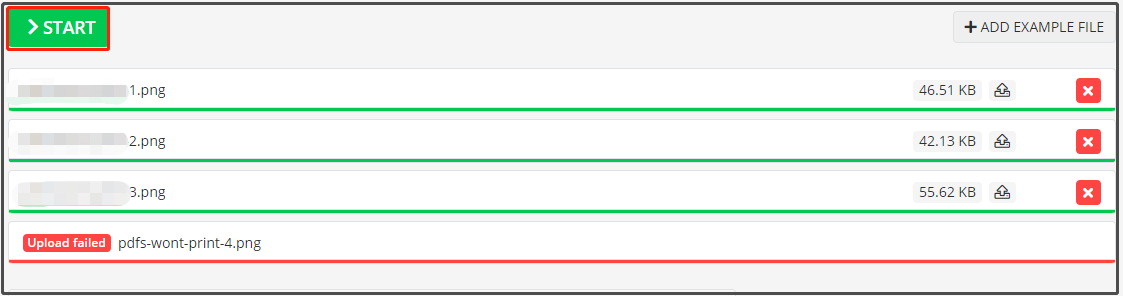
#5. Online-Convert
As its name indicates, Online-Convert converts images online. It can convert dozens of images to various formats. What’s more, it allows you to control image background, quality, width, height, color filter, DPI, etc. It offers you both free and paid versions.
It can be regarded as a free image converter because you can always use the free version. Nevertheless, you won’t be able to convert images in bulk by using the free version because batching processing is only available for Premium users.
Therefore, you can only convert one image at a time if you use the free version. It would be annoying and time-consuming if there are multiple images to be converted.
To convert images with this image converter to JPG, follow these steps.
- Head to image.online-convert.com.
- Select Image Converter in the All tools tab.
- Configure the image conversion output format. If necessary, select the input format of the image.
- Upload images to the image converter. You can directly drag and drop images to the box or click Choose Files > select an upload place from the drop-down menu > choose and open images. For instance, you can upload images from Device, Dropbox, Google Drive, or URL.
- Click the Start button.
- Tap the Download button to download the converted image.
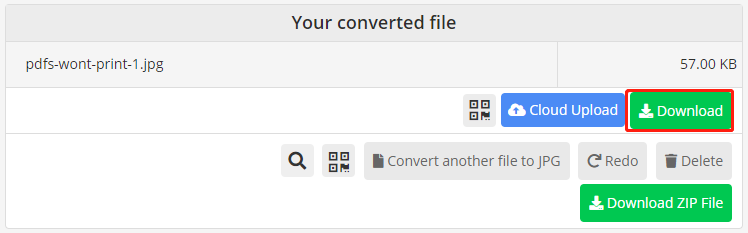
Bottom Line
Do you need an image converter to JPG? Well, this post summarizes top 5 image converters. With them, you can convert images to JPG, PNG, BMP, or other formats easily. For any issues that occur while using MiniTool PDF Editor, send an email to us via [email protected]. We will get back to you as soon as possible.