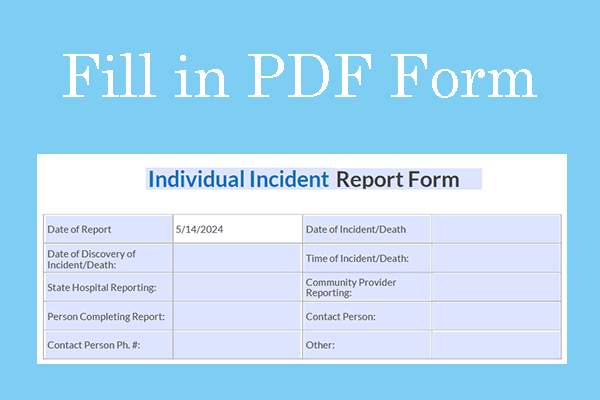In today’s digital era, PDF forms have become an indispensable tool for data collection, surveys, and administrative tasks. Whether you’re creating an expense report, a billing invoice, or a registration form, the ability to automatically calculate values within PDF fields can save time, reduce errors, and enhance user experience.
This article will walk you through why to add calculations in a PDF form and how to do that.
Why Add Calculations in a PDF Form?
There are some reasons for creating a PDF form with calculations.
#1. Eliminate manual errors
Manual calculations in forms can sometimes go wrong. Automatic calculations ensure accuracy, whether it's summing quantities, applying percentages, or calculating totals.
#2. Improve efficiency
For businesses, automatic calculations in invoice or payroll forms can eliminate repeated data entry. Users only need to enter values, and the form can generate results immediately, speeding up the approval process.
#3. Improve user experience
Users don't need to switch to a spreadsheet or calculator, which speeds up form filling and improves efficiency.
How to Add Calculations in a PDF Form?
To add calculations in a PDF form, you can try Adobe Acrobat. It is one of the most commonly used PDF editors. It can help you edit, resize, compress, annotate, encrypt, etc, and also provides a feature to help you create a PDF form with calculations.
To add calculations in a PDF form using Adobe Acrobat, follow these simple steps:
Step 1. Make a simple calculated field.
First, go into Acrobat and create a form. Click Tools, scroll down, and select Prepare Form. From here, you can either create a new form from scratch or create a form based on an existing PDF or document file. Once you import the file, you can choose to automatically populate fillable fields.
To make sure a field is fillable, double-click it or right-click and go to Text Box Properties and uncheck the Read-only box.
Since all quantity boxes are fillable, you'll need to create a calculated formula for the Total Quantity field. Check that box and go to Text Box Properties > Calculation.
From here, you can do one of two things: you can choose the second option and select one of the preset calculation formulas, such as sum, product, or average; or you can choose the third option and create a simplified field symbol formula. For this example, we'll use a preset calculation formula and select Sum.
Click Pick, and you'll be taken to a menu where you can select all the fields you want to summarize. Select all the fields you want to include and click OK. You'll notice that the value of the field has changed to 0.
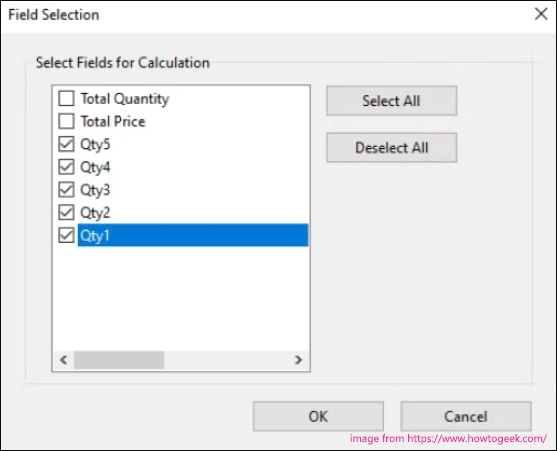
Step 2. Use simplified notation.
Next, you'll create a calculation for the Total Price field. Unlike Total Quantity, you can't simply add a set of fields together. You need to create a series of equations.
To do this, we can use the simplified notation format. Select the Total Price box, go to Text Box Properties > Calculation, and select the third option. Click the Edit button to enter the formula in the text box.
For simple arithmetic calculations, this formula box works very much like an Excel formula box. Simply enter the field name of the quantity box to add, subtract, multiply, or divide. You can also put calculations in parentheses to separate them. Here are the modifiers for basic arithmetic calculations for your reference:
- Addition: +
- Subtract: -
- Multiply: *
- Division: /
Step 3. Fill, save, and perform complex calculations.
Before saving the file, set any boxes you don't want to edit to Read Only in Text Box Properties. This way, anyone who opens the PDF form can't edit those fields.
Save your document as a standard PDF file, and it should be fillable on any document viewing software. Once you have completed it, you can save or print it like any other PDF file.
Further reading: If you don’t have a PDF editor, I highly recommend you try MiniTool PDF Editor. It is an all-in-one PDF editing software that enables you to convert, merge, split, compress, extract, and annotate PDF files in a flash. Also, it has lighter installation files compared with other PDF apps. You can download and install it in seconds. Just have a try!
MiniTool PDF EditorClick to Download100%Clean & Safe
Bottom Line
Do you need to add calculations in a PDF form? This post offers a step-by-step guide to do that. You can have a try.