Do you want to extract text from scanned PDF? How to do that? In this post from MiniTool PDF Editor, we will show you a full guide on how to extract text from scanned PDFs.
PDF is one of the more commonly used file formats in daily life. PDF can be created in two ways - as an image or a text document. Sometimes, you may receive a scanned PDF file and wonder how to extract text from scanned PDF.
Well, in this article, we will discuss two questions: Can you extract text from scanned PDF and how to extract text from scanned PDF?
Can You Extract Text from Scanned PDF?
Scanned PDFs, also known as image-only PDFs, are created by scanning hardcopy documents or converting images to PDF documents. These PDFs contain only images without any recognizable text content. This also means that you cannot change such files directly.
Normally, we can easily select text in a PDF file and then copy and paste it somewhere else. However, if it is created by scanning, you will find that you cannot do this.
Can you extract text from scanned PDF? Of course, you can. To do that, you need to use the OCR (Optical Character Recognition) technology. OCR can recognize text in a PDF and extract text from a scanned PDF.
Many PDF readers and document management tools come with built-in OCR features, such as MiniTool PDF Editor. After applying OCR, you can select, copy, and extract text as needed.
Next, read on to learn how to copy text from scanned PDF files.
How to Extract Text from Scanned PDF?
How to extract text from scanned PDFs? With the OCR technology of MiniTool PDF Editor, you can easily extract text from PDF images. It is a versatile PDF-to-OCR converter on Windows and supports multiple languages. The intuitive interface and simple interactive design of OCR software allow you to process documents with just a few clicks.
It can not only OCR scanned PDF or images to Word, Excel files, or plain text, but also can convert PDF to various file formats such as Word, Excel, Text, PPT, Image, PPT, HTML, EPUB, CAD, XPS, and Markdown, and vice versa.
Moreover, MiniTool PDF Editor is a trustworthy and feature-rich PDF editor that can add/remove passwords, text, links, images, watermarks, pages, backgrounds, themes, and signatures to PDFs.
Now, let’s learn how to extract text from scanned PDF via MiniTool PDF Editor. First, download and install this software on your PC.
MiniTool PDF EditorClick to Download100%Clean & Safe
Step 1: Launch MiniTool PDF Editor. Then click on Open to select your scanned PDF file.
Step 2: After you open the scanned PDF file, you will see a tip showing “Apply OCR to edit the current scanned PDF”, which means this PDF is scanned. Then click on Apply OCR.
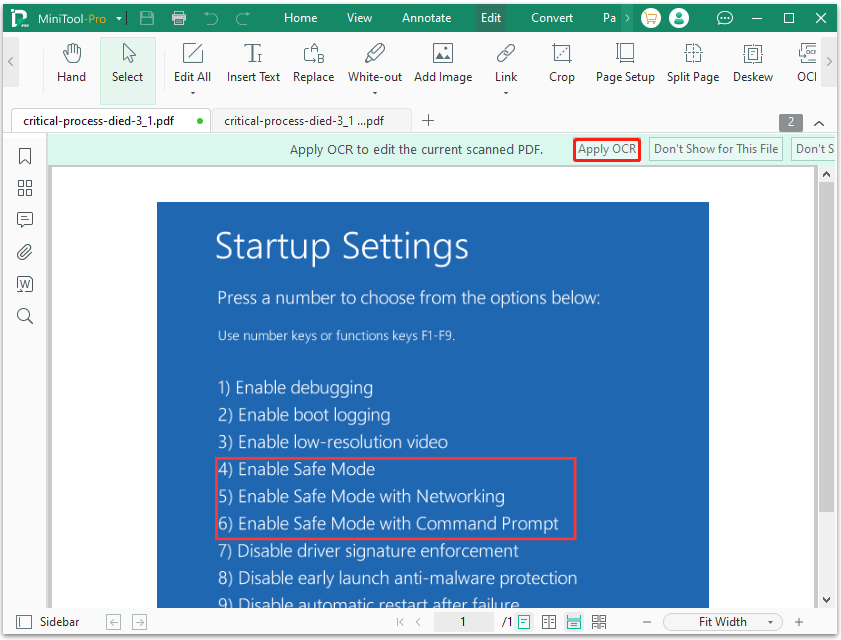
Step 3: On the pop-up Recognize Document window, you need to choose the Output method and Page Range. You can also choose where not to perform OCR.
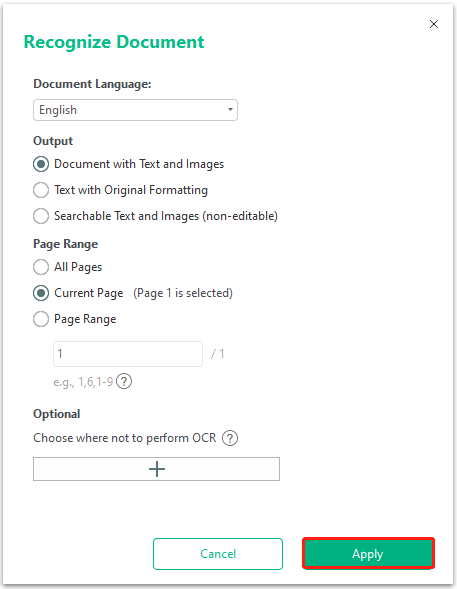
Step 4: After the OCR process is completed, the new version of the scanned PDF file will be opened in a new tab automatically. Now, you can use the following 2 ways to extract text from PDF images.
- Copy text directly from images. You can now copy text from scanned PDF as easily as you copy text from a Word file.
- Convert PDF to TXT. Go to the Convert tab and click PDF to TXT. Then you will get a TXT file. Click Open File and you will see that the text extraction from the image is completed.
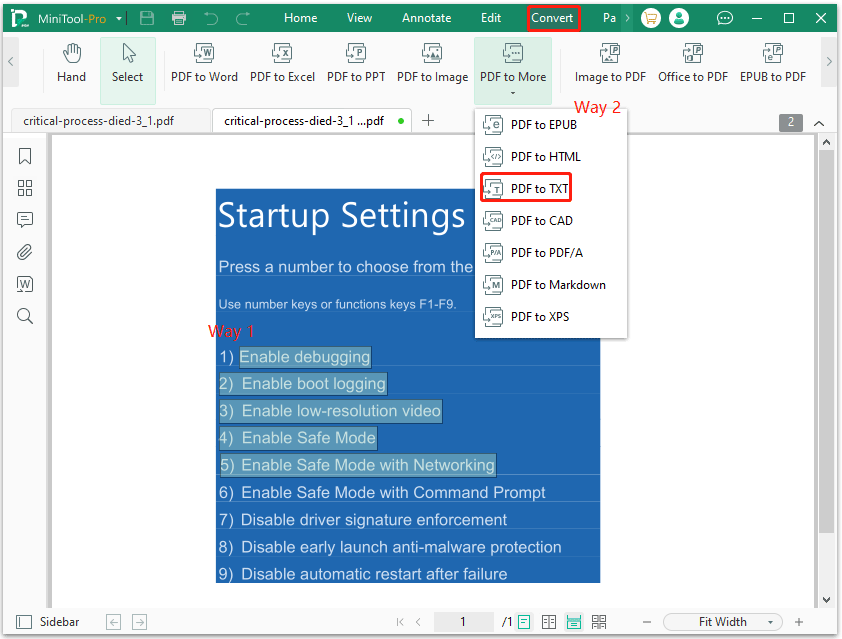
With MiniTool PDF Editor, you only need a few clicks to extract text from scanned PDF. In addition to this feature, this software also provides other features. It is worth trying.
What if you don't want to install any software? Fortunately, it is possible to extract text from scanned PDFs online for free. You can use Google Drive to complete the task. In Google Drive, you can open the scanned PDF online and extract text from the file.
Although Google Docs OCR can be used for free, there are also some limitations. For example, it cannot retain file formats, can only process files smaller than 2MB, and does not support uploading and processing multiple documents simultaneously.
In addition, uploading PDFs carries the risk of data leakage. If the PDF contains important or sensitive information, it is better to use a desktop application.
Bottom Line
Here comes the end of this post. How to extract text from scanned PDF effectively? You can try a professional PDF OCR tool – MiniTool PDF Editor to do that with a few clicks.
For any problems when using MiniTool PDF Editor, you can contact us by sending an email to [email protected]. We’ll make a quick reply to solve your problems.
![[A Full Guide] How to Convert Scanned PDF to Word on Windows PC](https://images.minitool.com/pdf.minitool.com/images/uploads/2024/07/convert-scanned-pdf-to-word-thumbnail.png)