Why Add PDFs to Websites?
PDFs are a versatile file format that can be viewed on almost any device without altering the document’s layout. They are ideal for sharing detailed information, forms, and other documents that need to be printed or downloaded. Here are some main advantages of adding PDFs to your website:
- Offer valuable resources to your visitors
- Improve user experience
- Boost your site’s SEO
- Enhance your website's functionality
- Boost user engagement
If you have the same need, you can continue reading. Here’s a comprehensive guide on how to add PDF files to your website.
MiniTool PDF EditorClick to Download100%Clean & Safe
Methods to Add PDFs to Your Website
Method 1. Using Your Web Host’s File Upload Program
Most web hosting services provide a file upload program that allows you to upload files directly to your website. Here’s how to do it:
Step 1. Log in to your web hosting account and navigate to the file manager.
Step 2. Upload the PDF file to the desired directory on your server.
Step 3. Copy the URL of the uploaded PDF file.
Step 4. Add a link to the PDF on your website by inserting the URL into your HTML code or using your website builder’s link feature.
Step 5. For example, if your PDF file is named document.pdf and you uploaded it to the main directory, the URL might look like this: https://yourwebsite.com/document.pdf. You can then create a link on your webpage like this: HTML<a href=" " target="_blank">Download the PDF</a >
Method 2. Using an FTP Program
If your web host doesn’t offer a file upload program, you can use an FTP (File Transfer Protocol) program to upload your PDF files. Here’s how:
- Download and install an FTP client (e.g., FileZilla).
- Connect to your web server using your FTP credentials.
- Upload the PDF file to the desired directory on your server.
- Copy the URL of the uploaded PDF file.
- Add a link to the PDF on your website as described above.
Method 3. Using a Website Builder
If you’re using a website builder like Wix, Squarespace, or Weebly, you can just follow these steps to add PDF files to PDF files:
- Log in to your website builder account.
- Navigate to the page where you want to add the PDF link.
- Use the file upload feature to upload your PDF file.
- Add a link to the PDF file on your webpage.
For example, in Wix, you can add a PDF by:
- Click the Add button.
- Selecting Document.
- Uploading your PDF file.
- Adding the link to your webpage.
Method 4. Using a Plugin or Widget
For platforms like WordPress, you can use plugins to add PDFs to your website. One popular plugin is PDF Embedder, which allows you to embed PDF files directly into your posts and pages. Here’s how to use it:
Step 1. Install and activate the PDF Embedder plugin.
Step 2. Upload your PDF file to the media library.
Step 3. Copy the shortcode provided by the plugin.
Step 4. Paste the shortcode into your post or page where you want the PDF to appear. The shortcode might look something like this:
[pdf-embedder url="https://yourwebsite.com/wp-content/uploads/2024/09/document.pdf"]
Method 5. Using Google Drive
Uploading the PDF files to Google Drive and then embed in your website is also a good to add a PDF to your website. If you are interested in this way and want to have a try, you can easily achieve that with the following guide:
Step 1. Open your browser, navigate to the Google Drive website, and then log in to your account with your credentials.
Step 2. Click New in the left panel and then select File upload.
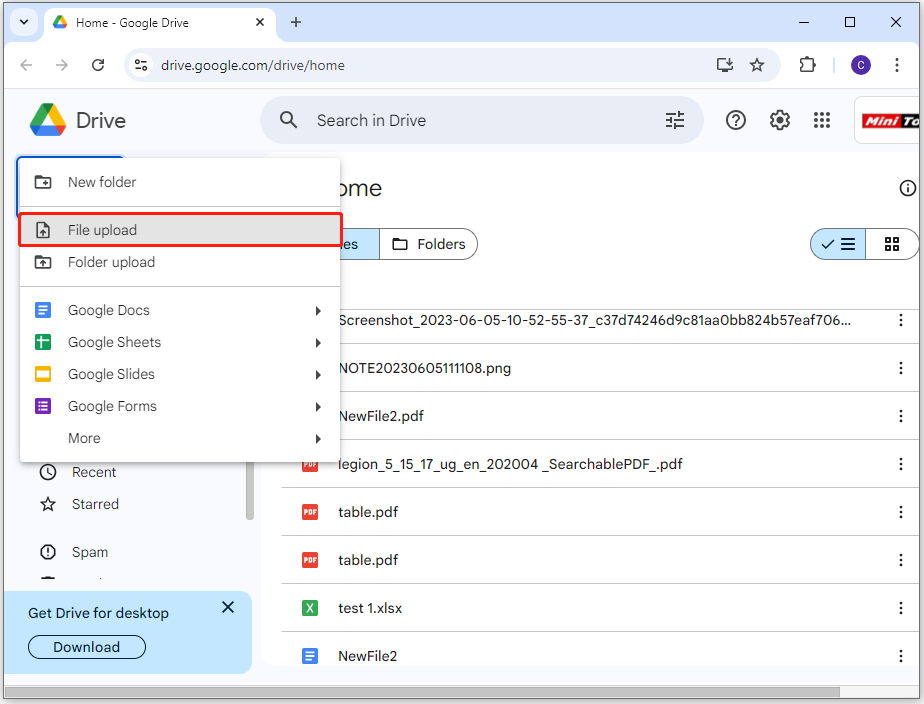
Step 3. In the pop-up window, select the PDF you want to upload, and then click Open.
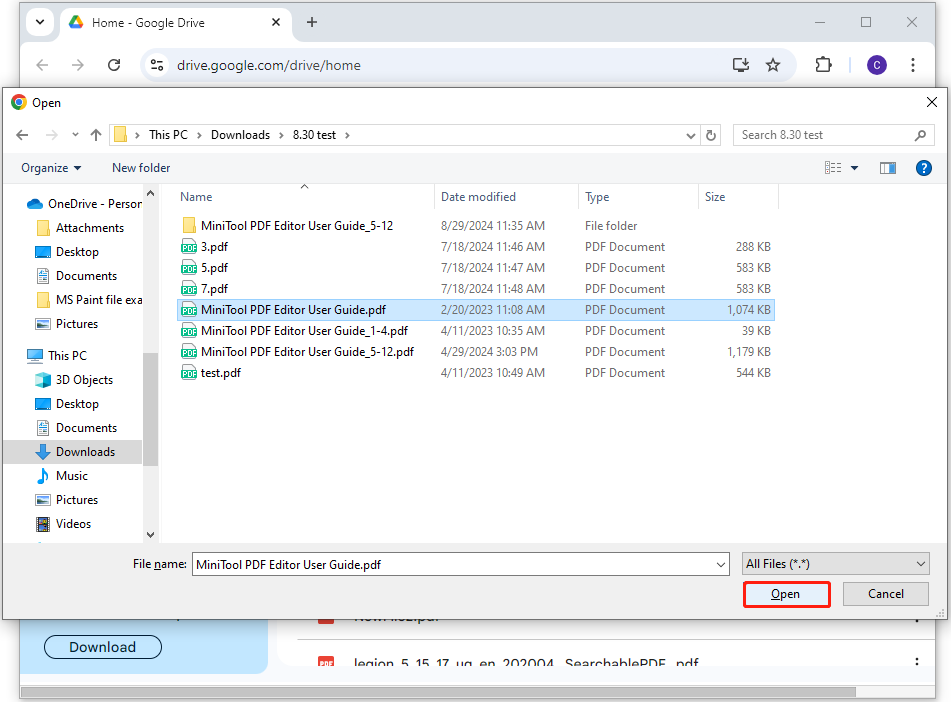
Step 4. Select My Drive from the left panel, and find the newly uploaded PDF file in the file list. Then, double-click the PDF file to open and view it on Google Drive.
Step 5. In the pop-up window, click the three-dots icon, and then select Open in new window in the drop-down menu.
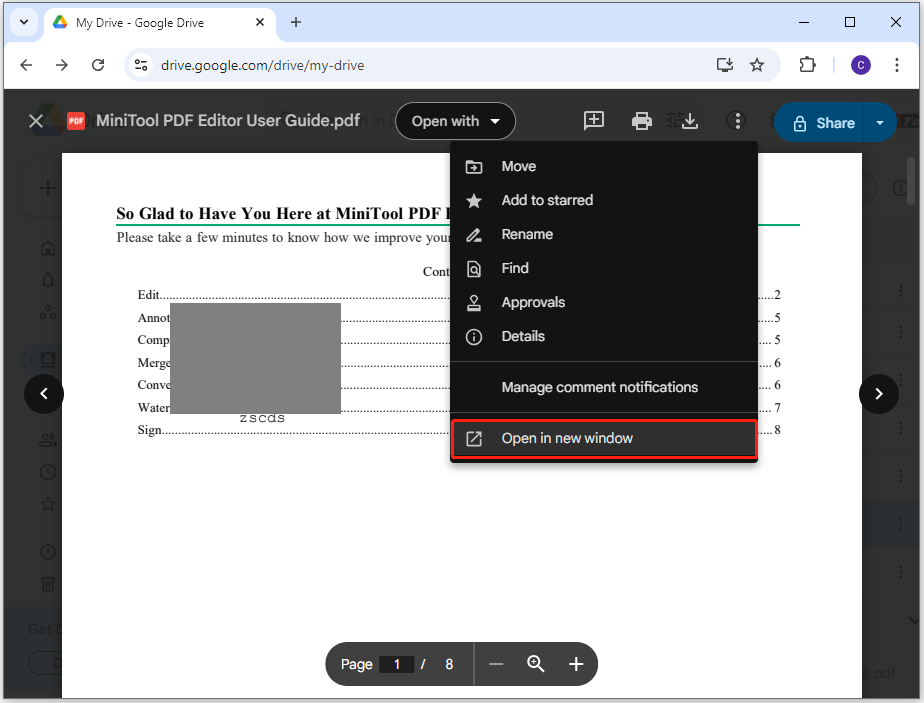
Step 6. In the new page, click the three-dots icon again, and then select Embed item.
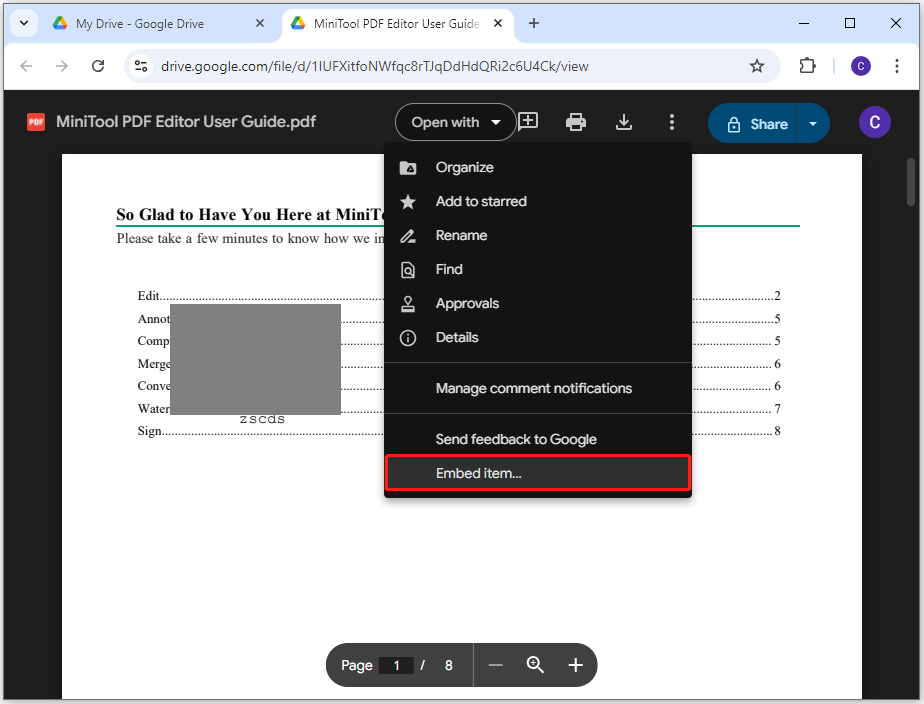
Step 7. Paste the embed code into your website’s HTML. The embed code might look something like this:
<iframe src="https://drive.google.com/file/d/yourfileid/preview " width="640" height="480" allow="autoplay"></iframe>
Conclusion
Adding PDF files to your website is a straightforward process that can greatly enhance the value and functionality of your site. This post provides a comprehensive guide on how to add PDF files to websites. If you have the same need, you can try the mentioned methods.