Nowadays, PDF has become one of the most common file formats in all walks of life. A lot of people use this file format to store their papers, technical documentation, company material, personal information, etc.
In some situations, you may need to insert date in PDF to make it easier to manage. If you don't know how to date a PDF, you can continue reading to get the answers from this post.
Situations Where You Need to Add Date to PDF
Just as the above says, adding dates to PDF can make the PDF more manageable. After searching on the Internet, I find that the following four situations require us to add dates to PDF files:
- Medical Field: Adding dates to the medical PDF files can make them organized and then you can search for the one you need later.
- Legal Field: Adding dates to legal PDF files can help you recall and submit them in court whenever required.
- Research Field: It’s very necessary to add dates, times, and pages in the research paper as it can be easier to use.
- Financial Filed: Adding dates to the PDF files that include the record of transactions can help you manage them more easily.
How to Add Date to PDF Offline?
How to add a date to a PDF offline? Look no further than MiniTool PDF Editor! This versatile tool not only can help you insert date in PDF, but also provide a host of PDF editing tools, from changing the text color to adding or replacing pages, creating a table of contents, removing headers and footers, adding checkbox, etc.
In addition to editing PDF, MiniTool PDF Editor offers a range of conversion options, including PDF to PDF/A, PDF to PPT, Word to PDF, image to PDF, InPage to PDF, iBooks to PDF, and more. You can even convert Word, PPT, and Excel files to images, or HEIC to image.
Here are the three methods that you can add date to PDF via MiniTool PDF Editor:
Method 1. Use the Insert Text Feature
The easiest way to add date to PDF is using the Insert Text feature. To do that, you just need to use Insert Text to add a text box in your PDF and then type the date in the text box. Here are the detailed steps:
Step 1. Download and install MiniTool PDF Editor on your computer.
MiniTool PDF EditorClick to Download100%Clean & Safe
Step 2. Launch into its main interface and then use it to open the PDF that you want to add date.
Step 3. Go to the Edit tab, and click the Insert Text feature to add a text box to the PDF.
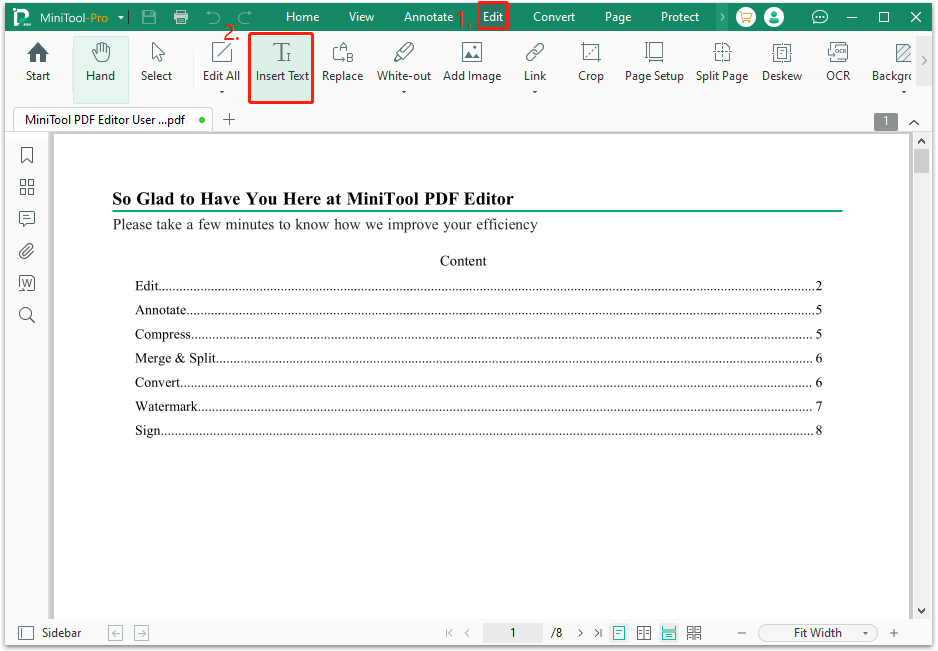
Step 4. Move your cursor to choose where to add the date, and then click it to add a text box. Next, type the date in the text box.
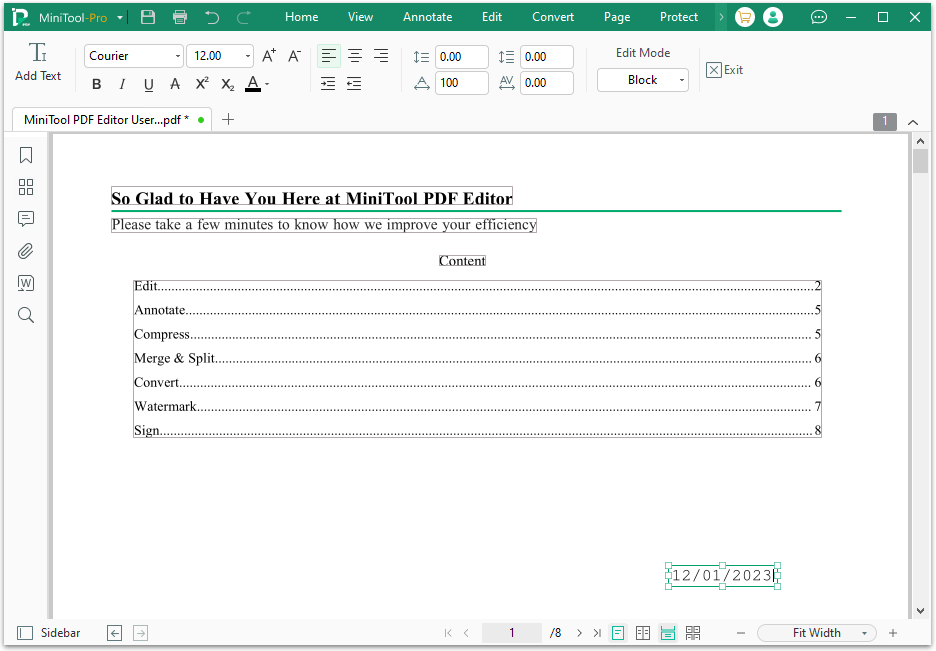
Step 5. After that, you can add date to PDF successfully.
Method 2. Use Add Header & Footer Feature
You can also use the Add Header & Footer feature to add date to PDF. Here’s the way:
Step 1. Launch MiniTool PDF Editor into its main interface, and then use it to open the PDF you want to add date to.
Step 2. Navigate to the Page tab, click Header & Footer to open a drop-down menu, and then select Add Header & Footers from the menu.
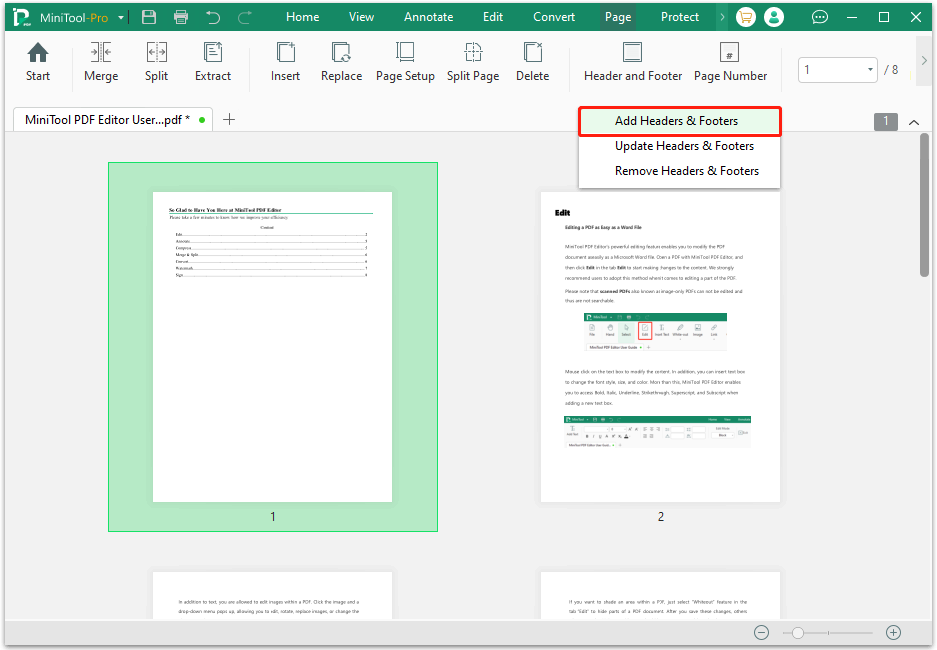
Step 4. Type the date in any location of the Header or Footer, and adjust the font's style, size, and color according to your preference. Meanwhile, you can preview all the changes at this window's bottom. You can also click Page Range to set the date shown on all pages or custom ranges.
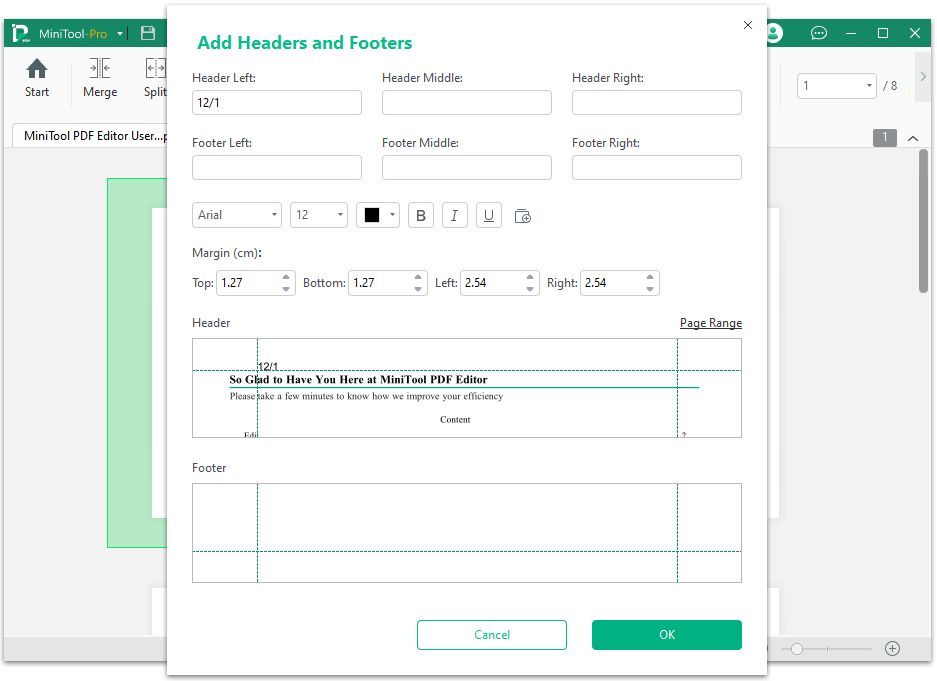
Step 5. Once done, click OK to apply all the changes. Then, you can add dates to the pages of the PDF you choose.
Method 3. Add Dynamic Date & Time Stamp
In addition to the above two methods, using the dynamic date & time stamp can help you add date to PDF as well. Here’s the guide:
Step 1. Launch into the main interface of MiniTool PDF Editor.
Step 2. Go to the Annotate tab and click the Stamp feature. Then, select a dynamic data stamp according to your need from the Dynamic section.
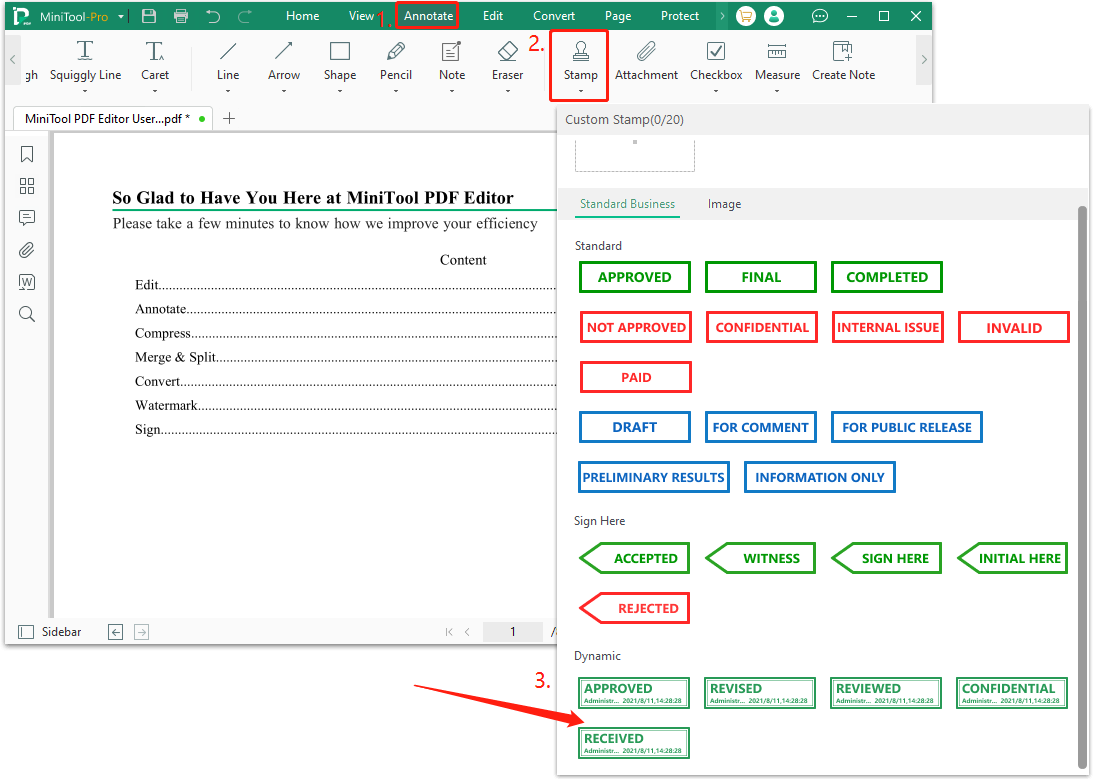
Step 3. Move your cursor to choose a proper location for the date stamp. Then, click it and you can add the data stamp to the PDF successfully.
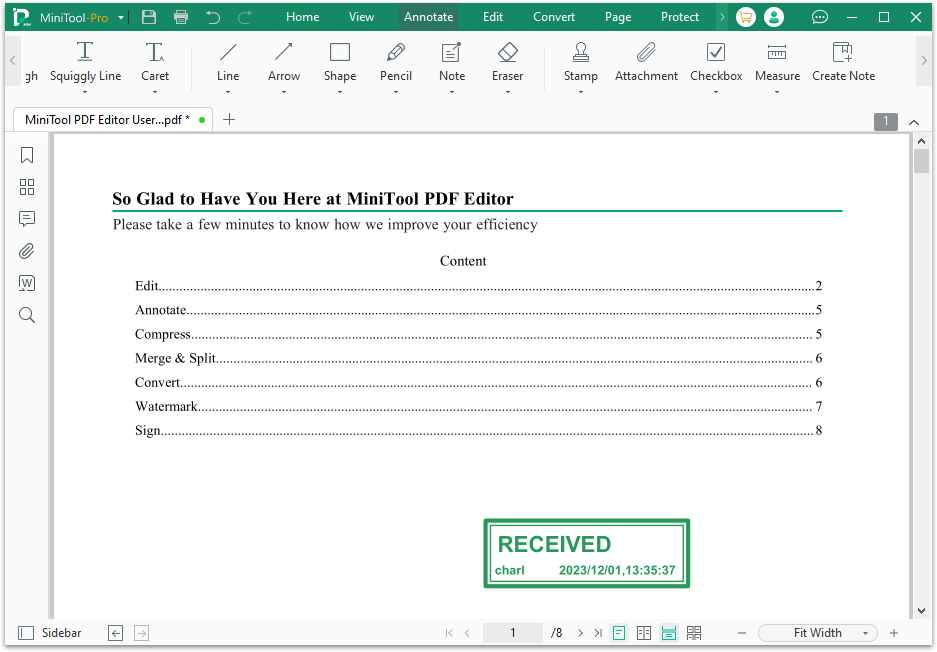
How to Add Date to PDF Online?
If you don’t like to download any software on your PC, you can use the online PDF editor to help you add date to PDF online. There are plenty of online PDF editors on the Internet, like Smallpdf and PDFfiller. you can choose one according to your preference. To use it, you can just do similar steps as follows:
- Navigate to an online PDF editor official website.
- Upload the PDF that you want to add a date to this website.
- Click the Date feature from the toolbar.
- Move your cursor to choose a proper location for the date.
- Once done, click DONE to save the changes.
Have A Try Now
How to add a date to a PDF? Now, I believe that you’ve already known the answers. You can follow the steps in this post to add date to PDF.
In addition, if you encounter problems while using MiniTool PDF Editor, leave comments in the comment zone or contact us via [email protected]. We will get back to you as soon as possible.