The PDF checkboxes always allow users to add one or multiple options under a statement. For those who want to interact with respondents, adding checkboxes in PDFs is necessary.
Do you want to add PDF checkboxes? Do you know how to add checkbox to PDF? If you have the need to add checkbox to PDF, this post is what you need.
MiniTool PDF EditorClick to Download100%Clean & Safe
How to Add Checkbox in PDF Offline?
If you want to add checkbox to PDF on a Windows PC offline, you can just download and install Adobe Acrobat DC. It is a reliable app that is known for reading and editing PDF files. Here are the detailed steps of using it to add checkbox to PDF:
Step 1. Open the Adobe Acrobat DC.
Step 2. Select Tools and then click Prepare Form under the Forms & Signatures section.
Step 3. Select an existing PDF file that will be used as a template for the PDF form.
Step 4. Click the Add a check box icon from the menu. Select a location to place the check box by moving your cursor. Then, click the page to place the check box.
Step 5. Enter a check box name under Field Name and then click All Properties to specify checkbox properties.
Step 6. Go to the Options tab, select a check box style, and then specify an export value. By default, Adobe Acrobat defines the export value for a new checkbox as "Yes".
Step 7. Click Save file to save changes to the PDF file.
How to Add Checkbox in PDF Online?
If you don’t like to download and install any software on your computer, you can use an online PDF editor to help you complete that. To do that, pdfFiller can be a good choice. To do that, you just need to do as follows:
Step 1. Open the pdfFiller on your browser, and upload your PDF file to this website.
Step 2. Click Add Fillable Fields on the top right side.
Step 3. Select Checkbox from the left pane, and then drag your cursor around the document and add as many Checkboxes as you want.
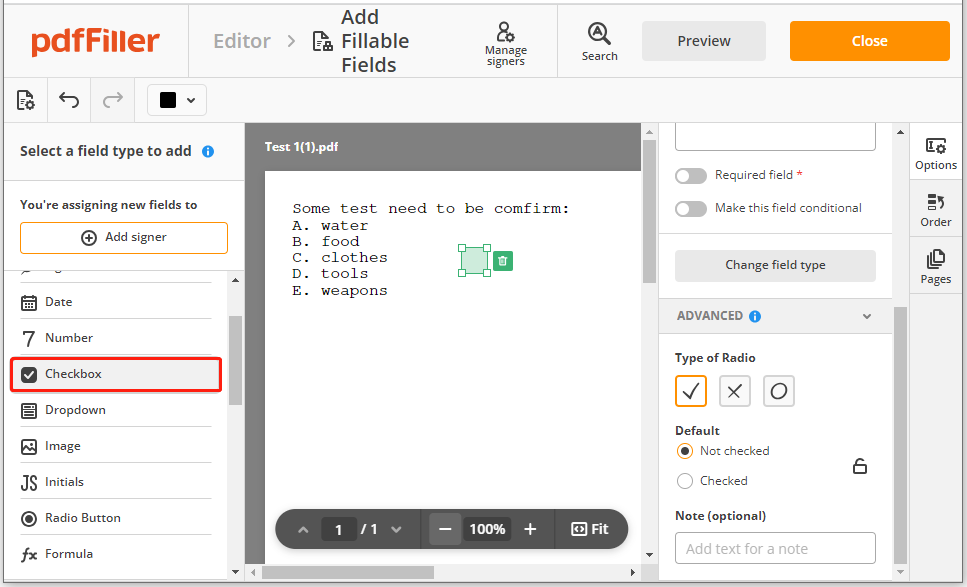
Step 4. If you want to edit the checkbox, click it, and then you can get options for editing.
Have a Try Now
Here’s the end of the post. It provides a full guide to help you add checkbox to PDF. If you have the need, you can follow the guide in this post to do that. If you know other useful ways to this question, please leave them in the comment zone.
In addition, if you encounter problems when you use the MiniTool PDF Editor, you can send us an email via [email protected]. We will get you back as soon as possible.