iBooks typically refer to the Apple Books app, which is an e-book reading and store application designed by Apple Inc. It is available on iOS, iPadOS, and macOS operating systems and devices, and is particularly convenient for Apple users who wish to read and store books.
However, the iBook format is not supported on devices other than Apple, making it difficult for users to view or print it on other platforms. If you also have the need, converting iBook to PDF is necessary. So, how to convert iBook to PDF? Go ahead and continue reading. You can get a full guide here.
How to Convert iBooks to PDF?
How to convert iBooks to PDF? The iBooks often use .ibooks, .iba, and .epub file formats. Different file formats have different ways to convert them to PDF. Here is the tutorial:
Convert .ibook/.iba to PDF
The .ibook and .iba are created by iBook Author. If your iBooks are using these file formats, you can use this app to convert .ibooks to PDF file. Here’s the guide:
- Use iBook Author to open your iBook file.
- Click the Share tab on the top toolbar and then select Export.
- In the new window, select the PDF file format button. Set the Image Quality and Security Options according to your needs.
- Choose a location to save the converted PDF file and click Export to start the conversion process.
If you are unable to use iBook Author on your device, you can try using Calibre to do the conversion. Here’s how to use it to open and convert iBooks:
- Download and install Calibre on your device.
- Click Add books to add the unguarded iBook files for conversion.
- Select the needed iBook and click Convert books.
- In the new window, set the Output format as PDF and click OK.
Convert EPUB iBook to PDF
If your iBook file’s file format is .epub, your file is protected by DRM. So, it can be called an EPUB iBook or DRM iBook. In this situation, you need to download a DMR remover (like Requiem) to remove DRM first and then use an EPUB to PDF converter to complete the conversion.
To convert DRM iBook to PDF, you can use MiniTool PDF Editor. It is a professional EPUB to PDF converter that can help you convert EPUB to PDF without data loss, PDF to PDF/A, HEIC files to images, and more.
In addition, this multifunctional tool can also help you edit PDFs, like changing the text color, adding or replacing pages, creating a table of contents, removing headers and footers, etc.
Here’s how to convert EPUB iBook to PDF via MiniTool PDF Editor on Windows:
MiniTool PDF EditorClick to Download100%Clean & Safe
- Download and install MiniTool PDF Editor on your PC.
- Launch into its main interface.
- Choose Batch Process and click Convert to PDF in the pop-up window.
- Select EPUB to PDF from the left pane.
- Drag your EPUB file into the right pane, choose the Output Path, and then click Start.
- Once done, you can convert DRM iBook to PDF successfully.
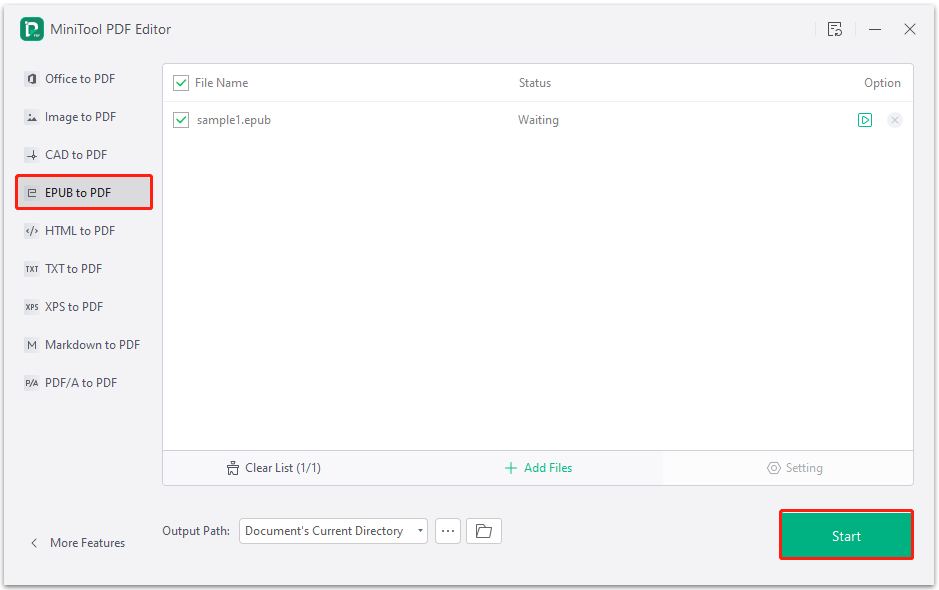
Have A Try Now
How to convert iBooks to PDF? Now, you may already get the full guide to help you convert iBook to PDF. You can try them to do the iBook to PDF conversion with ease.