If you want to convert InPage to PDF and don’t know how, you come to the right place. In this post, MiniTool PDF Editor will show you what InPage is and how to do the InPage to PDF conversion with detailed steps.
InPage is a word processor and page layout software developed by Concept Software Pvt. It is primarily used for languages such as Urdu, Arabic, Balti, Balochi, Burushaski, Pashto, Persian, Punjabi, Sindhi, and Shina on the Windows and Apple Mac operating systems. Its default file format is .inp.
However, the .inp file format doesn’t support reading or editing in other software. So, if you want to share it with others or read it on other devices, converting .inp to .pdf is a good choice, as PDF is one of the most common and popular file formats in all walks of life.
How to convert InPage to PDF? If you also need to guide on .inp to .pdf conversion, you can just continue reading.
Method 1. Use InPage Print to PDF
If you have installed InPage app on your computer, you can just use its Print feature to convert InPage file to PDF file. Here are the detailed steps:
Step 1. Launch the InPage app on your computer and use it to open the file you want to convert to PDF.
Step 2. Click the File tab on the top toolbar, and then select Print from the drop-down menu.
Step 3. In the Print window, select Microsoft Print to PDF from the Name’s drop-down menu, and then set the Print Range, Copies, and Print Style according to your needs. Next, click the OK button to continue.
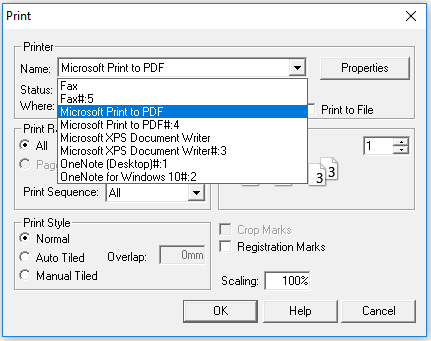
Step 3. Then, click Yes to make a confirmation.
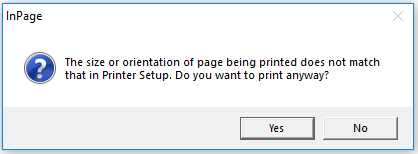
Step 4. After that, you can see the Save Print Output As window, set a file name, and choose a location to save the converted PDF file.
Step 5. Once done, you can convert InPage file to PDF file successfully.
Method 2. Export File as Picture
In addition to using the Print feature to convert .inp file to .pdf file, you can also use the Export feature. Here’s how to use the Export Page feature to convert InPage to PDF:
Part 1. Export the InPage file as Picture
Step 1. Use the InPage to open the file that you want to convert to PDF.
Step 2. Click the File tab and then select Export Page from the drop-down menu.
Step 3. In the Export As Picture window, select the Export Range from Selected Objects, All Pages and Pages according to your need, and then click OK.
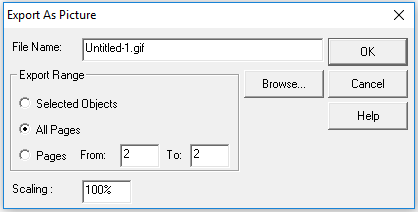
Part 2. Convert the Exported Picture to PDF
After you use InPage to convert the InPage file to GIF pictures, you can use a GIF to PDF converter to help you convert them to PDF. There are many GIF to PDF converters on the Internet, you can choose one you like to do the GIF to PDF conversion. Here I take Convertio as an example:
- Go to the Convertio official website.
- Upload the pictures to the website.
- Select the PDF as the target file format.
- Next, click Convert to start.
- Once done, you can click Download to get the PDF files.
If there is more than one converted PDF file, you can use a tool to combine them into one. To do that, I recommend MiniTool PDF Editor. It is a professional and feature-rich PDF editor that can help you combine multiple PDF into one, change the text color, add or replace pages, create a table of contents, and remove headers and footers.
MiniTool PDF EditorClick to Download100%Clean & Safe
To know more about how to combine PDF files, you can refer to this post: How to Combine/Merge PDFs with a PDF Combiner/Merger.
Bottom Line
How to convert InPage to PDF? Now, I believe that you’ve already known the steps to complete the .inp to .pdf conversion. You can follow the steps in this post to do the InPage to PDF conversion.
In addition, if you encounter problems while using MiniTool PDF Editor, leave comments in the comment zone or contact us via [email protected]. We will get back to you as soon as possible.