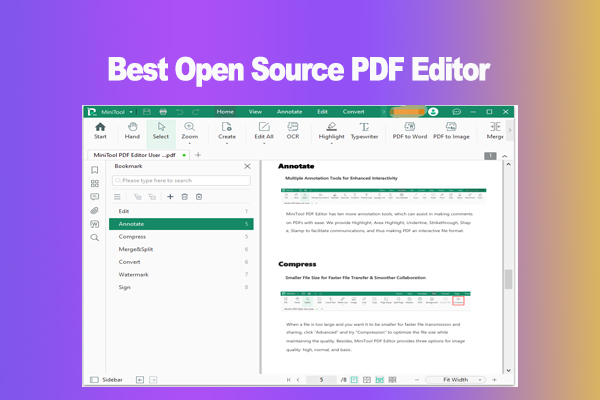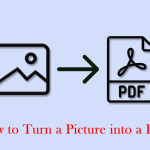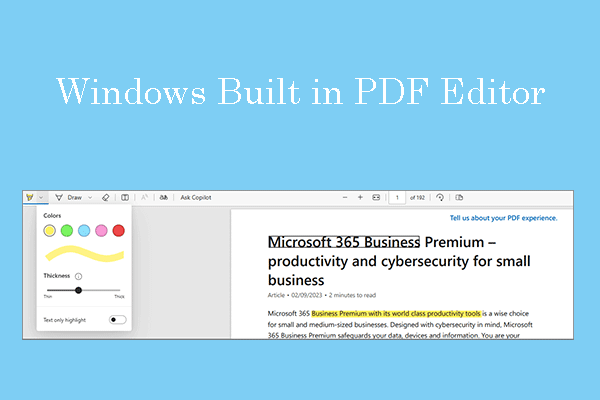If you are a Linux user, you cannot use most PDF editing programs since they are designed for Windows. Don’t worry. This post from MiniTool PDF Editor introduces 5 best Linux PDF editors to you.
As we all know, PDF is a file format that can present documents, including text formatting and images, in a manner independent of application software, hardware, and operating systems. Therefore, many people use this file format to store and share important files.
If you are a Linux user and want to edit PDF files, you need to use a Linux PDF editor. In this post, I will introduce some best Linux PDF editors for you.
#1. Okular
Okular is a multiplatform document viewer developed by the KDE community and based on Qt and KDE Frameworks libraries. As a free Linux PDF editor, it supports commenting on PDF documents, highlighting and drawing lines, geometric shapes, adding textboxes, and stamps.
You can also select parts of the document for copying text or image to the clipboard, and add a digitally encrypted signature to your PDF documents.
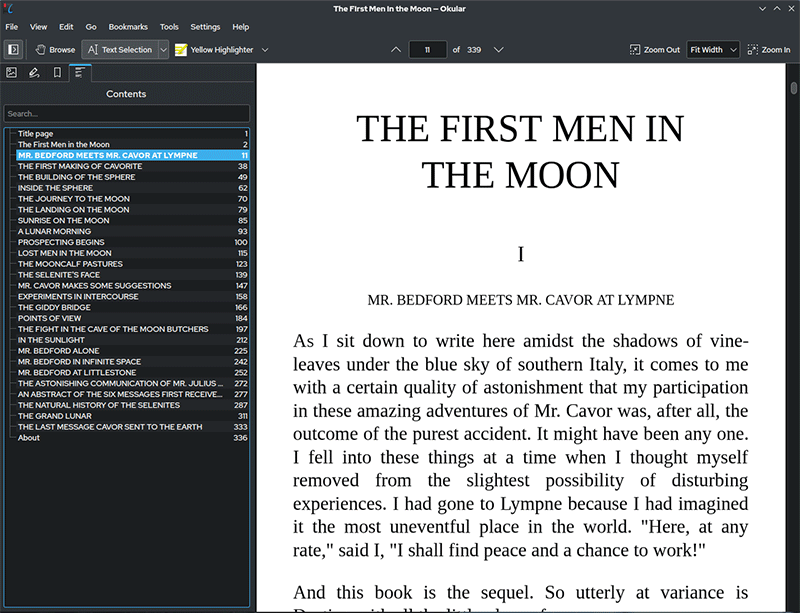
#2. Scribus
Scribus is free and open-source desktop publishing software available for most desktop operating systems. It is designed for layout, typesetting, and preparation of files for professional-quality image-setting equipment.
It can be also the best Linux PDF editor because you can use it to create animated and interactive PDF presentations and forms for free. Usage examples include writing newspapers, brochures, newsletters, posters, and books.
You can also use it to open and edit your PDF documents, add items such as new lines, text, and boxes, etc.
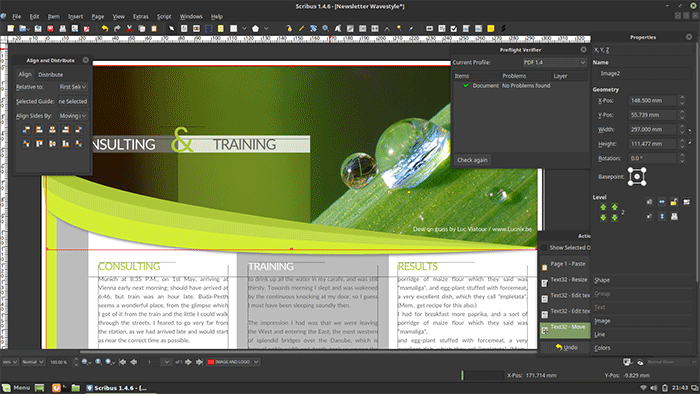
#3. LibreOffice Draw
LibreOffice Draw is a free and open-source vector graphics editor. It is one of the applications included in the LibreOffice office suite.
LibreOffice Draw is usually used to make flowcharts, technical drawings, brochures, posters, customized photos, photo galleries, and albums. It also includes a spellchecker, autocorrect, thesaurus, hyphenation mode, and color replacing.
As a Linux PDF editor, LibreOffice Draw can import, edit, and export PDFs. However, when you open a PDF, LibreOffice considers it as an image. You can modify it block by block and insert images, text, annotations, flowcharts, emojis, objects, and banners.
In addition, when you edit text, LibreOffice Draw offers the Optical Character Recognition (OCR) feature to help you.
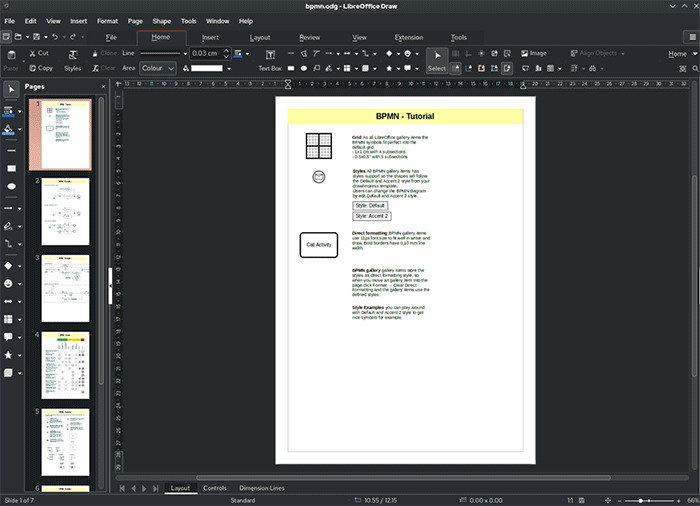
#4. Xournal++
Xournal++ was initially a rewritten version of Xournal in C++ but has since grown beyond the original. It is commonly used for adding annotations and electronic signatures to PDF files.
This software can also add text and comments, insert images, do math, draw over the PDF, highlight images and text, and support different plugins.
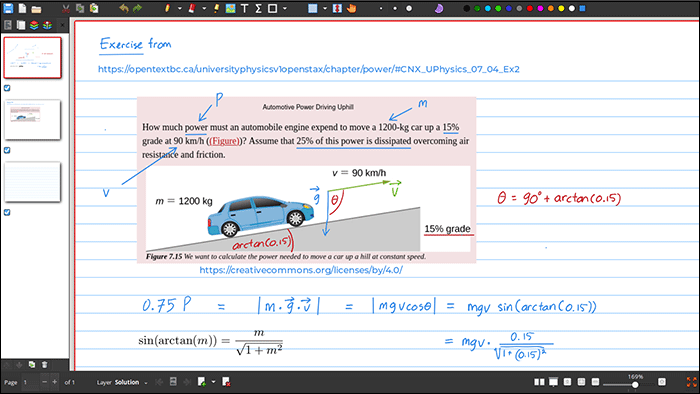
#5. Foxit PDF Editor
If you want to choose the best PDF editor for Linux, I recommend this software to you. Although the above 4 tools are free, they are not dedicated Linux PDF editors. Therefore, they have some defects.
For example, they usually don’t have advanced PDF editing features. You can only them to do some simple PDF editing work. In addition, there may be text reflow and other problems if you use them as they may not have the exact font installed.
On the contrary, Foxit PDF Editor is a comprehensive and professional PDF editing tool. It could be the best PDF editor for Linux because it offers full PDF editing features, for example:
- Create and convert PDFs from/to Word, Excel, PowerPoint, XPS, RTF/TXT, HTML, XML, and images.
- Recognize text in scanned PDFs via OCR, and optimize and compress PDFs.
- Edit text, images, and paths in PDFs.
- Add comments to PDFs to annotate and share PDFs.
- Compare, merge, and split PDFs.
- Rotate, delete, extract, and rearrange pages.
- Add header and footer, watermarks, or page numbers to PDFs.
- Bates Numbering.
- Fill & Sign PDFs using handwritten signatures or an image of your signatures.
- eSign PDFs with Foxit legally binding electronic signature service.
- Protect PDFs with passwords and certificates.
- Permanently remove content from documents using redaction.
- Offer Cloud documents stprage.
- Offer plugins to other programs like Microsoft Teams, SharePoint, OneDrive, etc.
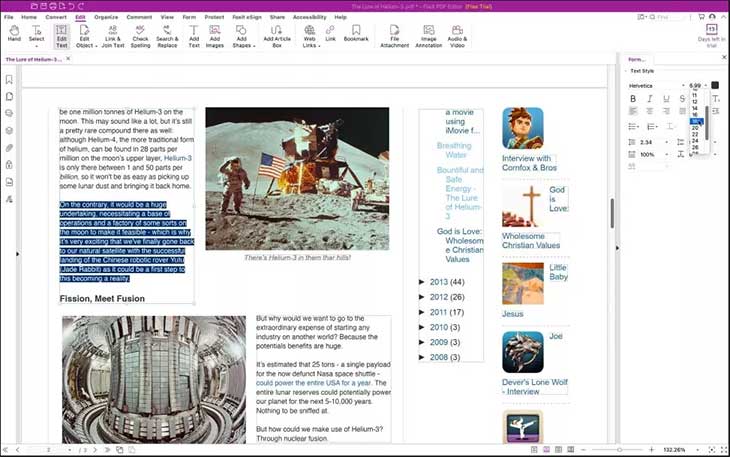
Bottom Line
This post introduces 5 best Linux PDF editors to you. If you need to edit PDFs, you can choose one tool from them according to your condition.