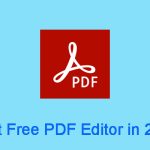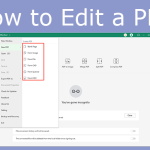Does Windows Come with a PDF Editor or Reader?
PDF, short for Portable Document Format, is a file format developed by Adobe in 1992 to present documents, including text formatting and images, in a manner independent of application software, hardware, and operating systems.
In the mid-2000s, Adobe threatened to report Microsoft to the European Commission if the company baked “save as PDF” functions into Office programs, but the situation is not quite so tense today because PDF was released as an open standard in 2008.
On macOS, there is a built-in image viewer and PDF viewer called Preview, which can view, edit, and print digital images and Portable Document Format (PDF) files.
Preview provides some features that are only available in professional PDF editing software. For example, it can extract single pages out of multi-page PDF documents, sort pages, and drag & drop single or multiple pages between several opened multi-page documents. It can even encrypt PDF documents.
However, it seems that there isn’t a decent Windows built in PDF editor. On Windows, if you don’t want to install third-party software, then you can use Microsoft Edge or Microsoft Word as the Windows built in PDF editor, but they have their defects.
MiniTool PDF EditorClick to Download100%Clean & Safe
How to Use the Windows Built in PDF Editor
If you want to edit PDF on Windows without third-party software, you can try Microsoft Word and Microsoft Edge. Here are the guides.
How to Edit PDF Using Microsoft Word
Microsoft Word 2013 or higher version supports converting PDF to Word. Therefore, you can open the PDF file with Microsoft Word and then modify the file content. After that, you can save the file as PDF again.
The defects of this method are as follows:
- Although this technology is relatively mature, there is still the risk of file layout changes.
- You can only edit the PDF file in the way of editing a Word file. As a result, you cannot change the content on the image or rich media files. You also cannot add text anywhere.
There are other similar defects. If you use Microsoft Word as the Windows default PDF editor, you need to overcome them.
How to Edit PDF Using Microsoft Edge
Microsoft Edge is the Windows built-in browser and it is purely free. It can open PDF files and offers some editing tools. Here is the guide on how to use Edge to edit a PDF file.
#1. Highlight Area
If you want to highlight text or an area, you can click the Highlight icon in the top left corner and then select the text or area to highlight. The Highlight tool allows you to change the color and thickness of the highlighted area. You can also decide whether to highlight text only.
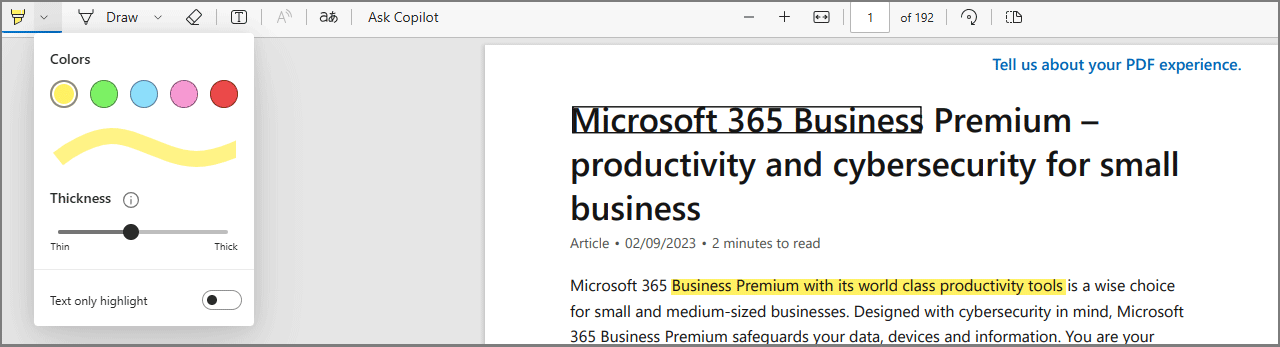
#2. Draw Lines
Click the Draw icon and then you can draw lines on the PDF file. This tool also allows you to change the color and the thickness of the lines.
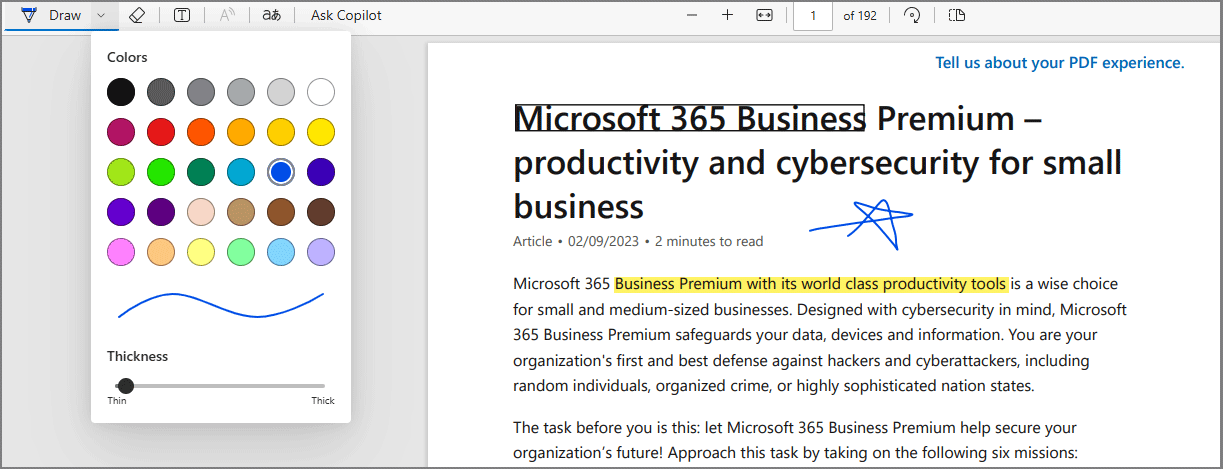
#3. Add Text
Click the T icon and then you can add a text box anywhere in the PDF file. Then, type text in the text box. There is a toolbar over the text box. You can change the text color, increase or decrease the text size, and increase or decrease text spacing here. You can also delete the text box here.
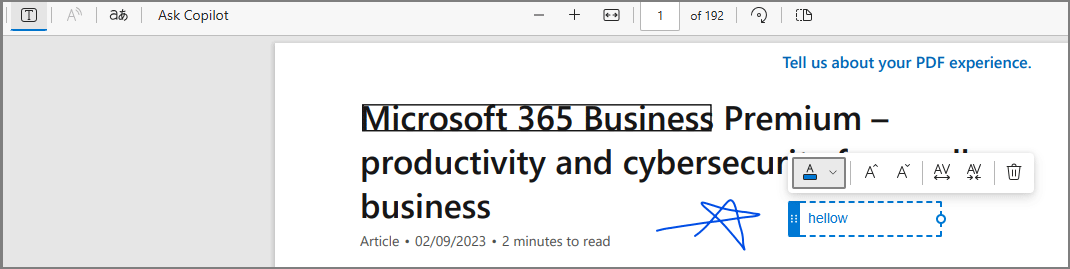
#4. Other Features
Microsoft Edge also offers other features to help you deal with the PDF file better. It allows you to erase the highlighted areas and drawn lines, helps you read the PDF file, translates the PDF file, and offers the Copilot AI to summarize the PDF or do other things.
After you finish editing the PDF file, you can then save the PDF file or print it.

As you can see the PDF features of Edge are limited. In addition, it can’t modify the existing content in the PDF file.
Bottom Line
Is there Windows built in PDF editor? How about it? This post explains these issues to you. If you think the Windows built in PDF editor is not good enough, you can try MiniTool PDF Editor.