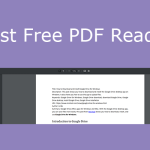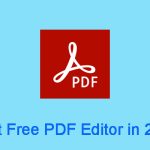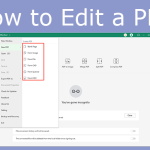Why Do You Need to Change Default PDF Reader to MiniTool PDF Editor
Portable Document Format (PDF) is a file format that presents documents, including text formatting and images, in a manner independent of application software, hardware, and operating systems.
Therefore, many people may use this file format to encapsulate their files. However, on Windows PCs, there is no built-in PDF reader. If you receive a PDF file, the simplest way to open it is using a browser.
This method has some disadvantages. For example, you cannot modify the content, the copied content may contain typographical errors, etc.
Then, I recommend you use MiniTool PDF Editor, which is an all-in-one PDF editing software that enables you to convert, merge, split, compress, extract, and annotate PDF files in a flash.
MiniTool PDF EditorClick to Download100%Clean & Safe
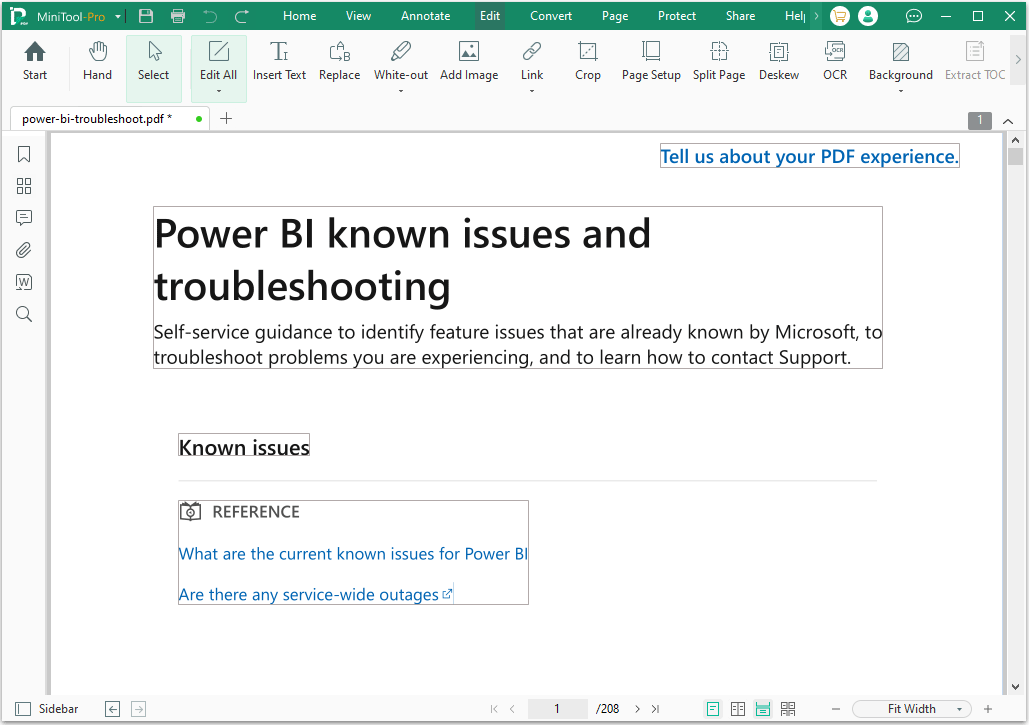
How to Change PDF Reader to MiniTool PDF Editor
In this part, I will show you how to change default PDF reader to MiniTool PDF Editor in 3 ways.
Way 1. Just Launch MiniTool PDF Editor
You just need to download and install this software. Then, launch this software and wait for a few seconds. A window will pop up asking you whether to set MiniTool PDF Editor as your default PDF viewer. Click OK and the default PDF reader will be changed to this software.
After that, if you double-click a PDF file, it will be opened with MiniTool PDF Editor by default.
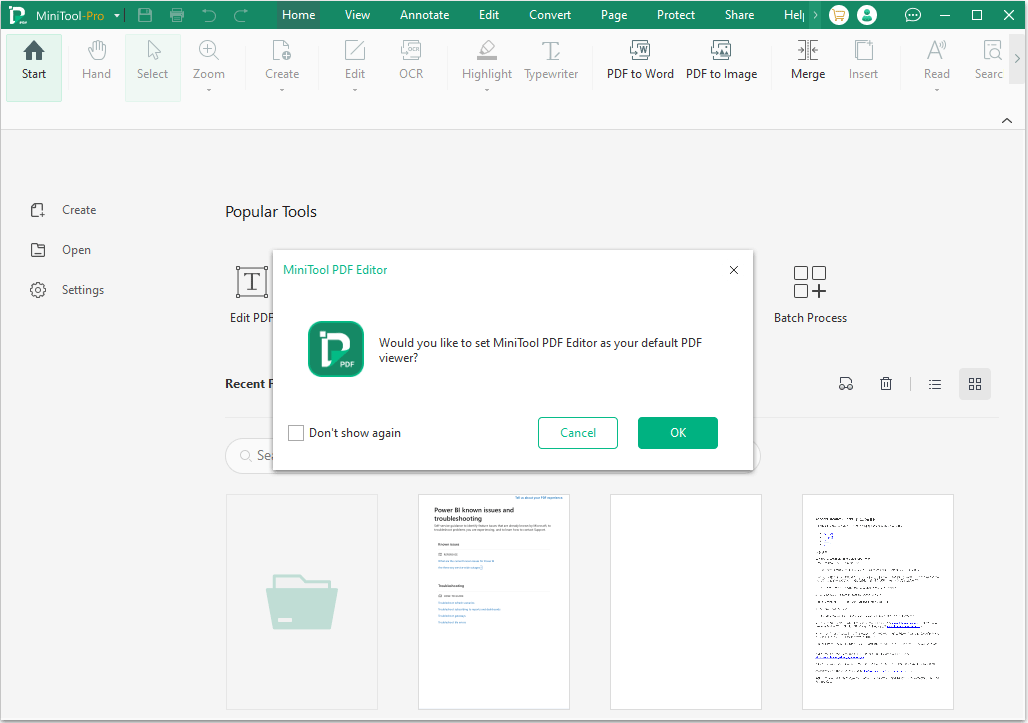
Way 2. Always Use MiniTool PDF Editor to Open PDF Files
This way is also simple but you need a PDF file. Here is the guide:
- Right-click on a PDF file and choose Open with > Choose another app.
- On the pop-up window, scroll down to find MiniTool PDF Editor.
- Select this app and then tick the box before Always use this app to open .pdf files.
- Then, click OK and the change should take effect.
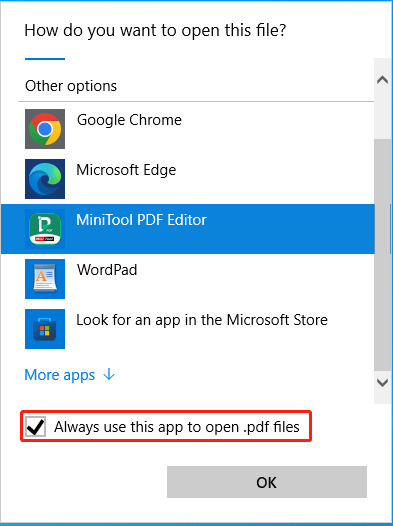
Way 3. Use Windows Settings
You can change any default app in Windows Settings, including the default PDF reader. Here is the guide:
- Press the Windows logo key + I to open Settings and then go to Apps > Default apps.
- On the right pane, scroll down to click Choose default apps by file type.
- Then, scroll down to find .pdf.
- Click the app icon or the plus icon next .pdf and then choose MiniTool PDF Editor from the app list.
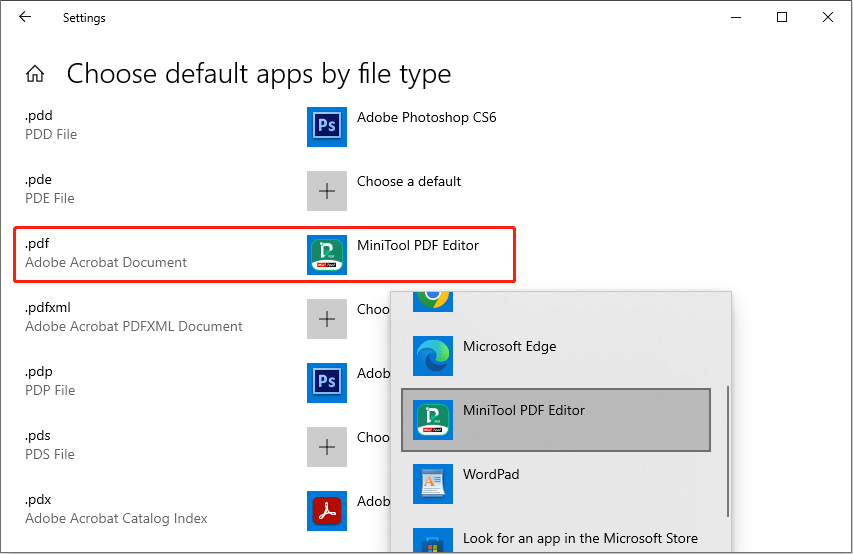
Introduction to MiniTool PDF Editor Features
MiniTool PDF Editor is a lightweight PDF opening and editing program, but it has many powerful features. For example:
- It can create PDFs from existing files, or scans, converting a scanned PDF to an editable one.
- It has many methods to edit a PDF file. It can modify or delete content on a PDF, add links to a PDF, white out or black out a PDF, and extract the table of contents of a PDF file.
- It can convert a PDF file into many file formats, including Word, Excel, PPT, TXT, CAD, HTML, EPUB, PDF/A, XPS, Markdown, PNG, JPG, BMP, and TIF.
- It can also convert Word, Excel, PPT, TXT, CAD, HTML, EPUB, PDF/A, XPS, Markdown, PNG, JPG, BMP, TIF, and HEIC files to PDF.
- It has an image converter feature that can convert HEIC, Word, Excel, and PPT files to PNG, JPG, BMP, and TIF images. It can also convert HEIC, WBMP, JPG, PNG, TIF, ICO, and GIF images to PNG, JPG, BMP, and ICO images.
- It can add a theme, background, and watermark to a PDF file.
- It can add underlines, strikethroughs, squiggly lines, carets, area highlights, arrows, notes, stamps, signatures, and attachments to a PDF file.
Bottom Line
Do you want to change default PDF reader to MiniTool PDF Editor? This post shows you how to do that in 3 ways. You can have a try.