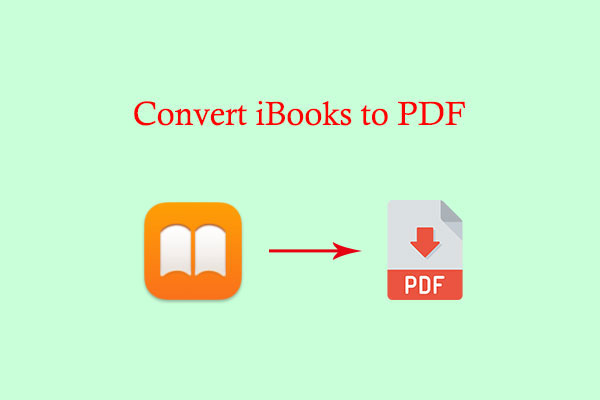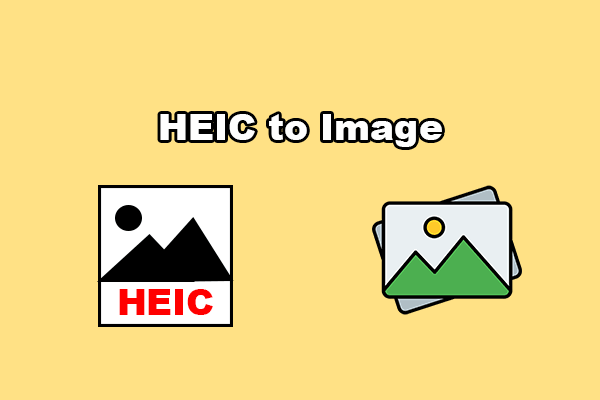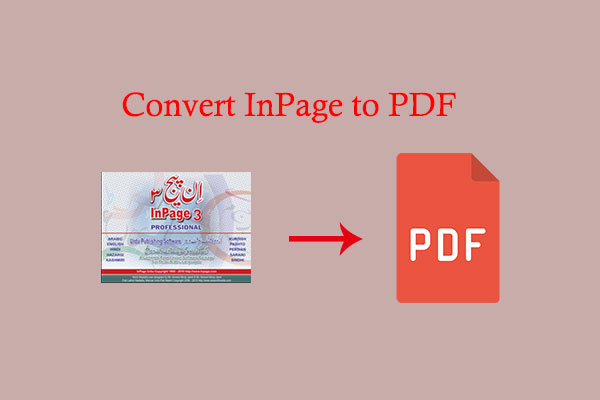Do you know what an ACSM file is? Do you know how to open it and convert it to PDF? If you don’t know, you can read this post. Here, MiniTool PDF Editor will show you some information about ASCSM and how to open or convert it to PDF.
What Is an ACSM File?
When you purchase an e-book from the public domain or a public library, what you get is an ACSM file. ACSM is an abbreviation of Adobe Content Server Message. It is a protected file format that can only be read by using the free Adobe Digital Editions program.
This file doesn’t contain the text you requested, but it does contain data for the Adobe Content Server authorizing access to your requested document. Also, the ACSM file can be used on Windows and Mac OS X computers.
So, how do you open the ACSM file? If you are using a Windows computer, you can download Adobe Creative Suite or Adobe Digital Editions. The two programs can help you open the ACSM file successfully. If you are using MacOS as your operating system, you have only one choice: Adobe Digital Editions.
How to Convert ACSM to PDF?
From the above content, you can know that the compatibility of ACSM is very limited. So, you’d better convert it to another format, which you can use it on other devices. PDF is one of the best choices because it can run perfectly on all kinds of devices.
So, how to convert ACSM to PDF? Here are the detailed steps:
Method 1. Use Adobe Reader to Convert ACSM to PDF
Adobe Reader is the freeware version of Acrobat developed by Adobe Inc. You can use it to view, create, fill, print, and format files in PDF. When you use it to open the ACSM file, it can turn the file to PDF automatically.
Method 2. Use Adobe Digital Editions to Convert ACSM to PDF
Adobe Digital Editions is also a free-to-download e-book reader software program from Adobe Systems. To use it to convert ACSM to PDF, you can follow these steps:
- Launch Adobe Digital Editions on your PC.
- Use this app to open the ACSM file that you want to convert to PDF.
- Choose PDF as the output format.
- Select where to save the file.
- Confirm the conversion.
- Wait for the process to complete.
- Once done, you can convert ACSM to PDF successfully.
Further Reading:
If you need to edit a PDF, you can download MiniTool PDF Editor. Its interface looks just like Microsoft Word, and you can use it to edit, convert, merge, split, compress, extract, and annotate PDF files in a flash. Here’s a guide for using it to edit your PDF:
Step 1. Download and install MiniTool PDF Editor on your PC. Then launch it.
MiniTool PDF EditorClick to Download100%Clean & Safe
Step 2. Open your PDF in MiniTool PDF Editor.
Step 3. Go to the Edit tab and then click the Edit option.
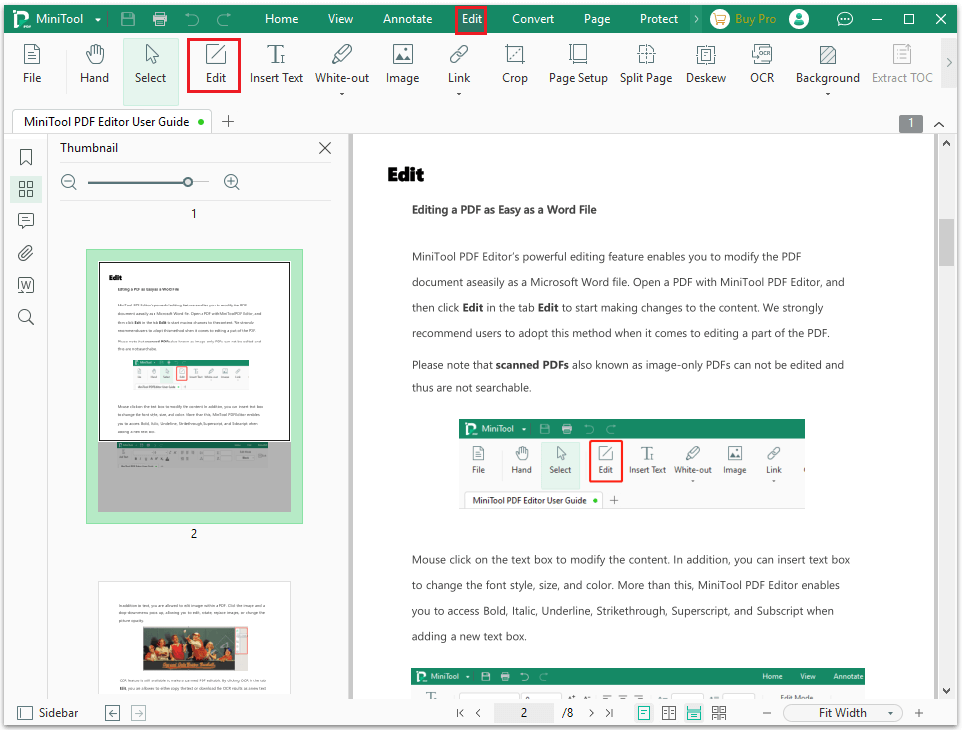
Step 4. Next, you can click the down arrow under the Edit Mode section and select the mode you like to edit.
- Block Mode: The content in the PDF in this mode will be divided into various blocks, and you can edit the text in each block.
- Paragraph Mode: The content in the PDF in this mode will be divided into different paragraphs, and you can edit the text in each paragraph.
- Line Mode: The content in the PDF in this mode will be divided into various lines, and you can edit the text in each line.
- Object Mode: The content in the PDF in this mode will be divided into many small pieces, and you can edit the text in each object.
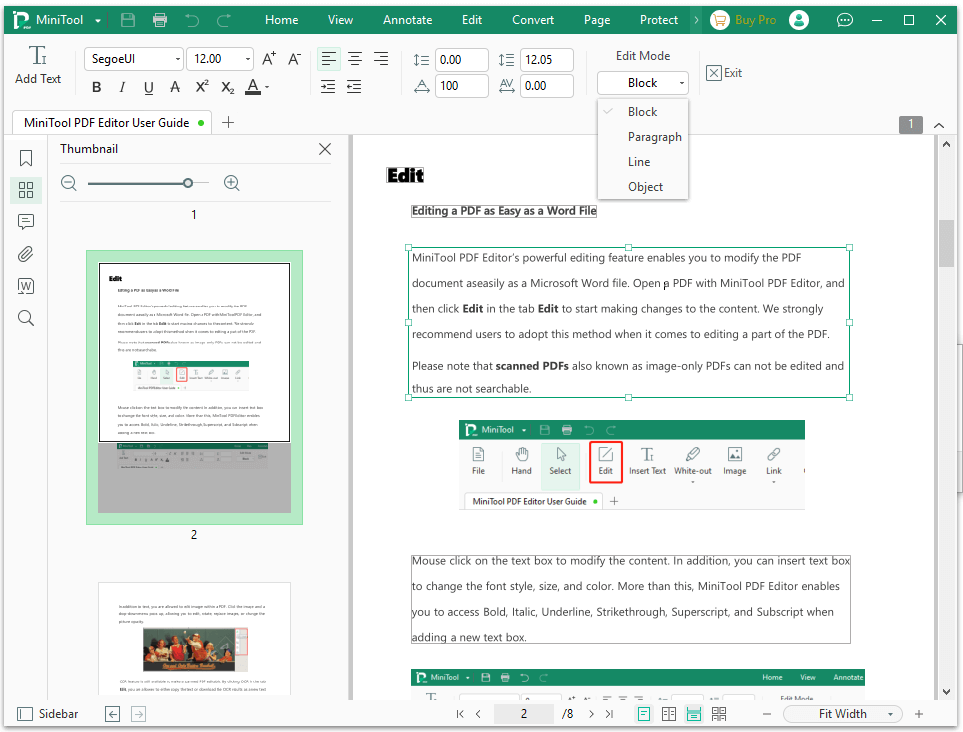
Step 5. After that, you can edit the text in the PDF with the particular mode you like.
Bottom Line
This post provides what is an ACSM file and the way to open and convert it to PDF. Is this post useful for you? Do you know any other ways to convert ACSM to PDF? If you have, please feel free to leave them in the comment zone.
In addition, if you encounter problems while using MiniTool PDF Editor, please contact us via [email protected]. We will get back to you as soon as possible.