What Is iPaper
iPaper is an exclusive format for the web. It is developed by Scribd which is a document-sharing website allowing you to store and view documents online without downloading or installing various applications. iPaper enables you to virtually print from any application, create PDF documents, as well as underlay a selected stationary and template & insert an email message into it.
In addition, iPaper has the following highlights.
- Electronic substitution of forms, templates, and stationary
- Independence of functions and capabilities of individual applications
- Simple form change and distribution – central server storage for all users
- Send or print and archiving of electronic documents in the same quality
- Quick selection/change when using different layouts
- Vital simplification and time saving during the process
- Necessary single steps are automatically summarized in one process
- Company-wide usage of the actual stationary
However, you can’t directly download iPaper files. If you want to send a Scribd file to clients or colleagues, you need to convert iPaper to PDF with the provided option by Scribd. Different from iPaper, PDF is a format that can maintain the document’s original formatting.
Given that fact, you can share your PDF files with others freely. Besides, they can be downloaded to your PC. The point is how to convert iPaper to PDF? If you raise the same question like others, pay attention to the content below where you can obtain the detailed steps.
How to Convert iPaper to PDF
To convert iPaper to PDF, simply follow these steps.
Step 1: Open your browser and head to the website of Scribd.
Step 2: Log in and go to the page with the document that you want to convert to PDF.
Step 3: Click the Download or Print button under the title on the right. If you are able to view HTML5 documents, click the Download button in the toolbar at the bottom of the page.
Step 4: Tap the radio button next to PDF and click on the Document Now button.
Step 5: Then the iPaper file will be converted and downloaded to your computer. You can store it on your hard drive.
You may also like this: How to Save a Webpage as a PDF Within Seconds on Your PC?
Further reading:
MiniTool PDF Editor is also capable of converting HTML to PDF. It allows you to perform the conversion within a few clicks. More importantly, you can convert HTML files to PDF in bulk. It saves you time, improving your work efficiency.
MiniTool PDF EditorClick to Download100%Clean & Safe
After getting this software installed on your computer, launch it to enter its main interface. Click PDF to Word > More Features > Convert to PDF. In the pop-up window, click HTML to PDF in the left panel. Then click Add Files and then find and open HTML files in MiniTool PDF Editor. Alternatively, directly drag the file to the window.
After that, configure the output path based on your needs and click the Start button to begin the process. Then wait for the finish of the conversion.
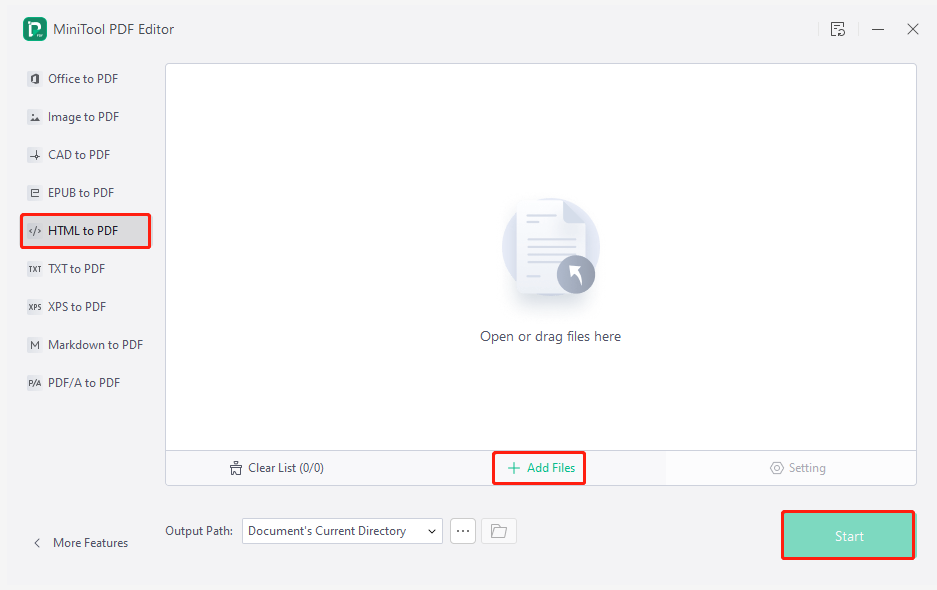
Related articles: