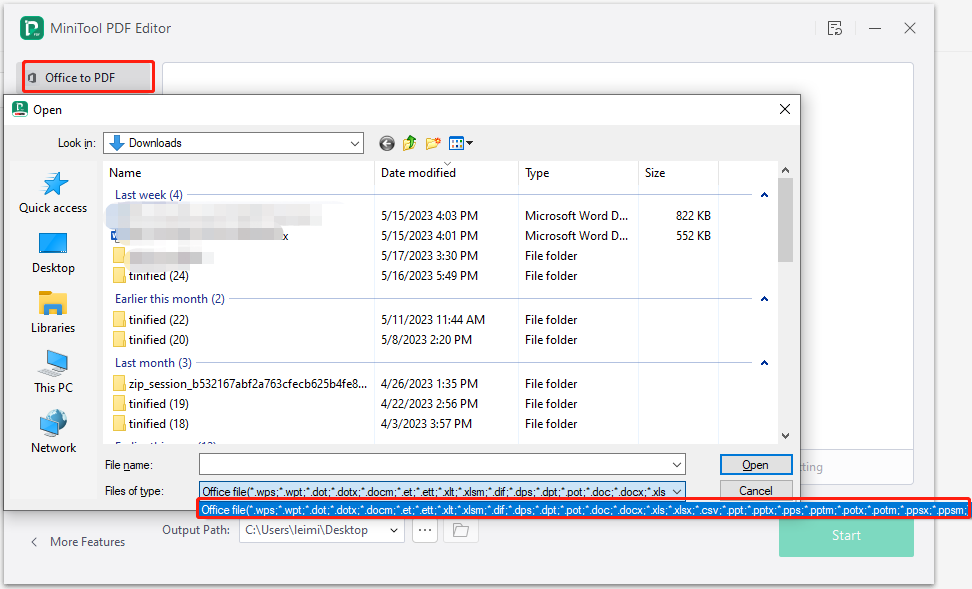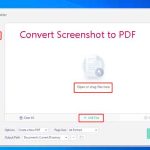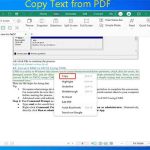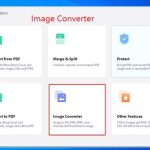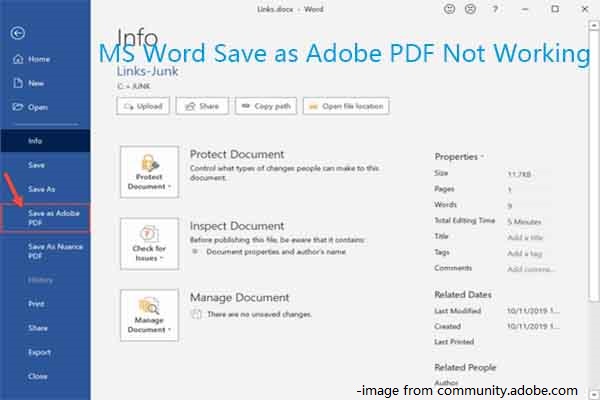WordPerfect is a Word processor for Windows. It can be used in home, academic, and business environments for letters, invitations, resumes, newsletters, and other documents. It allows you to save documents in formats including .WPD, .DOCX, .DOC, .WP, and .WSD.
If these file formats are incompatible with other word-processing programs, various problems can be caused that will drop work efficiency. If so, you’d better convert files to a standardized format. PDF (Portable Document Format) such a format that can preserve your documents’ formatting.
When you share a PDF file with others, you don’t have to worry about compatibility. Hence, many people would like to convert various file formats to PDF. In this post, we show you how to convert WordPerfect documents to PDF in detail.
Convert WordPerfect Documents to PDF
Step 1: Open your document in WordPerfect. To do that, run WordPerfect, click the File tab, and click Open to navigate to the target file in the Open dialog window.
Step 2: Click the File tab again and move your mouse cursor over the Publish To option. Pick PDF in the prompted menu. In addition to PDF, WordPerfect can also convert a WPD file to formats such as .DOCX, .DOC, .PDF, .HTML, .ODT, .RTF, .TXT, .EPUB, .WSD, and .WP.
Step 3: In the prompted window, enter a file name and choose a location for the converted file.
Step 4: Finally, click the Save button to complete the process.
Convert WPD to PDF via Online Converters
In addition to WordPerfect itself, online WPD to PDF converters like Online-Convert and ZAMZAR can also convert WPD to PDF. Before starting the WPD to PDF conversion, ensure that you have a stable and fast Internet connection.
- Then navigate to the official website of the WPD to PDF converter that you pick. Here, we show you how to convert WPD to PDF via Online-Convert.
- Set the conversion type as WPD to PDF.
- Upload your WPD files to the converter. You can directly drop files into the box or select files from the device/Dropbox/Google Drive/URL.
- Then click the Start button to begin the conversion.
- After the WPD to PDF conversion completes, download the PDF to your computer.
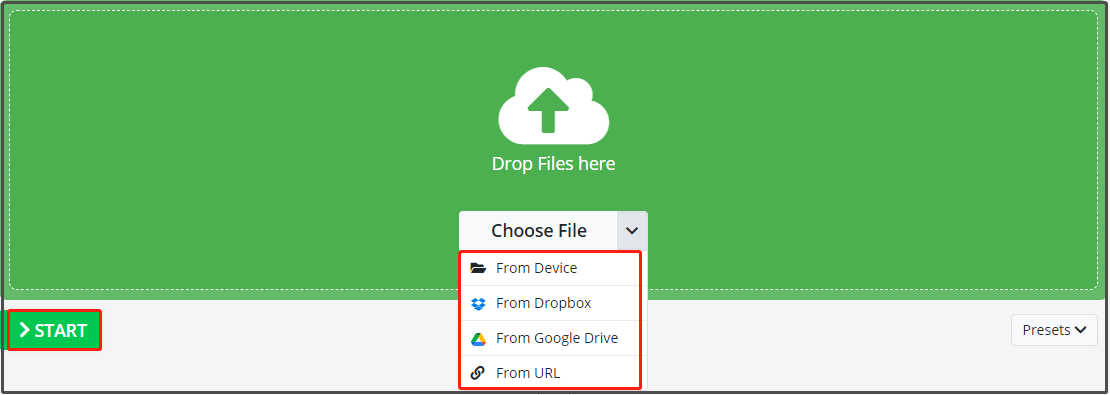
MiniTool PDF Editor - A Reliable PDF Converter
If you want to convert Word files to PDF, it is recommended to use MiniTool PDF Editor to do that. In addition to Word files, other files like Excel, PPT, image, CAD, EPUB, HTML, TXT, XPS, markdown, and PDF/A can also be converted to PDF format through this converter.
MiniTool PDF EditorClick to Download100%Clean & Safe
After you get this application on your computer, run it to enter its main interface. Click PDF to Word > More Features > Convert to PDF. Then click on the corresponding option based on your demands. In this scenario, we click Office to PDF. Then click Add Files and open target files in the pop-up window.
Then configure the output path for the file to be converted and click on the Start button to execute the operation. Wait for the finish of the conversion.