Introduction of Keynote
Keynote is a presentation app developed as a part of the iWork productivity suite by Apple Inc. It comes preloaded on most Apple devices, including Macs. This free presentation tool allows users to create slideshows with text, charts, tables, photos, shapes, and videos.
The .key is its default format which can work perfectly within Apple devices, it can be problematic when shared with others who using another system such as Windows OS. Therefore, is where converting a Key file to PDF becomes important.
# 1. Export Keynote File to PDF on Mac
If you are using a Mac, converting Key to PDF can be easier. The Keynote app provides a built-in feature to export your presentations into PDF format. To do that, you can follow the steps below:
Step 1. Launch Keynote on your Mac, and then open the file you want to convert to PDF.
Step 2. Click the File tab from the top toolbar, select Export To from the drop-down menu, and then click PDF.
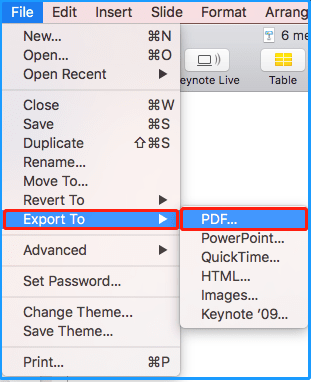
Step 3. After that, click Next in the Export Your Presentation window. You can also choose whether to set a password for the converted PDF file here.
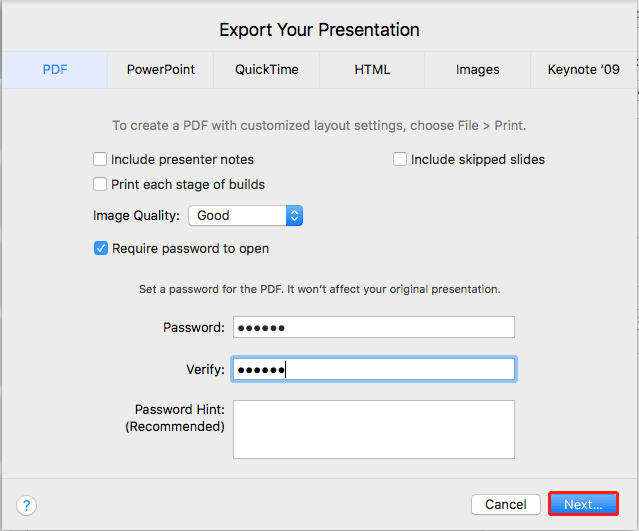
Step 4. Next, name the file, choose a save location, and click Export. Once done, your Keynote file will be saved as PDF successfully. Then, you can easily share the file to any device without formatting issues.
# 2. Export Keynote File to PDF on iPhone/iPad
Just as the above says, Keynote is preloaded on many Apple devices, including iPads and iPhones. So, you can easily export the Key file to PDF as well on iPhones and iPads. Here's the way:
- Launch the Keynote app on your iPhone/iPad.
- Open the presentation file you want to convert as PDF with this app.
- Click the three-dot menu icon from the top right corner.
- Then, click Export > PDF.
- Next, choose Save to Files to store this PDF on your iPhone/iPad, or choose an app to share the PDF file with others.
# 3. Convert Keynote to PDF from a PC with iCloud
You can also use iCloud to convert Keynote to PDF. Here are the detailed steps:
Step 1. Go to iCloud's official website, and then sign in to iCloud using your account.
Step 2. Click Keynote, and click the cloud icon. Then, select the Keynote file you need to convert, and click Open. It will start uploading your .key file to the cloud.
Step 3. Move your mouse over the thumbnail, click the three-dot icon, and then choose Download a Copy... from the menu.
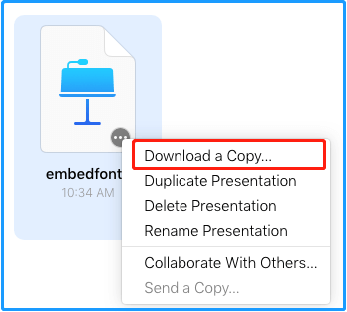
Step 4. In the next window, select PDF. Once done, you can convert Keynote to PDF successfully.
# 4. Convert Keynote to PDF with Online Tools
In addition to the above ways, you can also choose an online Keynote to PDF converter to do the Key to PDF conversion. There are many Keynote to PDF converters on the Internet. You can choose one as your preference. Here I take CloudConvert as an example:
- Go to CloudConvert website and click Select File.
- Upload the Keynote file you want to convert.
- Once the file is uploaded, click the Convert button.
- Wait till the conversion process is completed.
- Once done, click the Download button to download the converted PDF.
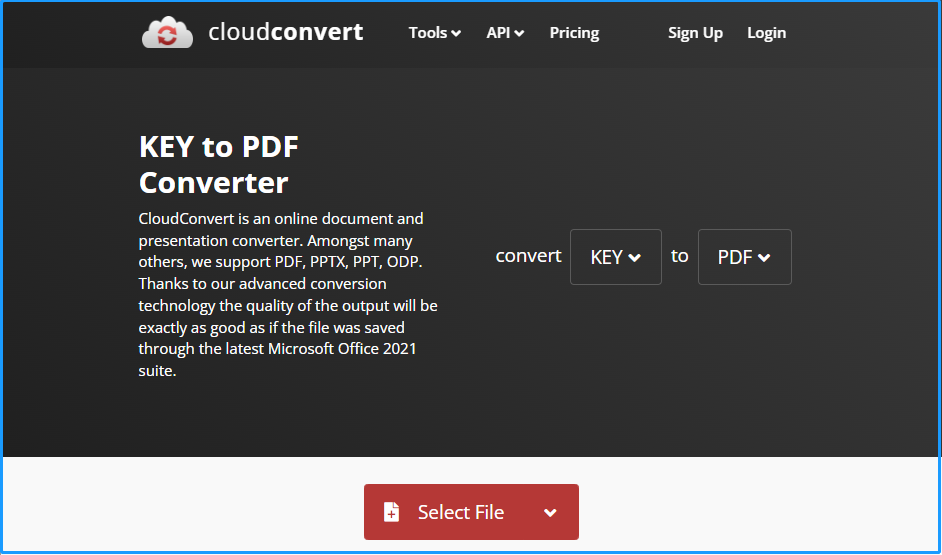
Bonus Tip: Edit and Convert PDF File with MiniTool PDF Editor
If you need to make changes to the file after converting Keynote to PDF, you don’t need to worry. MiniTool PDF Editor is an all-in-one PDF converter that allows you to convert PDF to various file formats and vice versa.
Moreover, MiniTool PDF Editor can help you do some editing work on PDF, like highlighting PDF, adding margins to PDF, adding pages to PDF, printing PDF without margins, adding stamps to PDF, removing header and footer from PDF, and more.
MiniTool PDF EditorClick to Download100%Clean & Safe
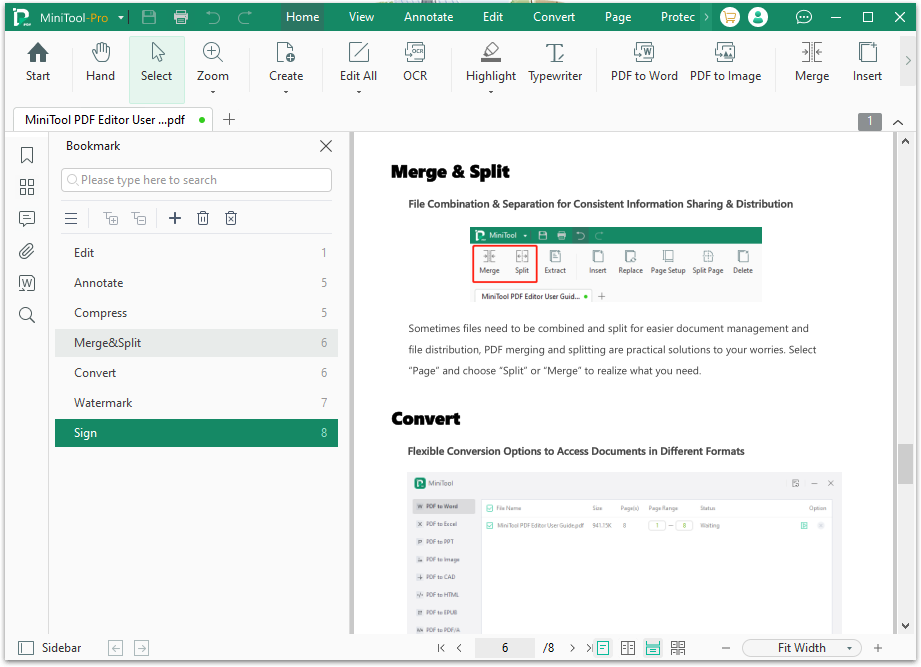
Bottom Line
Converting Keynote to PDF can make the Keynote files easier to share and view on different devices. If you need to do a Key to PDF conversion as well, you can follow the guide in this post to do the conversion on your own.