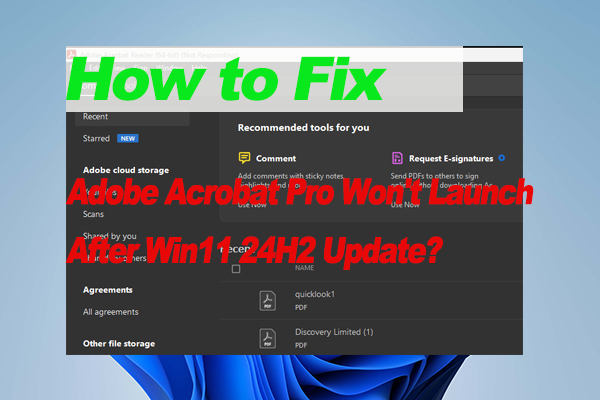Are you looking for a Microsoft Edge PDF to PDF converter? Now, you come to the right place. This post from MiniTool PDF Editor shows you how to convert Microsoft Edge PDF to PDF in 4 easy ways.
Why Need to Convert Microsoft Edge PDF to PDF
Microsoft Edge PDF is a regular PDF file format that opens with Microsoft Edge. Compared with professional PDF editors, Microsoft Edge PDF has fewer functions when dealing with PDFs. It can view, edit, and print PDFs, but it can convert, compress, and encrypt PDFs.
Besides, many users reported that Microsoft Edge keeps making itself the default viewer instead of Acrobat or other PDF readers. So, they want to convert Edge PDF to standard PDF. Here’s a true example from the answer.micrsoft.com forum:
How do I convert Edge PDF to standard PDF? Nothing works. There is no file menu dropdown in the upper left corner as many others seem to have. If there isn't a way, please let me know. I worry about using exotic file extensions so does Edge offer one?https://answers.microsoft.com/en-us/microsoftedge/forum/all/how-do-i-convert-edge-pdf-to-standard-pdf/cf9b76cf-040b-4889-b028-20a665866f37
How to Convert Microsoft Edge PDF to PDF
How to convert Edge PDF to standard PDF on Windows? We summarized 4 simple ways after investigating extensive user reports from different forums and posts. Let’s have a try.
# 1. Use a Professional Microsoft Edge PDF to PDF Converter
If you want to enjoy more advanced features to manage your PDF files, we highly recommend you use a professional Microsoft Edge PDF to PDF converter, like MiniTool PDF Editor. It is an all-in-one PDF tool that can not only have lots of basic PDF features but also advanced features, such as converting PDF to PNG, OCR PDF, inserting images into PDF, making PDF read-only, and more.
Here’s how to switch the default PDF application from Microsoft Edge to MiniTool PDF Editor.
Step 1. Click the button below to download MiniTool PDF Editor and install it on your PC.
MiniTool PDF EditorClick to Download100%Clean & Safe
Step 2. Right-click the Microsoft Edge PDF that you want to convert and select Properties.
Step 3. In the General tab, you will find it opens PDF with Microsoft Edge, and click Change.
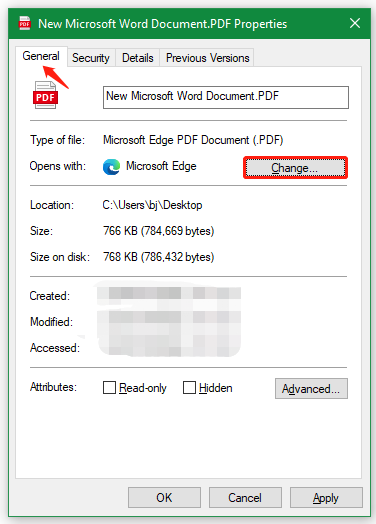
Step 4. Select MiniTool PDF Editor or your preferred PDF editor, and click OK.
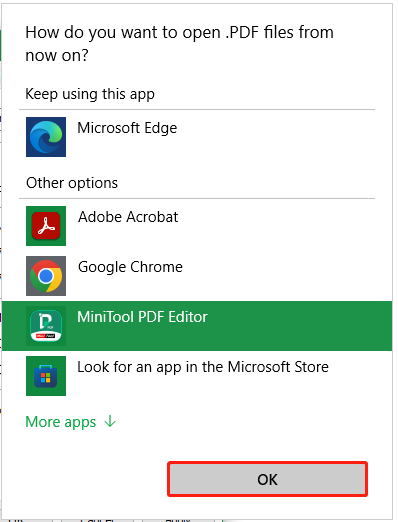
Well, if you don’t want to install the Microsoft Edge PDF to PDF converter, you can move to the following ways to convert Edge PDF to standard PDF directly.
# 2. Use the Print Feature
Another simple way is to use the Print feature of the Microsoft Edge PDF. After you have made some changes to the PDF, press Ctrl + P keys to open the Print window, select Microsoft Print to PDF from the Printer drop-down menu, and click Print. Then you can rename the file and select .pdf as the file type.
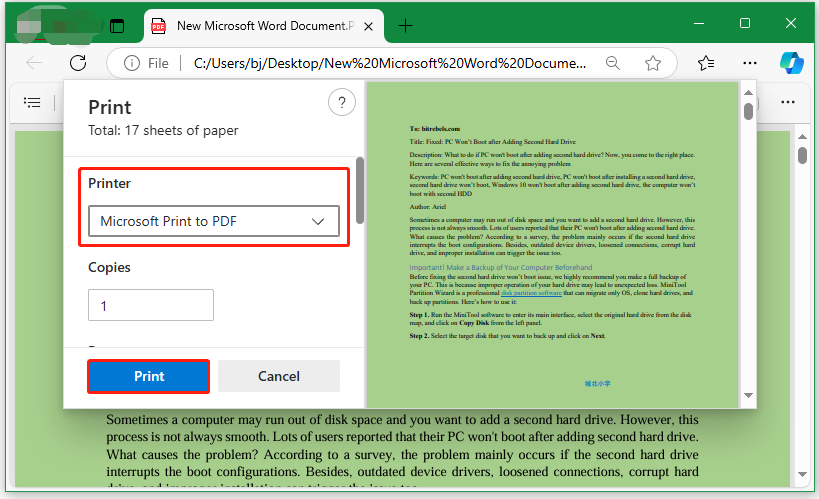
# 3. Change Default Apps Used by Microsoft Edge
If your Microsoft Edge keeps itself as the default PDF editor instead of your installed PDF editor, you can change the default app used by PDF. Here’s how:
Step 1. Press the Win + I keys to open the Settings window.
Step 2. Select Apps from the left panel and click Default apps from the right panel.
Step 3. Type pdf in the section “Set a default for a file type or link type” and select your desired PDF editor like MiniTool PDF Editor.
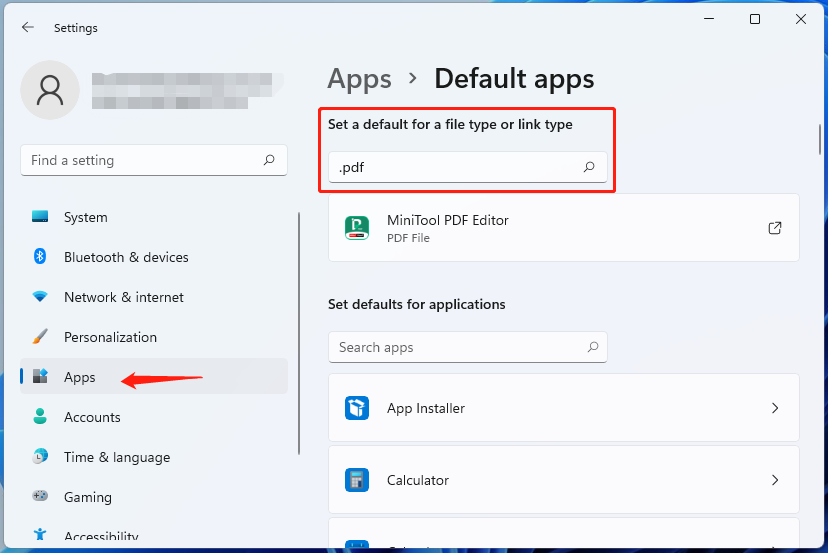
# 4. Change Preferences Settings in Adobe Acrobat
Some users from Microsoft reported that changing the default PDF handler in Acrobat can help you convert Microsoft Edge PDF to PDF. Let’s have a try.
Step 1. Launch Adobe Acrobat to enter its main interface, click the Edit icon, and select Preferences.
Step 2. Select General from the left options and select Set as Default PDF Handler under the section labeled Application Startup. Then click Yes to confirm it.
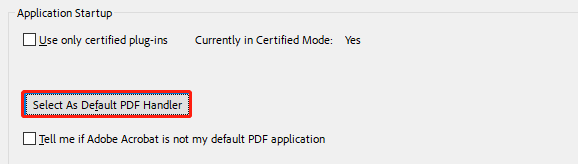
Bottom Line
How to convert Microsoft Edge PDF to PDF on Windows? We highly recommend you use a professional PDF editor, like MiniTool PDF Editor, and set it as the default app used by PDF. Of course, you can try other methods in this post to convert the Edge PDF.