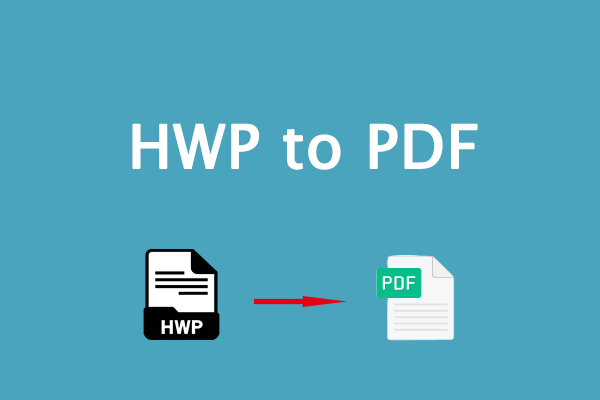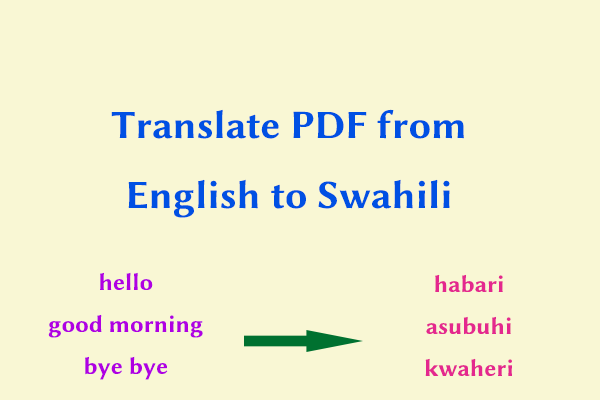HWP is a standard document format developed by Hanword (Hangul Word Processor), the latest version is called Hancom Office, which is published by the South Korean company Hancom Inc. It serves as a default word-processing format similar to Microsoft Word. Hanword is widely used in both North and South Korea as the primary word processor.
While PDF is the most common format for sharing digital files, there may be instances where you need to convert documents to HWP format. In this post, I outline some useful methods to convert PDF to HWP.
Method 1. Convert PDF to HWP via AlinPDF
AlinPDF is an online program that you can use completely free to convert PDF to HWP. Also, it is available on any browser. Here’s how to use AlinPDF to perform PDF to HWP conversion:
Step 1. Launch your browser on your computer, and navigate to the AlinPDF official website.
Step 2. Drag and drop your PC file to the specific field. Or, you can click Choose file, select your PDF file, and click Open.
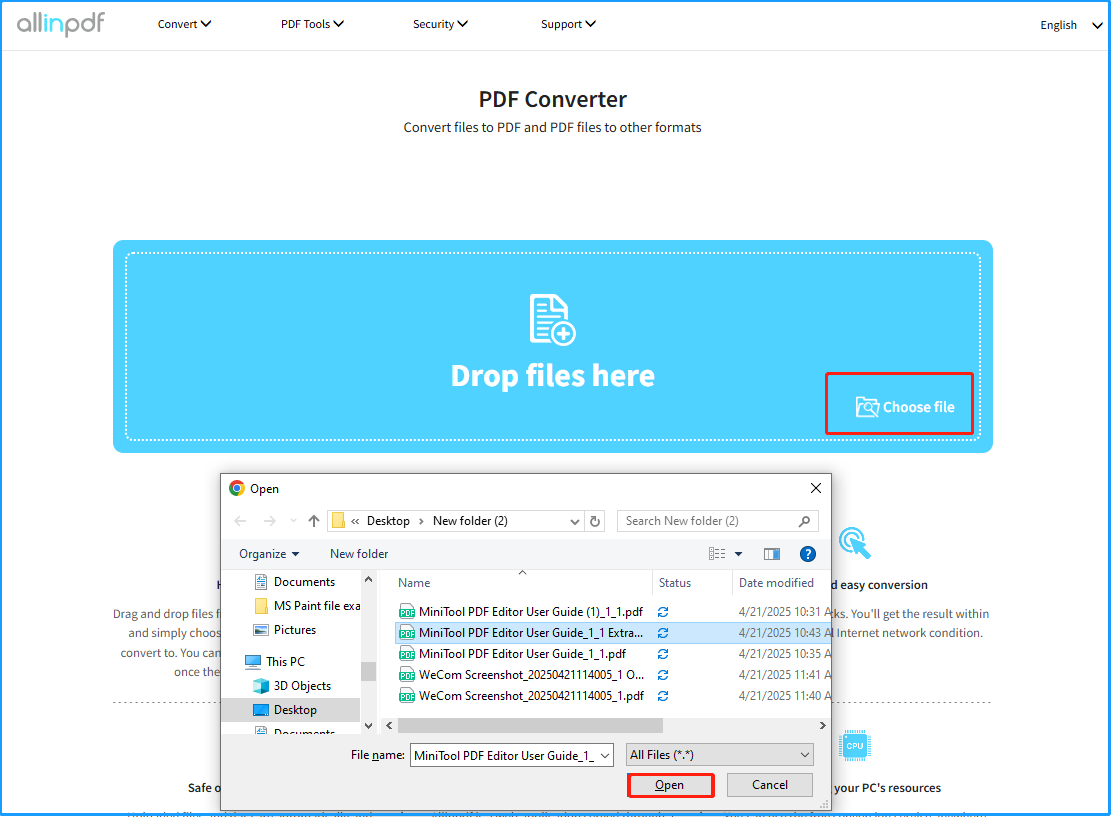
Step 3. In the new page, choose hwp as the target file format, and click OK to move on.
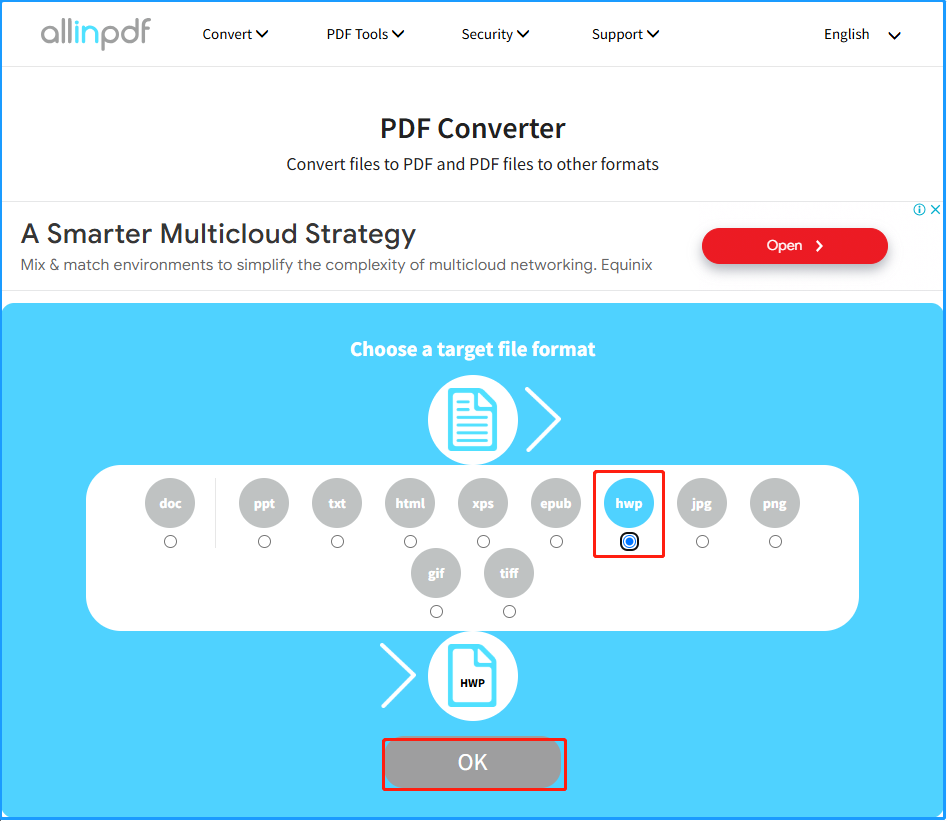
Step 4. Once done, click the Download File Now button to save the converted HWP file to your computer.
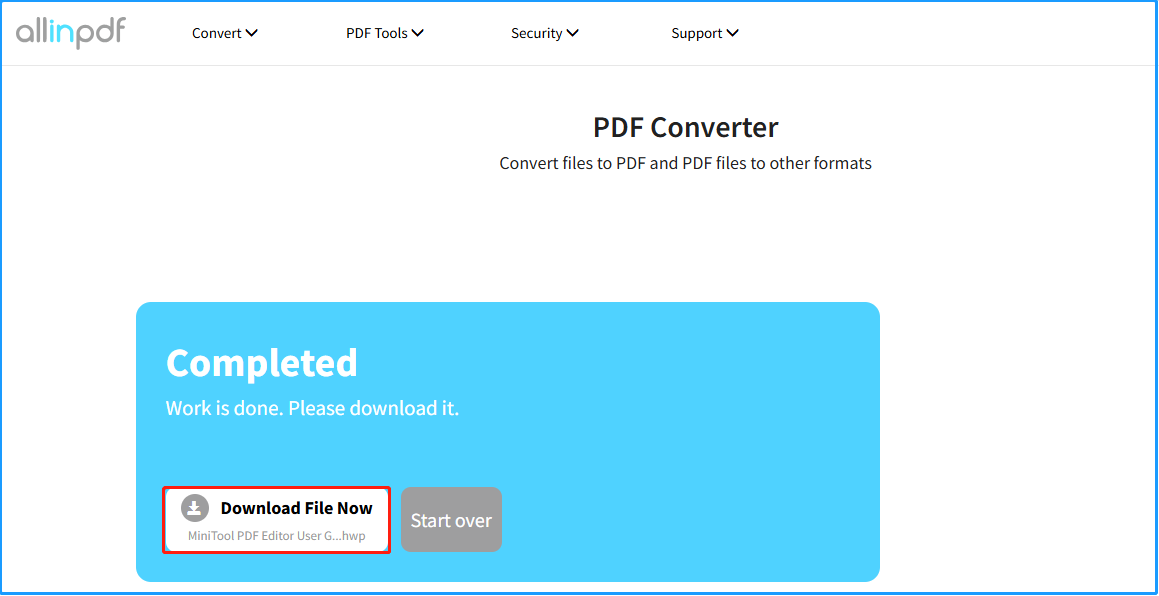
Method 2. Use the ConvertHelper
Some people report that they convert PDF to HWP successfully by using the ConvertHelper online tool. You can also have a try. Here’s how to use it to do the PDF to HWP conversion:
- Launch your browser on your PC, and navigate to the ConvertHelper official website.
- In the main interface, click the Upload button.
- Then, in the pop-up window, choose the PDF file that you want to convert to HWP, and click Open.
- Type “hwp” in the search box of the 2. Choose format to convert section, and then click HWP from the search result.
- Next, click the Start Conversion button.
- Once done, you can download the converted HWP file to your computer.
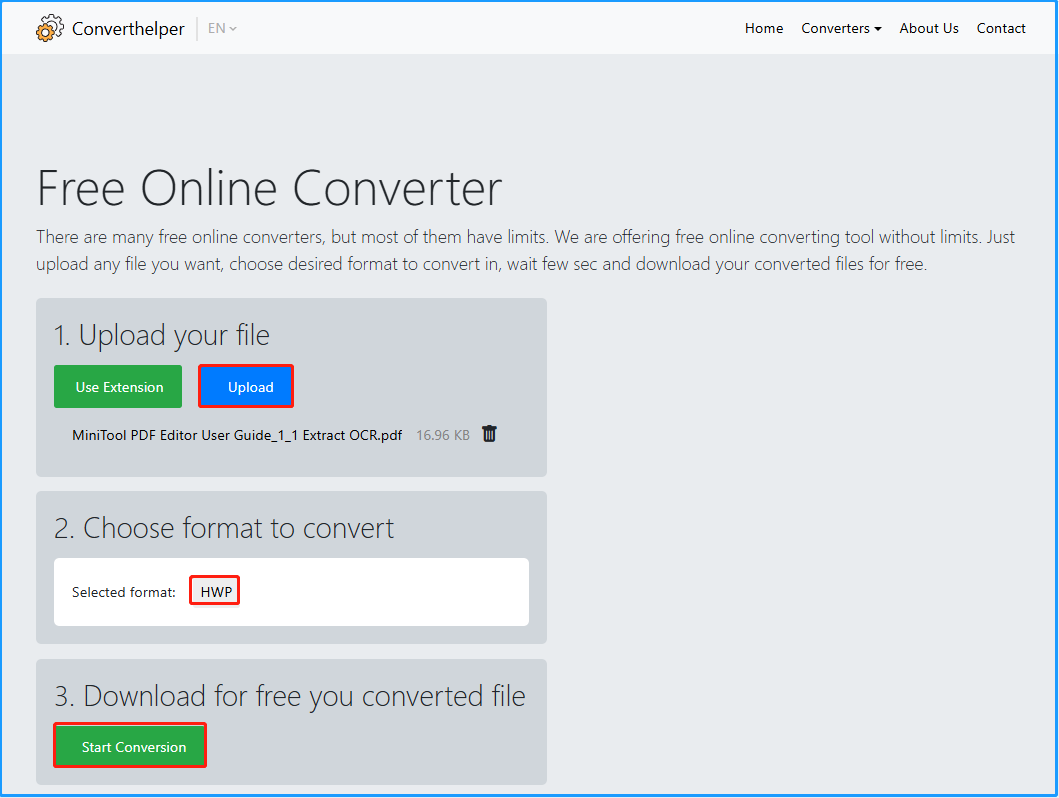
Method 3. Convert PDF to HWP via Hancom Office
Hancom Office can also help you convert PDF to HWP. If you have already installed this app on your PC, you can do the following steps to perform the PDF to HWP conversion:
- Launch Hancom Office on your computer to access its main interface.
- In the Home tab, select PDF from the Office Apps section.
- Then, click the Run button in the right panel.
- In the pop-up PDF window, click Open from My Computer from the left panel.
- Select the PDF file that you want to convert to HWP and click Open.
- Next, click Tools > Convert to HWP, or click Convert to HWP in the Tools toolbox.
- In the Convert PDF dialog box, click the Settings icon.
- Under Advanced in the Settings dialog box, set the necessary options and click OK.
- In the Convert PDF dialog box, click Convert to convert to a HWP document.
Recommend Best PDF Editor – MiniTool PDF Editor
Are you seeking a robust PDF editor to view and edit your PDF files? MiniTool PDF Editor is the solution for you. It is a professional PDF editor that offers various editing features for you to edit PDF files, such as adding pages, text, links, images, backgrounds, signatures, etc.
What's more, you can use it to do some conversions between different file formats, like converting HEIC to image, converting PDF to Word, converting PDF to Excel, converting PDF to PDF/A, and more.
MiniTool PDF EditorClick to Download100%Clean & Safe
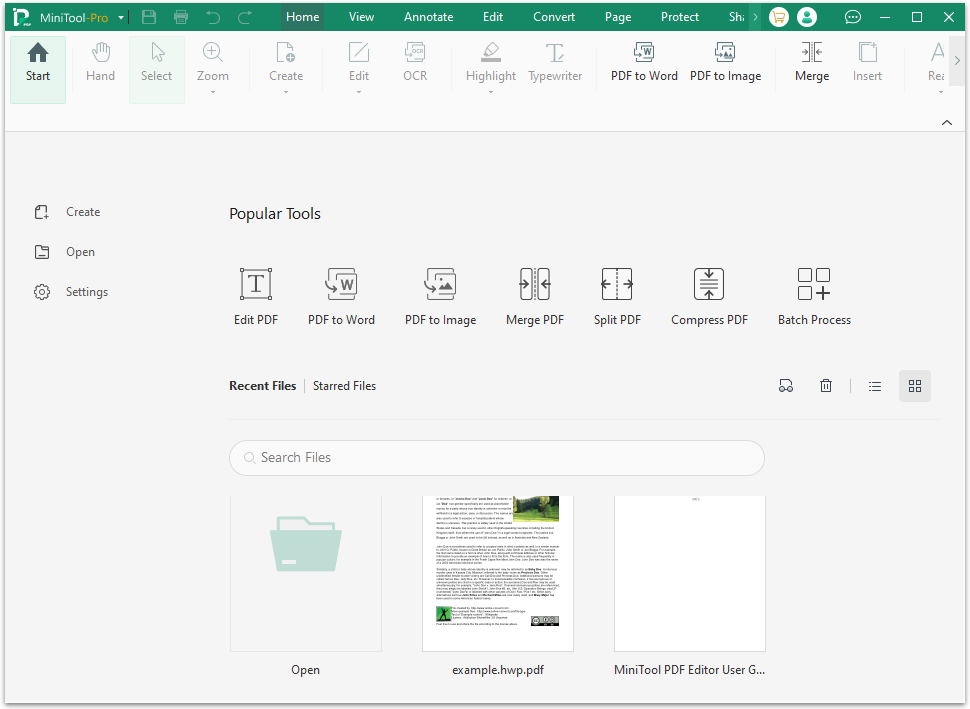
Wrapping Things Up
This article serves as a complete guide for converting PDF files to HWP format. If you need assistance with this process, you can explore the methods mentioned here. I hope this guide helps you successfully convert your PDF to HWP.